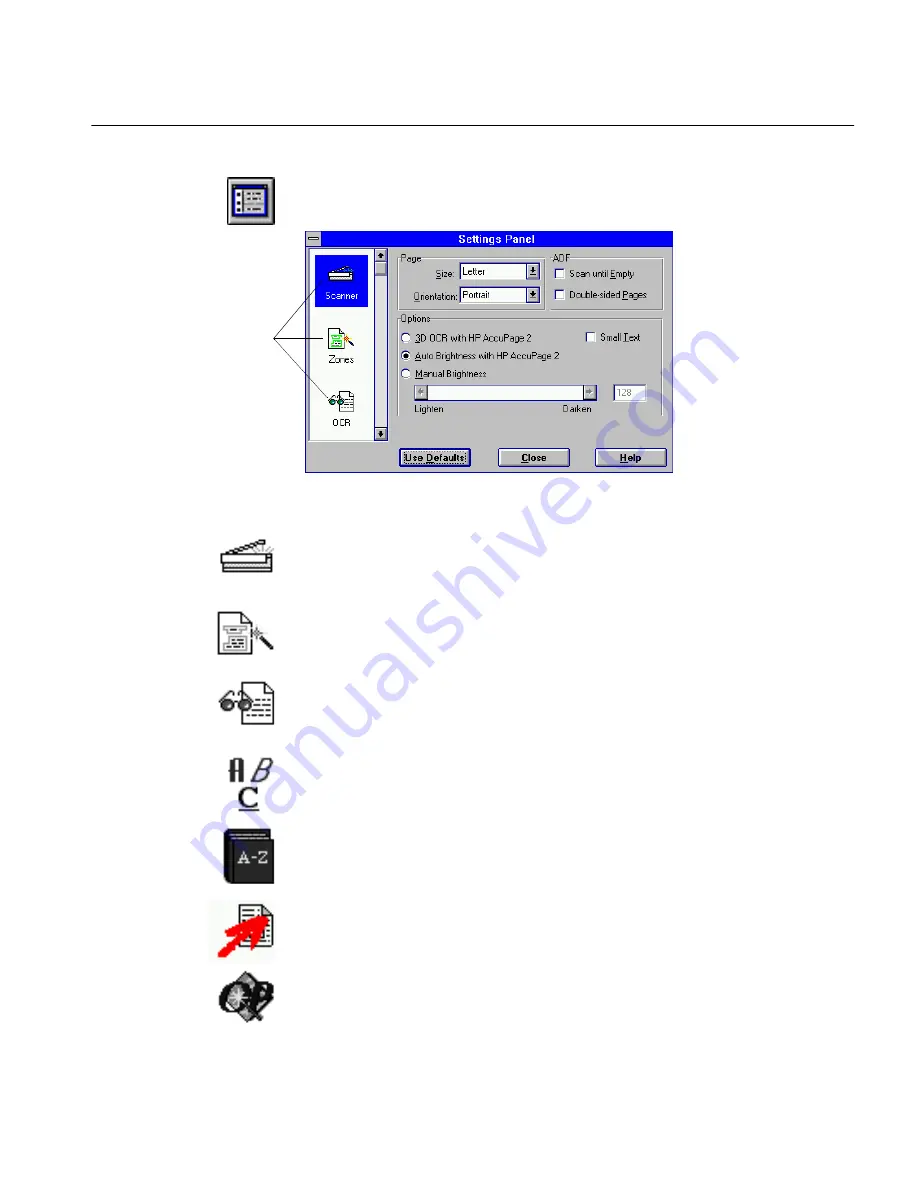
Settings Panel Overview
The Settings Panel 156
Settings Panel Overview
To open the Settings Panel, choose
Settings Panel...
in the Settings menu or
click the Settings Panel button in the toolbar.
Each one of the seven icons in the scroll box on the left side of the Settings
Panel represents a different set of options.
Click the Scanner icon to select options that control the way your scanner
scans a page and the way an image file is loaded.
Click the Zones icon to select the zoning option that determines how text
is organized during recognition.
Click the OCR icon to select input options that assist OmniPage during
recognition and output options to set formatting and page layout.
Click the Fonts icon to select font format options for retaining or ignoring
the original font styles.
Click the Spelling icon to select spell-checking options and dictionaries for
recognition languages.
Click the Direct Input icon to select processing and output options for
scanning text directly into an open application.
Click the Preferences icon to select options that customize general
OmniPage operations.
Click each icon to
access its settings.
Содержание OMNIPAGE PRO 6 - REFERENCE FOR WINDOWS
Страница 1: ...1 OmniPage Pro Version 6 for Windows Reference Manual...
Страница 80: ...Direct Input Mode Tutorials 80...






























