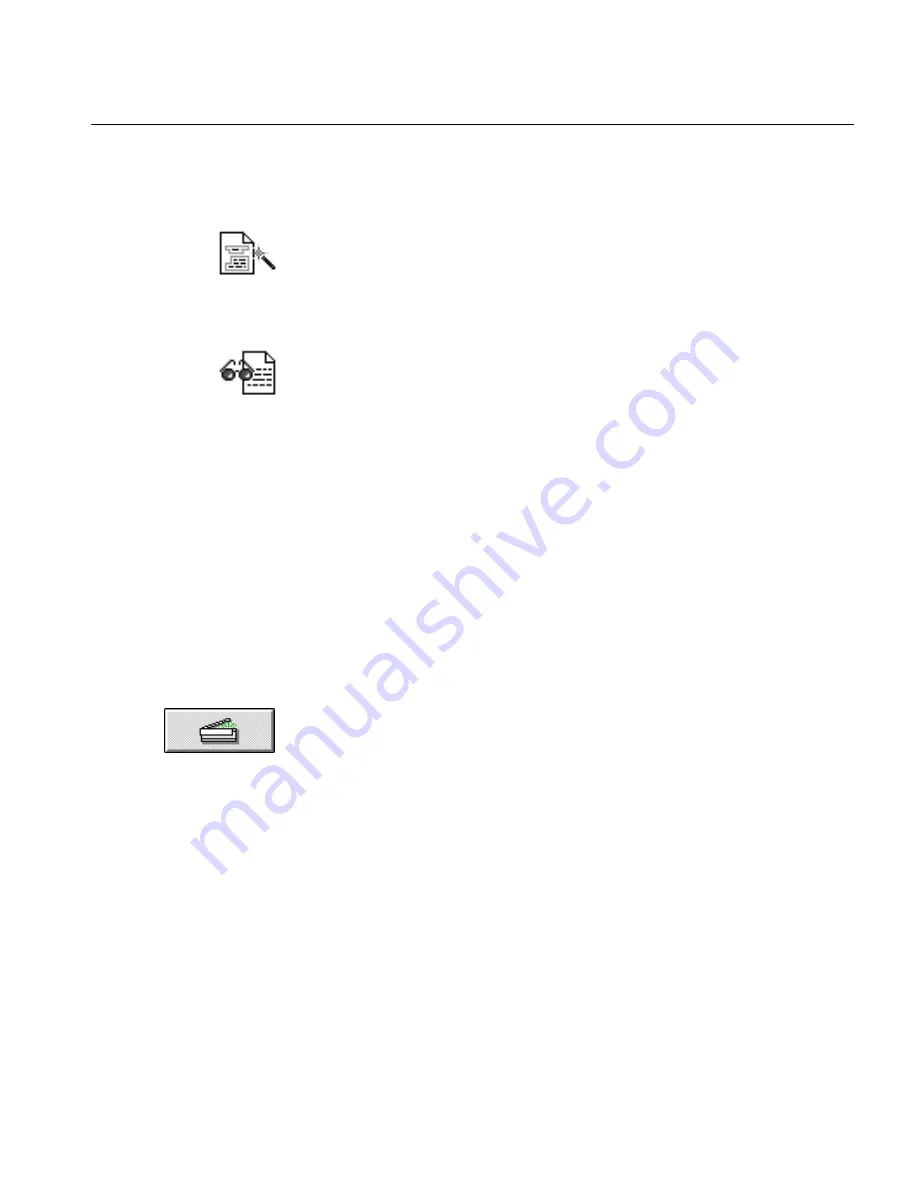
Scanning With the Default Settings
Tutorials 22
Auto Brightness with AnyPage/HP AccuPage 2
is the default. (HP
stands for Hewlett-Packard.)
This setting works well with most types of pages. The default is
Manual Brightness
if you have a black-and-white scanner.
6
Click the Zones icon.
The default setting is
Multiple Columns.
The True Page sample has multiple columns so this is the setting
you want. Use this option for pages such as newsletters, data
sheets, and magazines.
7
Click the OCR icon.
Retain Font and Paragraph Formatting
is the default setting under
the section
Output Formatting Options.
This setting preserves paragraph order and formatting (centered
or left-aligned), and font style (serif and sans serif) and
formatting (bold, point size, etc.) during OCR.
8
Click
Close.
You can leave the Settings Panel open if you have room on your
screen. This is useful if you need to change the settings
frequently.
Scan the Page
You will click the process buttons individually in this exercise to observe
each stage of the recognition process.
1
Place the True Page Sample in your scanner making sure the
page is aligned correctly.
2
Click the
Image
button.
Содержание OMNIPAGE PRO 6 - REFERENCE FOR WINDOWS
Страница 1: ...1 OmniPage Pro Version 6 for Windows Reference Manual...
Страница 80: ...Direct Input Mode Tutorials 80...






























