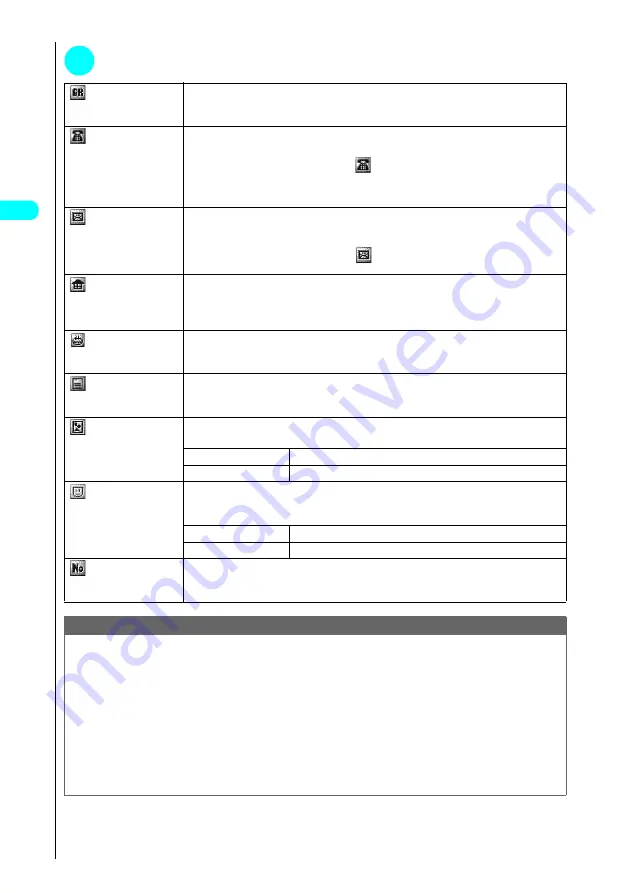
94
Usi
ng the P
hon
ebo
o
k
3
Set the respective parameters and then press
o
(Finish).
Group
s
Select a group and press
d
.
Select a group number between “00” and “19”. If no group is selected, the entry is automatically assigned to group
“00”.
Phone number
s
Enter the phone number and press
d
s
Select an icon and press
d
.
Enter the phone number and select the icon. You can enter up to 26 digits for the phone number.
Once you have stored the first phone number, the “
<Not stored>” option appears in the phonebook edit
display. Select this option to store an additional phone number.
When storing the number for an ordinary phone, always begin by entering the area code, even when the contact is
in the same area.
Mail address
s
Enter the e-mail address and press
d
s
Select an icon and press
d
.
Enter the e-mail address and select an icon. The e-mail address can contain up to 50 half-pitch alphabetic letters,
numbers and symbols.
Once you have stored the first e-mail address, the “
<Not stored>” option appears in the phonebook edit
display. Select this option to store an additional e-mail address.
Address
s
Enter the postal code and press
d
s
Enter the street address and press
d
.
Enter the postal code and street address. Postal codes can consist of up to 7 half-pitch numbers. Street addresses
can be up to 50 full-pitch or 100 half-pitch characters long and can include kanji characters, hiragana, katakana,
alphabetic letters, numbers, symbols and pictographs.
Birthday
s
Enter the birthday and press
d
.
Enter the contact’s birthday (year, month and day).
Any year from 1800 to 2099 can be set.
Memorandums
s
Enter a memo and press
d
.
Enter a memo (short note). Memos can be up to 100 full-pitch or 200 half-pitch characters long and can include
kanji characters, hiragana, katakana, alphabetic letters, numbers, symbols and pictographs.
Image
s
Choose from the following options:
Select the image displayed when you receive a call from the contact.
1
Select image
Selects a still image.
2
Release this
Deletes a still image.
Chara-den
s
Choose from the following options:
Select the “Chara-den” character displayed when you receive a video-phone call from the contact. The character is
displayed when making and receiving a video-phone call.
1
Select Chara-den
Selects a “Chara-den” character.
2
Release this
Deletes a “Chara-den” character.
Memory No.
s
Enter a memory number and press
d
.
Memory numbers are automatically assigned when an entry is stored in the phonebook, but can be changed to any
number between 000 and 699, as desired.
Note
●
If you enter the “
ヮ
” character (full-pitch, lower case) in a name, the reading will be displayed as “
ワ
” (half-pitch, upper case). Symbols and
pictographs are not represented in the reading.
●
Phonebook entries stored using symbols or pictographs may not be displayed correctly when operations such as memory transfer are used.
●
Include the correct domain name when storing e-mail addresses. The domain name is the part of the address that follows the “@” symbol.
e.g. docomo.taro.
△△
@docomo.ne.jp
●
If the contact’s e-mail address is in the “[phone number]@docomo.ne.jp” format, store just the phone number as the e-mail address.
●
If you store an image or “Chara-den” character in a phonebook entry and then modify or delete the original image or “Chara-den” character, the
image or “Chara-den” character in the phonebook entry is also modified or deleted.
●
To have a stored image or “Chara-den” character displayed when you receive a call, set “Display phonebook image” to “ON”.
●
If you receive a call from a number that has an still image stored in the phonebook, and the still image is larger than the image display area of
“Calling” in “Display setting”, the width and height of the still image or movie is reduced at the same ratio. If it is smaller than the image display area,
it is centered on the screen.
●
You cannot save to overwrite the memory number saved in Phonebook as secret data.
Содержание FOMA N700?
Страница 77: ......
Страница 115: ......
Страница 241: ......
Страница 321: ......
Страница 581: ......
Страница 582: ...Index Quick Manual...
Страница 588: ...585 Index Quick Manual Memo...
Страница 589: ...586 Index Quick Manual Memo...
Страница 590: ...587 Index Quick Manual Memo...
















































