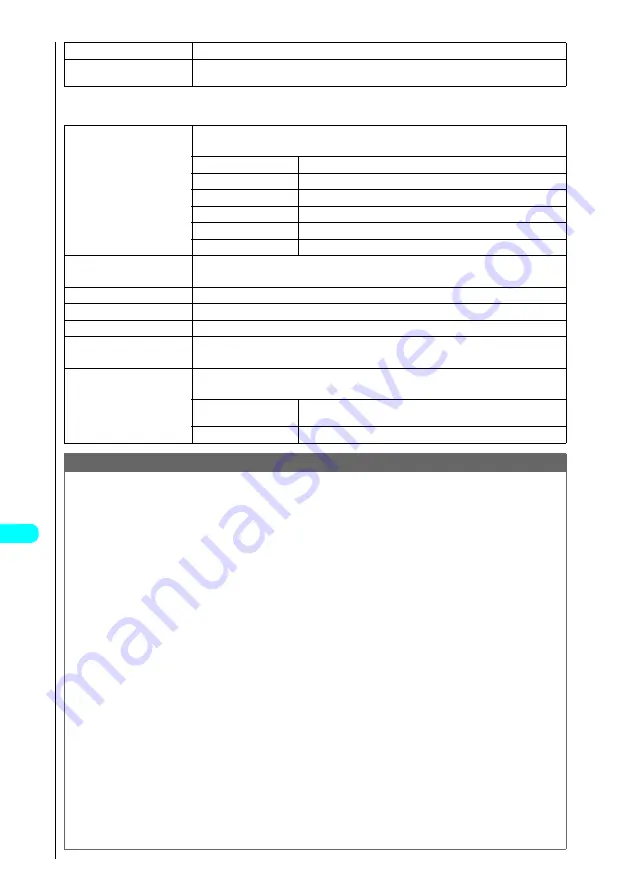
372
* The miniSD memory card is an optional accessory.
→
P. 392
Dis
p
la
ying
, Ed
iti
n
g
a
n
d O
rg
ani
zin
g
Fi
le
s
i-motion stop display function menu 2/2
6
Edit i-motion
See “Editing Movies”
→
P. 376
7
Compose message
Composes an i-mode mail message with the current movie attached.
See “Composing and Sending i-mode Mail”
→
P. 247
1
Set as ring tone
s
Choose from the following options:
Sets the current movie as a ring tone.
1
Phone
Sets the movie as the ring tone for voice calls.
2
Video-Phone
Sets the movie as the ring tone for video-phone calls.
3
Sets the movie as the ring tone for mail.
4
Chat mail
Sets the movie as the ring tone for Chat mail.
5
Msg. Request
Sets the movie as the ring tone for Msg. Request.
6
Msg. Free
Sets the movie as the ring tone for Msg. Free.
2
Stand-by display
s
Select “YES” and press
d
.
Sets the current movie in the stand-by display.
3
i-motion info
See “About i-motion information”
→
P. 371
4
Send Ir data
s
Select “YES” and press
d
.
5
Export
See “Exporting FOMA terminal images to miniSD Memory Card”
→
P. 358
6
Add desktop icon
s
Select “YES” and press
d
.
See “Using Desktop Icons”
→
P. 135
7
Set image disp.
s
Choose from the following options:
Sets the image display mode.
1
Actual size
(default setting)
Displays images at actual size.
2
Fit in display
Enlarges images to the display size.
Note
<Slow>
●
Movies are muted during slow playback.
●
You cannot use slow playback with an i-motion that is played during downloading.
<Fast>
●
Movies are muted during fast playback.
●
You cannot use fast playback with an i-motion that is played during downloading.
<Position to play>
●
You may not be able to select the playback position for some movies and i-motion.
<Set as ring tone>
●
You can only set an i-motion where setting the i-motion as a ring tone is “Available”. Refer to the “i-motion info” to check whether setting the i-motion
as a ring tone is “Available” or “Unavailable”.
●
If you set a movie that contains only sound and you then receive a call, the image specified in “Display setting” is displayed.
<Stand-by display>
●
When you attempt to delete the movie which is used as the stand-by display, a message appears asking whether or not to delete the movie. If you
select “YES” to delete it the settings are reset to the default.
●
Movies or i-motion cannot be set in the stand-by display in the following situations:
・
When the movie or i-motion is voice only or text only
・
When the movie format is not MP4-format
・
When replay restrictions are set on the i-motion
・
When the movie is not compatible with the FOMA terminal
●
Some movies may not be displayed correctly in the stand-by display.
●
You cannot use the Phone To/AV Phone To, Mail To or Web To functions from a movie set in the stand-by display.
<Compose message>
●
You cannot compose i-mode mail in the following situations:
・
When the movie file size is 500 KB or larger
・
When there are already 20 stored draft mail messages
・
When there are replay restrictions on the i-motion
・
When the movie of a Chara-den with “Rec. file restriction”
・
When it is prohibited to output the i-motion from a FOMA terminal
●
You can trim an i-motion to a size that allows it to be attached to i-mode mail.
→
P. 380
<Set image display>
●
When you return to the Movie List display, the setting reverts to “Actual size”.
Содержание FOMA N700?
Страница 77: ......
Страница 115: ......
Страница 241: ......
Страница 321: ......
Страница 581: ......
Страница 582: ...Index Quick Manual...
Страница 588: ...585 Index Quick Manual Memo...
Страница 589: ...586 Index Quick Manual Memo...
Страница 590: ...587 Index Quick Manual Memo...
















































