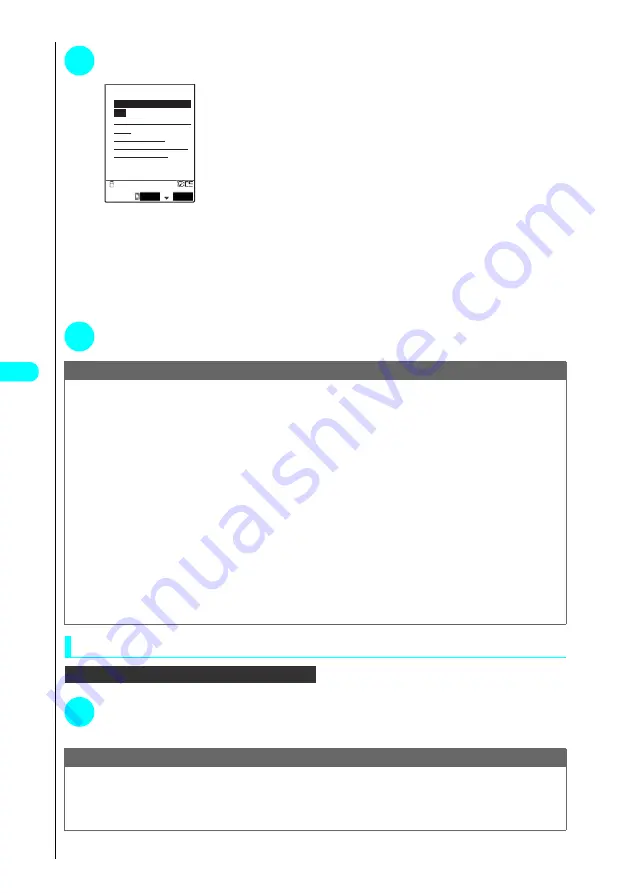
236
i-
mod
e
2
Select an option and press
d
.
■
If you are using FirstPass for the first time
Select “The usage regulation (Japanese only)” and carefully read the information
provided.
■
To request a certificate
Select “Request your certificate” and then proceed as directed by the on-screen
instructions.
Enter your PIN2 code in the PIN2 code entry display.
For information on your PIN2 code
→
P. 143
■
To download your certificate
Select “Download your certificate” and then proceed as directed by the on-screen
instructions.
■
To apply for an invalidation
Select “Other settings” and then select “Revoke your certificate”.
Enter your PIN2 code and then proceed as directed by the on-screen instructions.
3
Press
y
s
Select “YES” and press
d
.
Using a User Certificate to Connect to a Site
In the sites display...
a
P. 206
1
Confirm user certificate transmission
s
Select “YES” and press
d
s
Enter your
PIN2 code.
Note
●
Note that packet communication charges incurred while you are downloading or completing the application for a FirstPass user certificate are not
covered by the “Pake-Houdai” deal. However, packet communication charges incurred while you are accessing FirstPass compliant sites during
i-mode communication are covered by the “Pake-Houdai” deal.
●
Before using the FirstPass Center, select “The usage regulations (Japanese only)” and read the information carefully.
●
You cannot use the following functions while connecting to the FirstPass Center:
・
Making or receiving video-phone calls (making and receiving voice calls is permitted)
・
Sending or receiving i-mode mail (sending and receiving SMS is permitted)
・
Check new message (Check new SMS is permitted)
・
Sending or receiving Speed photo mail
・
Receiving Message Request/Free
・
Downloading i-motion
・
Web To function
●
You cannot consecutively send a user certificate request, download the certificate and request that the certificate be invalidated. After each step is
completed, you must briefly press
y
and disconnect to the FirstPass Center.
●
Always send a certificate request before downloading a new or updated user certificate. You cannot download a certificate without first requesting
the certificate.
●
Once an application for user certificate invalidation has been completed, you can no longer access FirstPass compliant sites that require that user
certificate.
●
To use FirstPass after invalidating your certificate, send a user certificate request and download the certificate again.
●
To check a downloaded user certificate, see “Using SSL Certificates” (P. 235).
Note
●
To connect to a FirstPass compliant site using a downloaded user certificate, you must enter your PIN2 code.
●
If you connect to a FirstPass compliant site without a user certificate, or if your user certificate has expired, a message informing you of that fact is
displayed. You can still connect to the site and view subsequent pages by selecting “YES”, but note that it may not be safe to send your personal
information (credit card number, contact details, etc.) on the site. To disconnect, select “NO”. When the “SSL session was terminated” message
appears, press
d
to return to the original display. Download a user certificate from the FirstPass Center before reconnecting to the site.
FirstPass
3.Other settings
4.The usage regulation
(Japanese only)
Select
FUNC
2.Download your certifi
cate
1.
Request your certific
ate
Содержание FOMA N700?
Страница 77: ......
Страница 115: ......
Страница 241: ......
Страница 321: ......
Страница 581: ......
Страница 582: ...Index Quick Manual...
Страница 588: ...585 Index Quick Manual Memo...
Страница 589: ...586 Index Quick Manual Memo...
Страница 590: ...587 Index Quick Manual Memo...






























