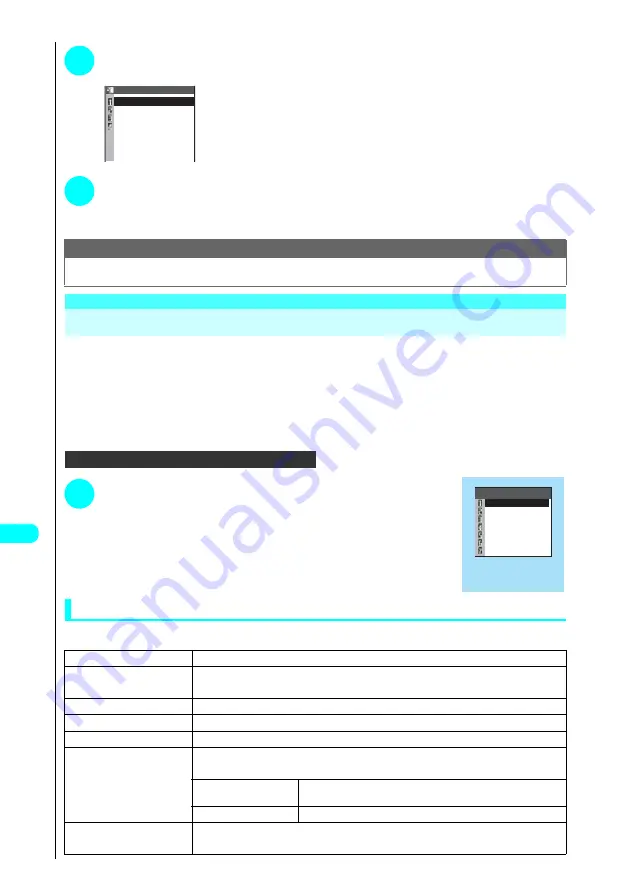
354
* The miniSD memory card is an optional accessory.
→
P. 392
Dis
p
la
ying
, Ed
iti
n
g
a
n
d O
rg
ani
zin
g
Fi
le
s
2
Select the layout position and press
d
s
Select a folder and press
d
s
Select an
image and press
d
s
Repeat this process to select 4 images.
■
To deselect a selected image
Select the image to be deselected and press
d
s
In the folder selection display,
select “Release this” and press
d
.
3
Press
o
(Finish)
s
Press
d
.
■
To redo the composite image
Press
o
(Cancel).
Using the Function Menu in the My picture Display
The function menu in the My picture display varies depending on the folder in which the displayed images are saved.
●
My picture display function menu for the Inbox, Camera and user-created folders
→
P. 354
●
My picture display function menu for the Deco-mail picture folder
→
P. 355
●
My picture display function menu for the Pre-installed folder
→
P. 356
●
My picture display function menu for the Frame, Stamp and Face stamp folders
→
P. 356
●
My picture display function menu for images on a miniSD memory card (Picture)
→
P. 356
●
My picture display function menu for images on a miniSD memory card (Image box)
→
P. 357
In My picture display...
a
P. 343
1
Press
p
(FUNC)
s
Choose from the following options:
Using the My picture display function menu for the Inbox, Camera and user-created folders
My picture display function menu 1/2
Note
●
Composite images are saved in the folder for which you display the function menu in step 1.
●
The original images used in composition are not resized.
1
Edit image
See “Editing Images”
→
P. 359
2
Set as display
s
Select an option and press
d
.
Sets the current image in a display (stand-by display, etc.).
3
Image info
See “About image information”
→
P. 350
4
Compose message
See “Composing a message with an image attached”
→
P. 351
5
Send Ir data
s
Select “YES” and press
d
.
6
Set image disp.
s
Choose from the following options:
Sets the display mode used for images smaller than the image display area (240 dots wide
×
270 dots high).
1
Normal
(default setting)
Displays the image at its actual size.
2
Fit in display
Enlarges the image to the display size.
7
Add desktop icon
s
Select “YES” and press
d
.
See “Using Desktop Icons”
→
P. 135
4 pictures in 1
<Upper right>
<Lower left>
<Lower right>
<Upper left>
1/2
Example: My picture display
(Inbox) function menu
Edit image
Function
Set as display
Image info
Compose message
Send Ir data
Set image disp.
Add desktop icon
Содержание FOMA N700?
Страница 77: ......
Страница 115: ......
Страница 241: ......
Страница 321: ......
Страница 581: ......
Страница 582: ...Index Quick Manual...
Страница 588: ...585 Index Quick Manual Memo...
Страница 589: ...586 Index Quick Manual Memo...
Страница 590: ...587 Index Quick Manual Memo...






























