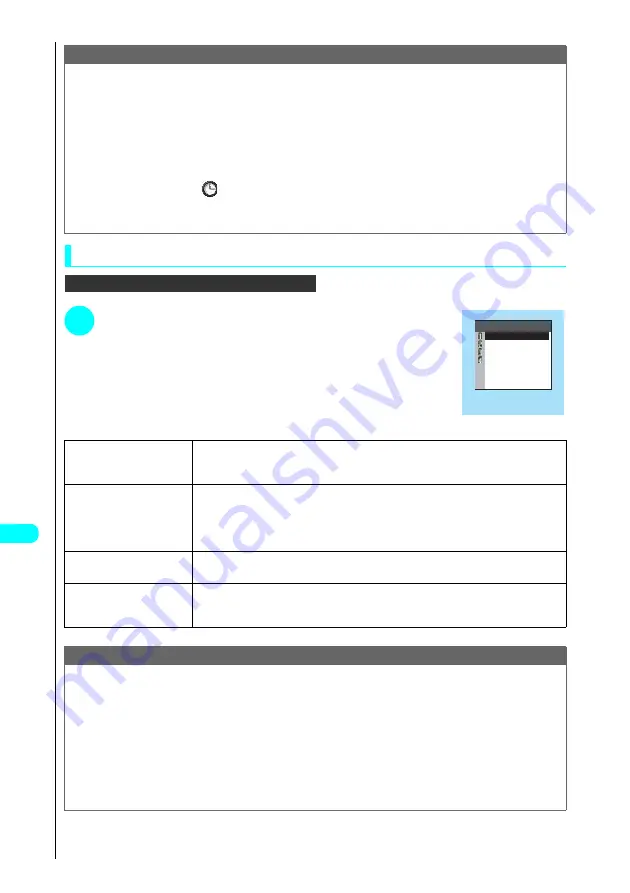
406
* The miniSD memory card is an optional accessory.
→
P. 392
Dis
p
la
ying
, Ed
iti
n
g
a
n
d O
rg
ani
zin
g
Fi
le
s
Using the function menu in the miniSD Folder List display
In the miniSD folder list display...
a
P. 344
1
Press
p
(FUNC)
s
Choose from the following options:
miniSD folder list display function menu
*1 : No folder is displayed for the Image Box.
Note
<Edit folder name>
●
You can only edit folder names for user-created folders.
<Delete folder> <Delete all images>
●
You can only delete user-created folders.
●
If you try to use “Delete folder” or “Delete all image” to delete an image or movie that has been set in a display or original animation or set as a user
icon in a schedule, or if you try to use “Delete folder” to delete a melody that has been set in a ring tone, playlist or random melody, a message
appears asking whether to delete the item. If you select “YES” to delete the item, the corresponding feature (display, etc.) changes as follows:
・
Displays in which the deleted item was set revert to their default settings.
・
Original animations and playlists are deselected.
・
When a random melody has been set as a ring tone, the ring tone reverts to the default setting.
・
User icons in schedules revert to
.
●
If you delete an image that is attached to mail, the image attached to the mail is not deleted. However, the attached image may be deleted in the
case of a large image.
●
If you delete a movie that is attached to mail, the movie attached to the mail is also deleted.
1
Edit folder name*
1
s
Edit the title and press
d
.
Edits the folder title.
The folder title can contain up to 31 full-pitch or 63 half-pitch characters. See “Entering Text”
→
P. 522
2
Create folder*
1
s
Enter the title and press
d
.
Creates a folder.
A folder name can contain up to 31 full-pitch or 63 half-pitch characters.
The same folder names as existing files can be named
Not entering any characters as a folder name, the folder cannot be added. See “Entering Text”
→
P. 522
3
Delete folder
Enter your security code and press
d
s
Select “YES” and press
d
.
About Your Security Codes
→
P. 142
4
Select storage*
1
s
Select “YES” and press
d
.
Sets the folder in which the data will be saved.
See “Specifying the save destination folder on the miniSD memory card”
→
P. 408
Note
<Create folder>
●
You cannot create a folder within a folder in the “Image Box”. However, folders can be created on a PC.
●
You cannot create folders when there are already 900 folders in “Picture” on the miniSD memory card, 999 folders in “Image box”, or 4095 folders in
“i-motion”.
<Delete folder>
●
If you attempt to delete the following types of folder, a confirmation message appears asking whether to delete the folder:
・
Folders set to “readonly”
・
Folders set as a save destination
・
Folders containing read only files
・
Folders containing files
●
If you delete a folder that has been set as a save destination, the folder created most recently on the FOMA terminal becomes the new save
destination.
miniSD folder list display
function menu
Edit folder name
Function
Create folder
Delete folder
Select storage
Содержание FOMA N700?
Страница 77: ......
Страница 115: ......
Страница 241: ......
Страница 321: ......
Страница 581: ......
Страница 582: ...Index Quick Manual...
Страница 588: ...585 Index Quick Manual Memo...
Страница 589: ...586 Index Quick Manual Memo...
Страница 590: ...587 Index Quick Manual Memo...
















































