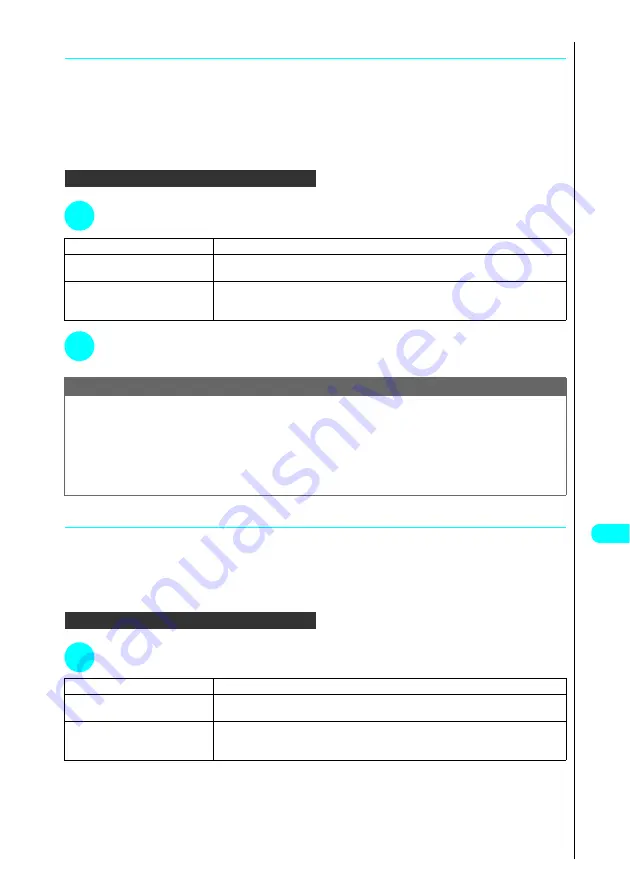
351
Dis
p
la
ying
, Ed
iti
n
g
a
n
d O
rg
ani
zin
g
Fi
le
s
Continued on next page
●
Composing a message with an image attached
If you have selected “Compose message” with a JPEG-format image with a file size more than 500 KB or more or a
JPEG-format image larger than 240 dots wide
×
320 dots high or 320 dots wide
×
240 dots high, use this procedure
to resize the image so that it can be attached to i-mode mail.
In the case of JPEG-format and GIF-format images other than the ones above, the Compose i-mode mail screen is
displayed without processing the images.
<Example: For an image larger than 240 dots wide
×
320 dots high in the Inbox, Camera and user-created folders>
In the image list display function menu...
a
P. 345
1
Press
6
“Compose message”
s
Choose from the following options:
2
Check the edited image and press
d
s
Compose the message.
See “Composing and Sending i-mode Mail
→
P. 247
●
Changing the image formats for mail attachments
Use this procedure to enable JPEG-format images with a file size larger than 500 KB or larger than 240 dots wide
×
320 dots high or 320 dots wide
×
240 dots high to be attached to i-mode mail.
You cannot select this function for other than above JPEG-format images and GIF-format images.
<Example: Image List display for the Inbox, Camera and user created folders>
In the image list display function menu...
a
P. 345
1
Press
j
s
Press
4
“Size for mail”
s
Choose from the following options:
1
Attach mail
Reduces the file size to 500 KB or less without changing the image size.
2
QVGA scale down
Reduces the image size to 240 dots wide
×
320 dots high or 320 dots wide
×
240 dots high or less while
retaining the image’s aspect ratio. If the file size exceeds 500 KB, it is reduced to 500 KB or less.
3
QVGA trim away
After reducing or expanding the image until any of height or width reaches 240 dots or 320 dots while
retaining the image’s aspect ratio, this option trims center of the image to 240 dots wide
×
320 dots high or
320 dots wide
×
240 dots high. If the file size exceeds 500 KB, it is reduced to 500 KB or less.
Note
●
Change of the position to trim the image cannot be performed in “QVGA trim away”. The central part of the image is trimmed.
●
JPEG-format images that are larger than 10,000 bytes but no larger than 500 KB are deemed to be large images. If a large image is sent to a FOMA
terminal, it is converted to an appropriate size for reception by i-mode terminals at the i-shot Center.
●
You cannot compose i-mode mail in the following situations:
・
When there are already 20 stored draft mail messages
・
When the image is a Flash image
・
When the image is a GIF-format image larger than 9,000 bytes in size
・
When it is prohibited to output the image to devices other than a FOMA terminal
1
Attach mail
Reduces the file size to 500 KB or less without changing the image size.
2
QVGA scale down
Reduces the image size to 240 dots wide
×
320 dots high or 320 dots wide
×
240 dots high or less while
retaining the image’s aspect ratio. If the file size exceeds 500 KB, it is reduced to 500 KB or less.
3
QVGA trim away
After reducing or expanding the image until any of height or width reaches 240 dots or 320 dots while
retaining the image’s aspect ratio, this option trims center of the image to 240 dots wide
×
320 dots high or
320 dots wide
×
240 dots high. If the file size exceeds 500 KB, it is reduced to 500 KB or less.
Содержание FOMA N700?
Страница 77: ......
Страница 115: ......
Страница 241: ......
Страница 321: ......
Страница 581: ......
Страница 582: ...Index Quick Manual...
Страница 588: ...585 Index Quick Manual Memo...
Страница 589: ...586 Index Quick Manual Memo...
Страница 590: ...587 Index Quick Manual Memo...
















































