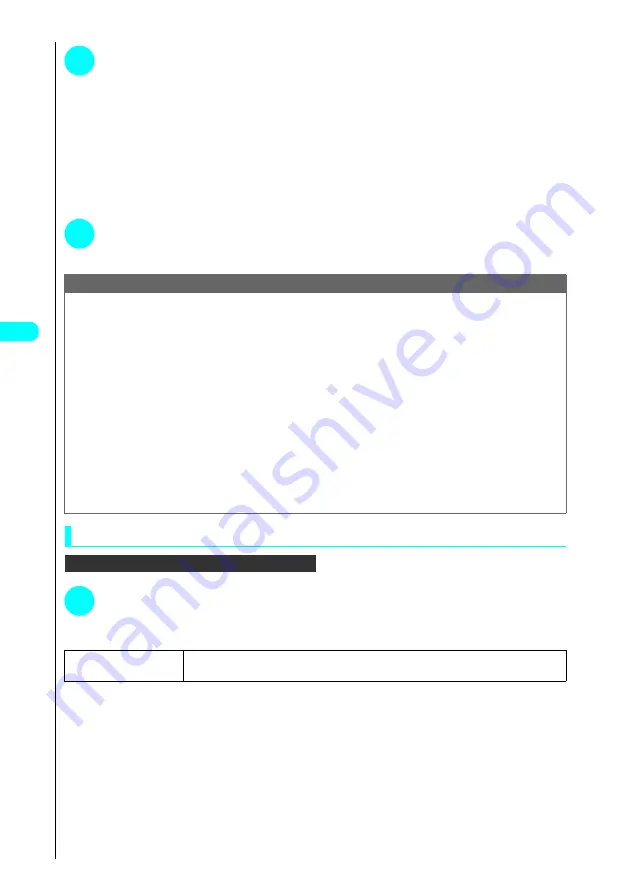
186
Came
ra
* The miniSD memory card is an optional accessory.
→
P. 392
4
Press
d
s
Confirm the scanned data.
Scanning may take some time.
■
To cancel scanning
Press
d
s
Press
d
.
■
To scan data split among multiple QR codes
Press
d
s
Repeat step 3 and 4.
It can scan multiple QR codes that have been divided in 16.
■
To discard the scanned data
Press
t
s
Select “YES” and press
d
.
5
Press
p
(FUNC)
s
Press
1
“Save”
s
Select “YES” and press
d
s
Press
“OK” and
d
.
Using the function menu in the Bar code reader display
In the bar code reader display...
a
P. 185
1
Press
p
(FUNC)
s
Choose from the following options:
Bar code reader display function menu
Note
●
The FOMA terminal cannot scan codes other than JAN codes and QR codes.
●
If there is a character that cannot be displayed in the scanned data, it is converted to a space (blank).
●
You cannot store JPEG-format images larger than 1616 dots wide
×
1212 dots high or GIF-format images larger than 640 dots wide
×
480 dots high
or 480 dots wide
×
640 dots high.
●
You cannot store progressive JPEG-format images larger than 640 dots wide
×
480 dots high or 480 dots wide
×
640 dots high. For more
information on progressive JPEG-format images
→
P. 221
●
Depending on the condition of codes such as scratch, stain, damage, print quality, light reflection, or the QR code version, FOMA terminal may fail to
recognize codes.
●
If there are already 5 stored items of data when you press
1
“New”, a confirmation message appears asking whether to replace the oldest
existing entry. Select “YES” and press
d
to overwrite the oldest data with the downloaded data.
●
If a voice call, a video-phone, the arrival of 64K data communication or the Alarm notifications such as an Alarm clock, a schedule or ToDo take
place on the way to scan the divided multiple QR code data, the corresponding screens appear. When finishing these functions, a message appears
to confirm whether or not you continue a scan. To continue it, select “YES” and then press
d
. If you select “NO” and press
d
, the scanned data
is discarded and the “Bar code reader display” reappears.
●
You can also start up the bar code reader from a text editing display. In this case, the scanned data is then entered in the text editing display.
●
You cannot activate the Bar code reader when “PIM lock” is set.
●
You may be unable to scan some sizes and types of bar code.
●
You cannot save the downloaded data on a miniSD memory card.
1
Add desktop icon
s
Select “YES” and press
d
.
See “Using Desktop Icons”
→
P. 135
Содержание FOMA N700?
Страница 77: ......
Страница 115: ......
Страница 241: ......
Страница 321: ......
Страница 581: ......
Страница 582: ...Index Quick Manual...
Страница 588: ...585 Index Quick Manual Memo...
Страница 589: ...586 Index Quick Manual Memo...
Страница 590: ...587 Index Quick Manual Memo...






























