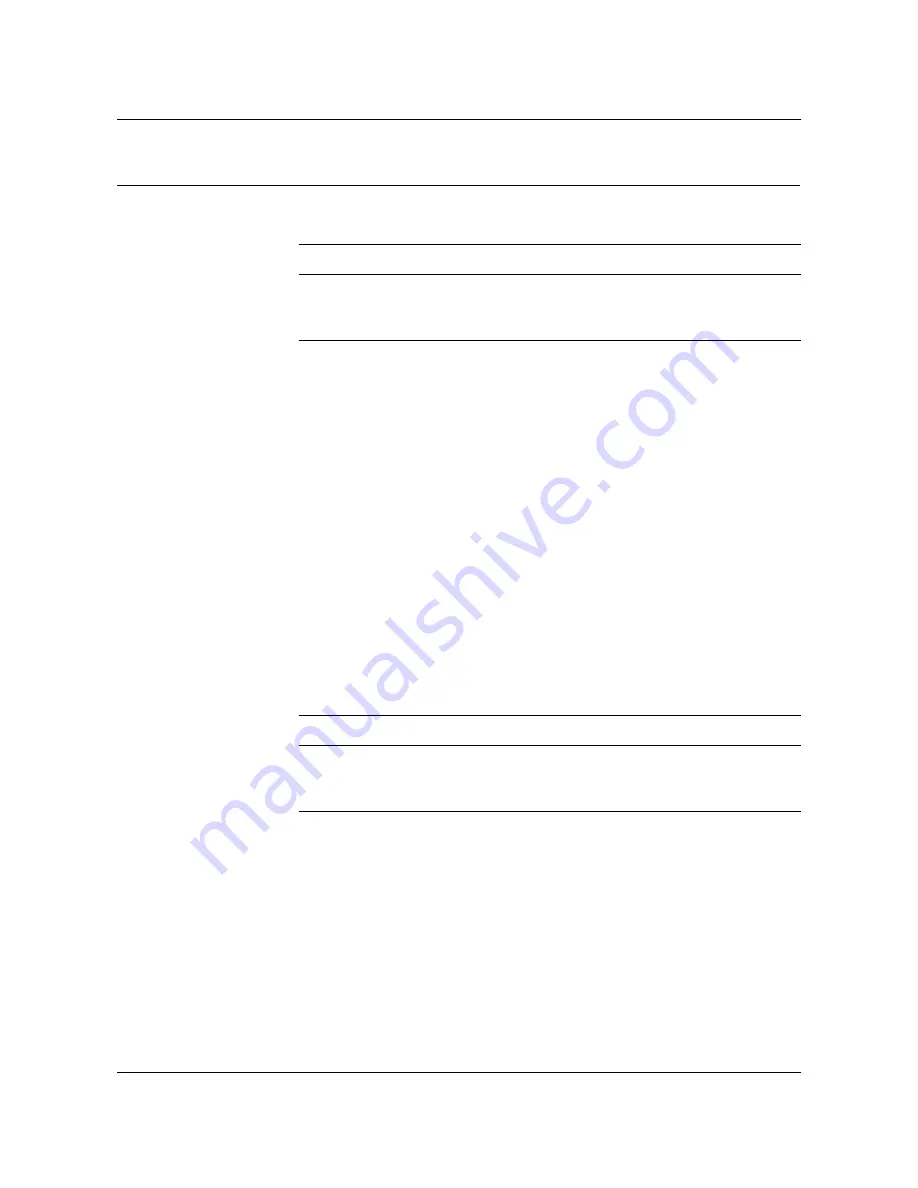
1-436 Trouble locating and clearing procedures (continued)
297-8021-544 Standard 14.02 May 2001
TOPS MP Operator complaint (integrated)
Clearing MP keyboard trouble
(continued)
18
Press every key on the MP keyboard. Verify that the system highlights the
keys on the MP display. Follow the prompts to exit the diagnostic.
19
To access the PM level of the MAP, use the procedure that follows:
a
Enter
>MAPCI;MTC;PM;POST TPC x
and press the Enter key.
where
x
is the TPC number
b
Enter
>MP;POST P n
and press the Enter key.
where
n
is the MP position number (0, 1, 2, or 3)
20
To run the terminal controller test from the MAP, type:
>TST TERM
and press the Enter key.
21
Replace the position base. Refer to
Card Replacement Procedures and
return to this point.
At the TAMI
22
To run the diagnostic test on the keyboard, type:
>POSDIAG n MANKEY
and press the Enter key.
where
n
is the MP position number (0, 1, 2, or 3)
If
Do
test passes
step 29
any key fails
step 19
If test
Do
passes
step 24
fails
step 21
















































