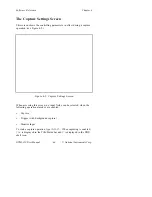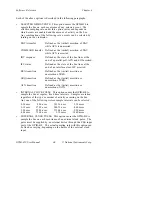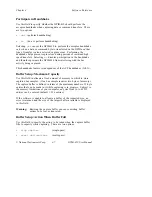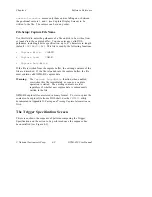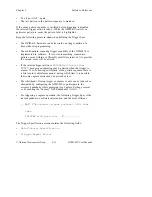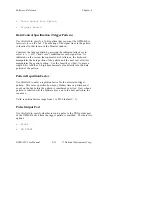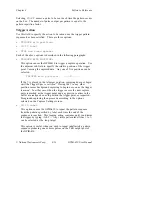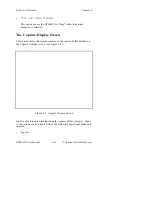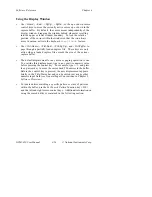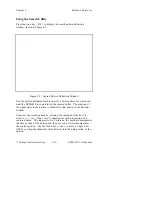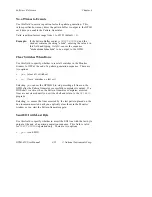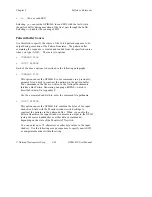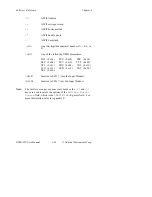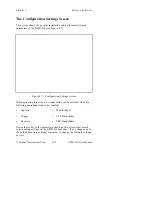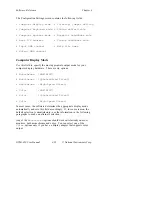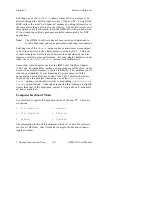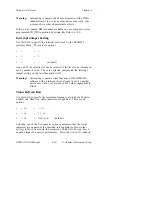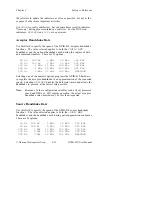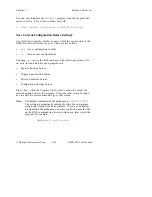Software Reference
Chapter 4
GPIB-410 User Manual
4-18
© National Instruments Corp.
Using the Display Window
•
Use <Home>, <End>, <PgUp>, <PgDn>, or the up or down cursor
control keys to move the currently active cursor up or down in the
capture buffer. By default, the cursor moves independently of the
display window, dragging the window behind whenever scrolling
into the upper or lower window boundary. To lock the relative
position of the cursor within the window so that the two always
move in unison, activate the keyboard
Scroll
Lock
feature.
•
Use <Ctrl-Home>, <Ctrl-End>, <Ctrl-PgUp>, and <Ctrl-PgDn> to
page through a partially loaded capture file. These keys are only
active when a loaded capture file exceeds the size of the current
capture buffer.
•
The default displacement for any move or paging operation is one.
To override this displacement, type in any positive numeric value
before pressing the control key. For example, type
500
and press
the up arrow key to move the cursor back 500 entries in the buffer.
Before the control key is pressed, the new displacement appears
briefly in the Title/Status bar and can be edited just as any other
numeric input field (see General Input Conventions in Chapter 3,
Software Overview.)
•
To locate entries matching a specific pattern or class of patterns
within the buffer, use the Set Search Pattern function key <F10>
and the left and right cursor control keys. Additional information on
using the search utility is contained in the following section.