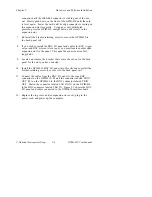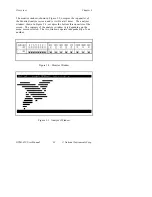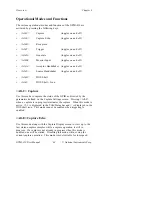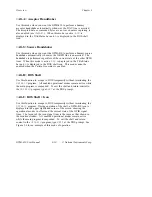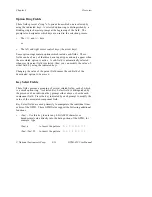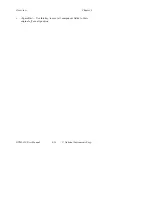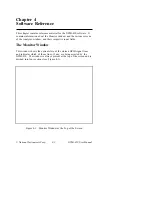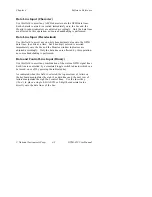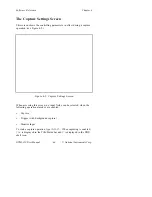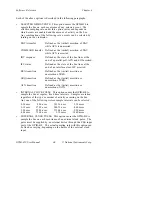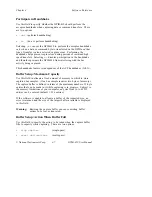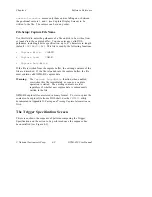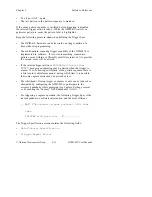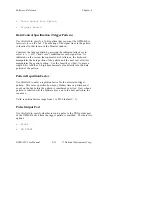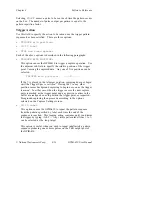Overview
Chapter 3
GPIB-410 User Manual
3-12
© National Instruments Corp.
To select a field, enable the appropriate input mode and use the cursor
control keys to point to that field. Depending on its type, a selected
field is indicated by some kind of key prompt and/or highlighting. For
example,
±
yes
is a selected option ring. To modify the contents of the field, use
the keys indicated by the prompt (in the preceding example, <+> or <-
>) and refer to the information contained in the Help/Error bar for
assistance.
Each of the three types of input fields is described in detail in the
following sections.
Direct Input Fields
Information in these fields is simply typed in from the computer
keyboard. The information is then verified for correctness when the field
is de-selected. A selected direct input field is distinguished by the
presence of a block cursor superimposed over one of the characters in
the field. There are two types of direct input fields: Text and Numeric.
•
Text fields are used for inputting text, such as file names. Most
inline editing functions are supported, including delete, backspace,
tab, and left and right cursoring. In addition, typing <SpaceBar> or
<Alt-B> clears all characters to blanks from the current cursor
position to the rightmost position in the field.
•
Numeric fields are used for inputting numbers in decimal or
hexadecimal. Numbers are entered calculator-style, with old digits
shifting to the left as new ones are entered, while the cursor remains
stationary at the rightmost position. This field supports the use of
the delete key (<Del>), which shifts a zero (0) in from the left, and
the <SpaceBar>, which clears all digits in the field to zero (0).