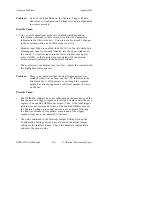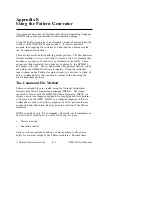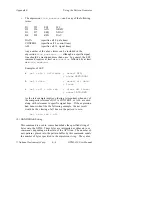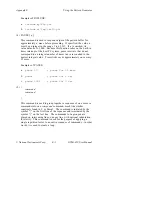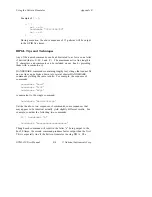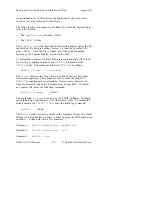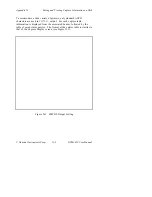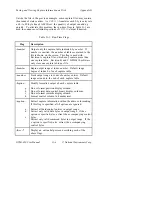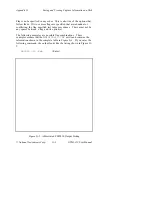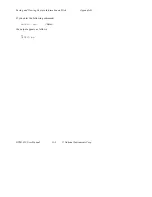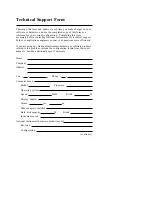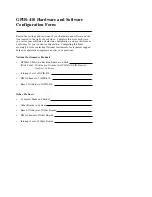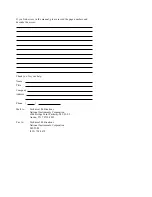Saving and Viewing Capture Information on Disk
Appendix G
GPIB-410 User Manual
G-2
© National Instruments Corp.
are positioned at even offsets from the beginning of the table, while
control bytes are positioned at odd offsets.
The following two techniques are available for retrieving captured data
from a file on disk.
•
The
Capture Load
function, <Alt-L>
•
The
FMT410
utility
The
Capture Load
function loads back into the capture buffer the file
specified on the Capture Settings screen. To load the specified file,
press <Alt-L>. Once the file is loaded, all of the standard editing
features of the Capture Display screen can be used.
To format the contents of capture files into a more familiar ASCII form
for viewing or printing outside of the
GPIB410
program, use the
FMT410
utility. The syntax used to start
FMT410
is as follows:
FMT410 [
flags...] [filename]
The
flags
shown in the above line are optional; they are described
later in this appendix. These flags are used to tailor the output of
FMT410
to specific needs or situations. In most cases, however, no
flags are necessary and only a filename must be specified. To format
any capture file, enter the following command.
fmt410
filename
<Enter>
The expression
filename
can be any valid DOS pathname, including
an optional drive specification, of 47 characters or less. To format the
default capture file
GPIB410.CAP
, enter the following command.
fmt410
<Enter>
The
FMT410
utility directs its output to the computer display by default.
Output can be redirected to a file or printer by using the DOS redirection
operator
>
. Listed below are a few examples.
Example 1:
fmt410 mydata.cap > mydata.fmt
Example 2:
fmt410 mydata.cap > lpt1
Example 3:
fmt410 > prn