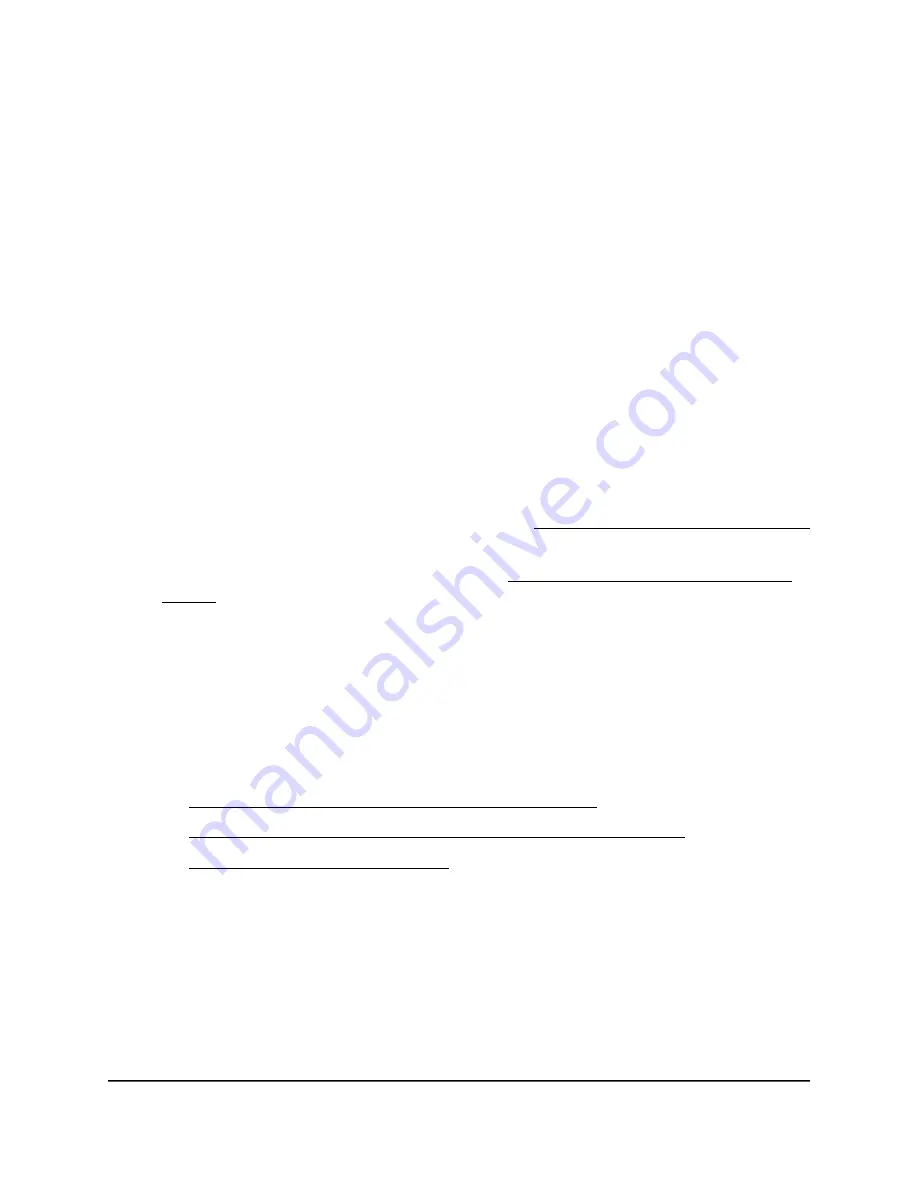
The startup process is complete when the following happens:
•
The Power LED turns solid green.
•
The WiFi LED lights solid green.
9. Log in to the AP by using
one
of the following methods:
•
Connect over WiFi. On a WiFi-enabled computer or mobile device, find and
connect to the AP’s WiFi network (SSID).
The default SSID and WiFi password (network key) are printed on the AP label.
•
Connect over Ethernet directly to the AP. Using an Ethernet cable, connect
the LAN port on your computer directly to any of LANs port on the AP.
10. Launch a web browser and enter http://www.routerlogin.net in the address field.
The Setup Wizard starts.
Note the following:
•
If the Setup Wizard does not start and your browser displays a security warning,
dismiss the warning. For more information, see Dismiss a browser security warning
on page 38.
•
If the Setup Wizard still does not start, see You cannot log in to the AP [router
mode] on page 232.
11. Follow the prompts.
Note the following:
•
WAN and Internet connection: If the WAN connection is PPPoE, L2TP, or PPTP,
or your Internet connection requires a static IP address provide the required
information when you are prompted to do so during the Setup Wizard process.
If the AP does not connect to the Internet, see one of the following sections:
-
Check the Internet WAN IP address [router mode] on page 235
-
Check or manually start the PPPoE connection [router mode] on page 237
-
Troubleshoot Internet browsing on page 238
•
New admin password: During the Setup Wizard process, you must specify a
new admin password (the local device password) and specify answers to two
security questions (you can choose the questions).
•
New WiFi network name (SSID) and WiFi password: During the Setup Wizard
process, you can set a new WiFi network name (SSID) and WiFi password for the
Wireless 1 network. This SSID and WiFi password replace the default SSID and
WiFi password that are printed on the AP label.
User Manual
30
Installation and Initial Log-in
WiFi 6 AX1800 Dual Band Wireless Access Point WAX204






























