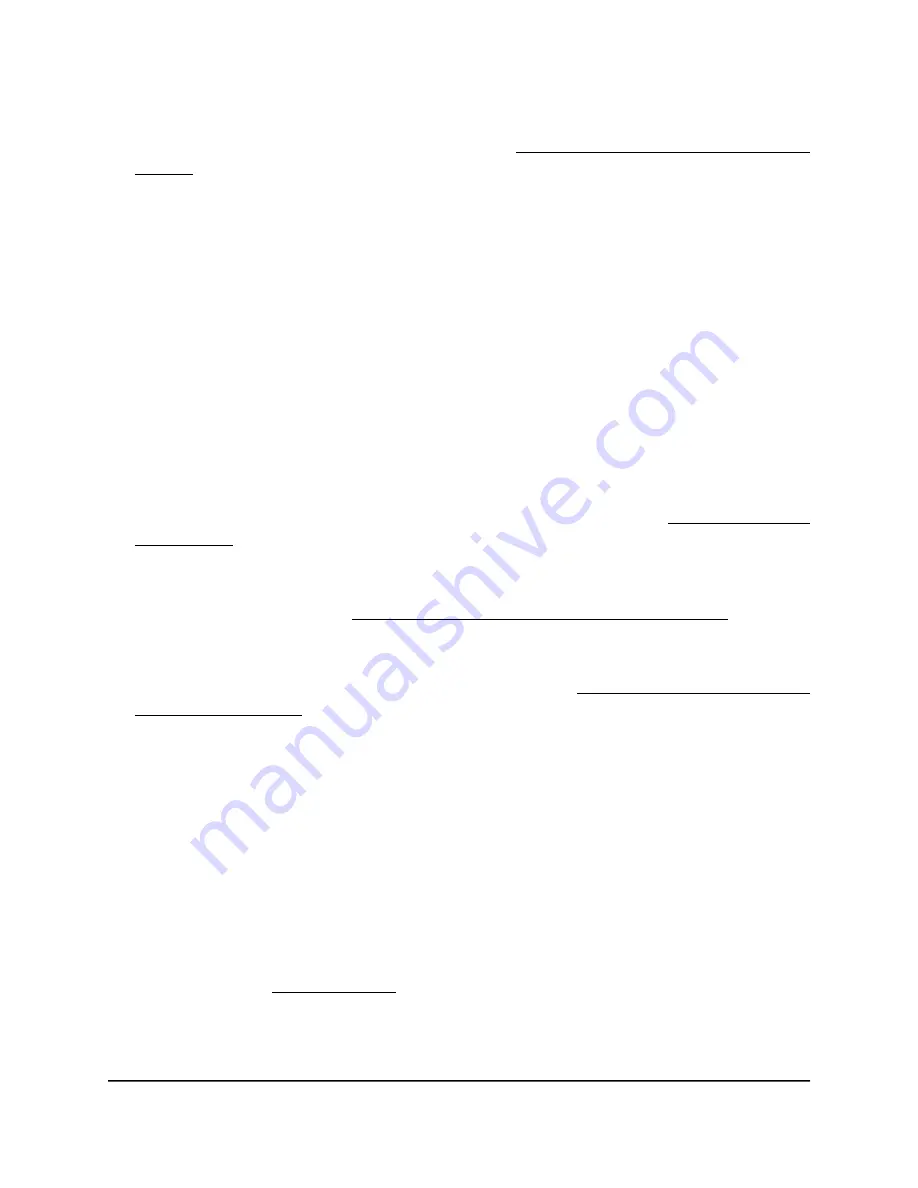
Note: If you set up an access control list on the AP, you must add each computer
or mobile device to the access control list (see Enable and manage network access
control on page 86).
The AP provides three WiFi networks (Wireless 1, Wireless 2, and Wireless 3). By
default, the Wireless 1 network is enabled and the other two WiFi networks are
disabled. If the Wireless 2 and Wireless 3 networks are enabled and you did not
change the default settings, you can access these networks as follows:
-
Wireless 2. The default SSID is NETGEARXXXXXX-2, in which XXXXXX represents
the last six characters of the AP’s MAC address, and the default password is
sharedsecret.
-
Wireless 3. The default SSID is NETGEARXXXXXX-3, in which XXXXXX represents
the last six characters of the AP’s MAC address, and the default password is
sharedsecret.
•
Does the WiFi device that you are using find your WiFi network?
If not, check the WiFi LED on the AP. If the WiFi LED is off, both WiFi radios are
probably off too. For more information about the WiFi radios, see Enable or disable
a WiFi radio on page 76.
•
If you disabled the AP’s SSID broadcast, your WiFi network is hidden and does not
display in your WiFi client’s scanning list. (By default, SSID broadcast is enabled.)
For more information, see Hide or broadcast the SSID for a WiFi network on page
71.
•
Does your WiFi device support the security that you are using for your WiFi network?
For information about changing the WiFi security, see Set up or change an open or
secure WiFi network on page 64.
Tip: If you want to change the WiFi settings of the AP’s network, use a wired
connection to avoid being disconnected when the new WiFi settings take effect.
If your WiFi device finds your network but the signal strength is weak, check these
conditions:
•
Is your AP too far from your WiFi device or too close? Place your WiFi device near
the AP but at least 6 feet (1.8 meters) away and see whether the signal strength
improves.
•
Are objects between the AP and your WiFi device blocking the WiFi signal? For more
information, see Position the AP on page 12.
User Manual
239
Diagnostics and
Troubleshooting
WiFi 6 AX1800 Dual Band Wireless Access Point WAX204










































