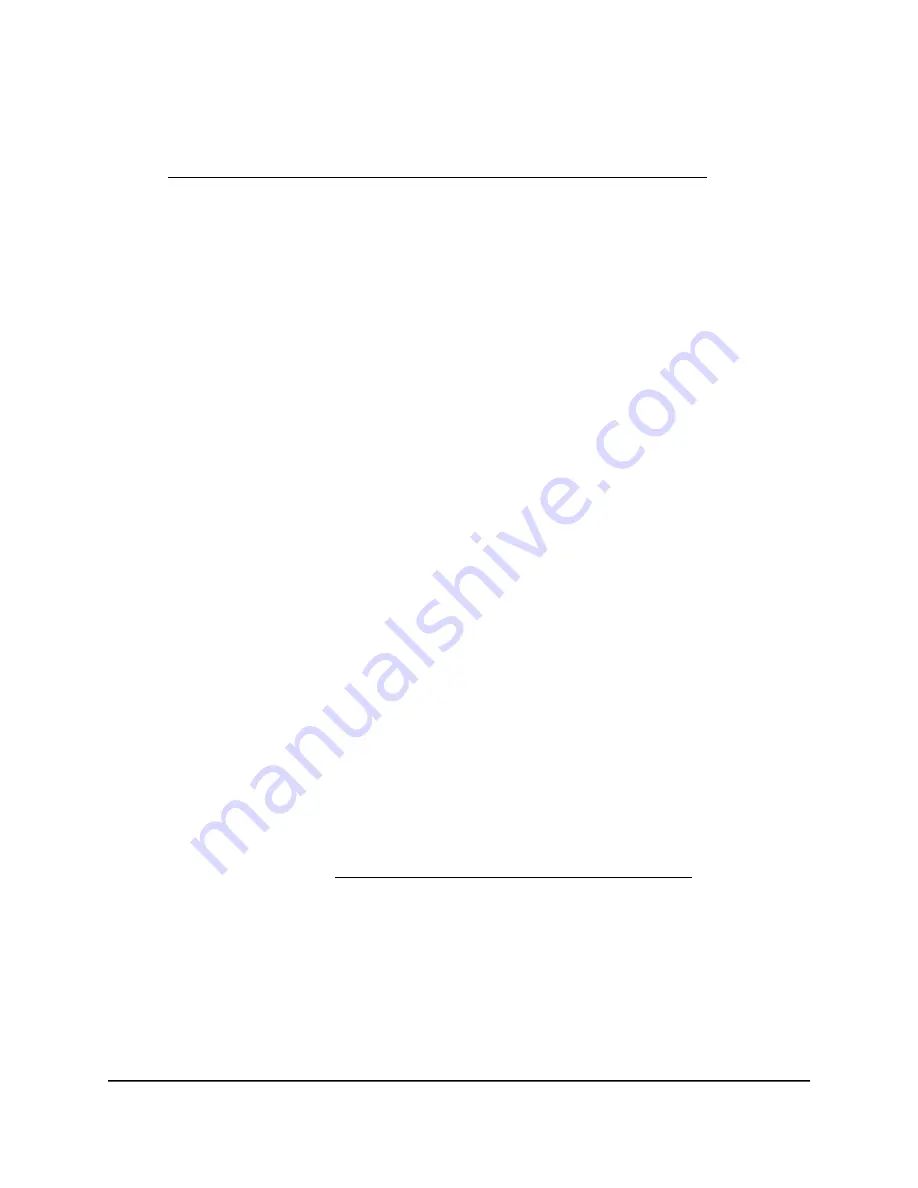
A login window displays.
If your browser displays a security warning, dismiss the warning. For more information,
see Find the IP address of the AP when you cannot use routerlogin.net on page 32.
3. Enter the AP local device password.
The local device password is the one that you specified. The local device password
is case-sensitive.
The BASIC Home page displays.
4. Select ADVANCED > Setup > WAN Setup.
The WAN Setup page displays.
5. To disable the SIP ALG, select the Disable SIP ALG check box.
The SIP ALG is enabled by default.
6. Click the Apply button.
Your settings are saved.
Network access control lists
You can use access control to block or allow device access to your network. An access
control list (ACL) functions with the MAC addresses of wired and WiFi devices that can
either access your entire network or are blocked from accessing your entire network.
The AP can detect the MAC addresses of devices that are connected to the network
and list the MAC addresses of devices that were connected to the network.
Each network device owns a MAC address, which is a unique 12-character physical
address, containing the hexadecimal characters 0–9, a–f, or A–F (uppercase or lowercase)
only, and separated by colons (for example, 00:09:AB:CD:EF:01). Typically, the MAC
address is on the label of a device. If you cannot see the label, you can display the MAC
address using the network configuration utilities of the computer. You might also find
the MAC addresses of devices that are connected to the AP on the Access Control page
of the local browser UI (see Enable and manage network access control on page 86).
Enable and manage network access control
When you enable access control, you must select whether new devices are allowed to
access the AP network or are blocked from accessing the network. By default, currently
connected devices are allowed to access the network, but you can also block these
User Manual
86
Security, Firewall, and Access
Rules
WiFi 6 AX1800 Dual Band Wireless Access Point WAX204






























