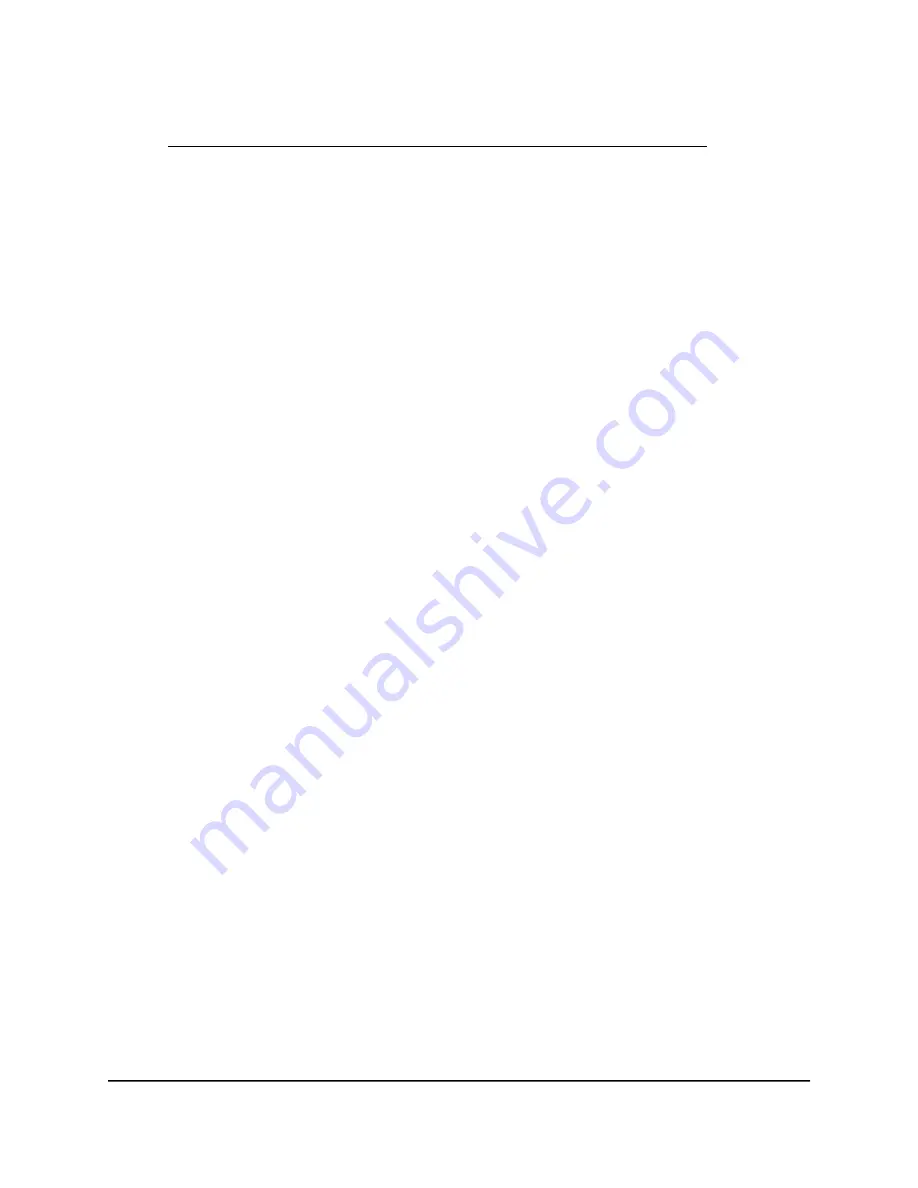
If your browser displays a security warning, dismiss the warning. For more information,
see Find the IP address of the AP when you cannot use routerlogin.net on page 32.
3. Enter the AP local device password.
The local device password is the one that you specified. The local device password
is case-sensitive.
The BASIC Home page displays.
4. Select BASIC > Internet.
The Internet Setup page displays.
5. Select the Yes radio button.
The settings on the page change.
6. From the Internet Service Provider menu, select PPPoE as the encapsulation
method.
7. In the Login field, enter the login name that your ISP gave you.
This login name is often an email address.
8. In the Password field, enter the password that you use to log in to your Internet
service.
9. If your ISP requires a service name, type it in the Service Name (if Required) field.
10. From the Connection Mode menu, select Always On, Dial on Demand, or Manually
Connect.
11. If you select Dial on Demand from the Connection Mode menu, in the Idle Timeout
field, enter the number of minutes until the Internet login times out
This is how long the AP keeps the Internet connection active when no one on the
network is using the Internet connection. A value of 0 (zero) means never log out.
The default is 5 minutes.
12. Select an Internet IP Address radio button:
• Get Dynamically. Your ISP uses DHCP to automatically assign an IP address and
related settings to the AP.
• Use Static IP Address. Enter the static IP address, IP subnet mask, and gateway
IP address that your ISP assigned to the AP. The gateway is the ISP router to which
the AP connects.
13. Select a Domain Name Server (DNS) Address radio button:
• Get Automatically from ISP. Your ISP uses DHCP to assign DNS servers to the
AP.
User Manual
45
Manually Set Up Internet
Settings [Router Mode]
WiFi 6 AX1800 Dual Band Wireless Access Point WAX204






























