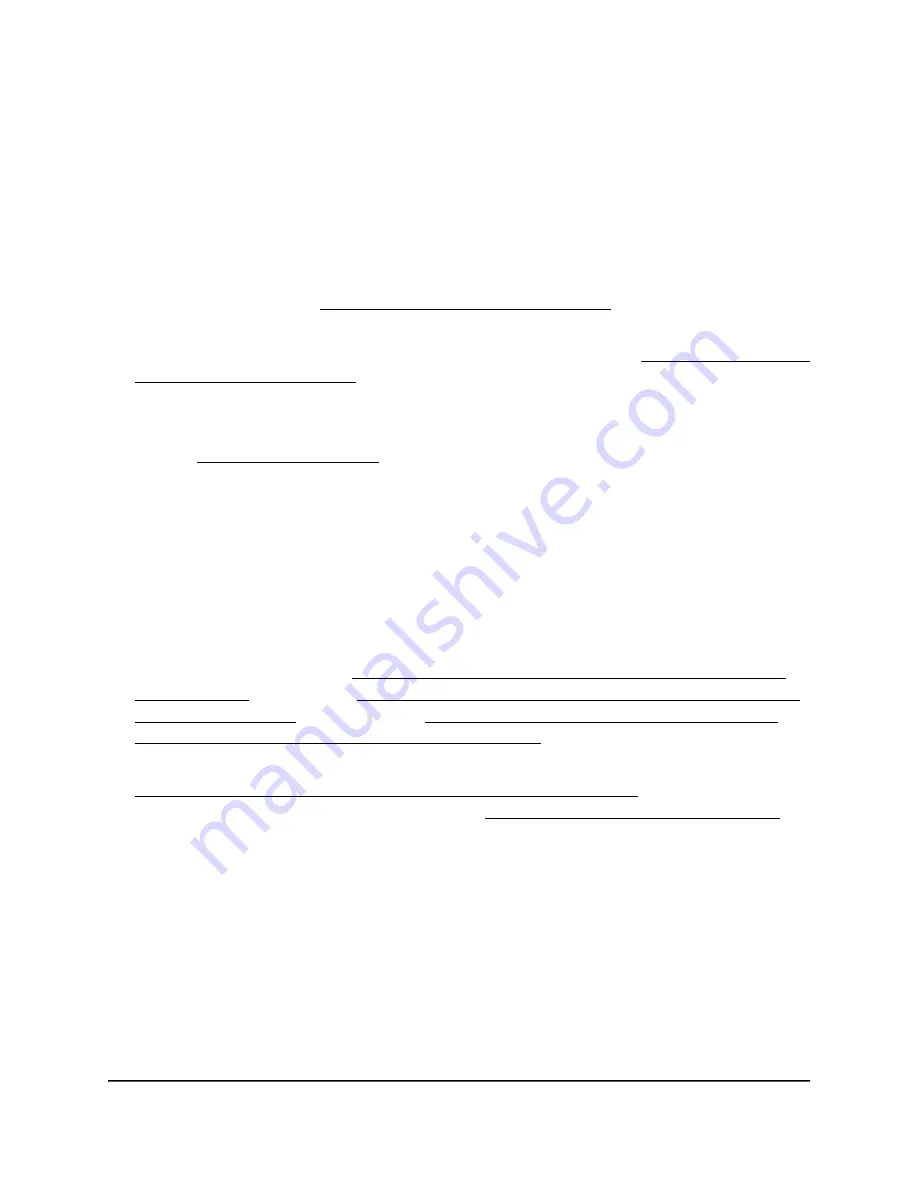
When the AP is upgrading firmware, the Power LED blinks amber temporarily and finally
lights solid green.
If the LED stays solid red or blinking amber five minutes after startup, or lights solid red
or blinking amber at any other time (not including a firmware upgrade), this indicates
a problem with the AP. In that situation, do the following:
•
Restart the AP to see if it recovers. If the problem occurs again, try one more time.
•
If the AP does not recover, try to upload firmware to the AP using a TFTP client. For
more information, see https://kb.netgear.com/000059633.
•
If the AP still does not recover, press and hold the Reset button on the back to return
the AP to its factory default settings. For more information, see Use the Reset button
to return to factory defaults on page 143. If the problem occurs again, try one more
time.
If the error persists, a hardware problem might be the cause. Contact NETGEAR technical
support at netgear.com/support/.
Internet LED is solid amber or off [router mode]
If the AP is in its default router mode and the Internet LEDs is solid amber, the AP
attempted to get an Internet connection but failed. Check the following:
•
If the type of WAN connection of the modem is PPPoE, L2TP, or PPTP, or the
connection requires a static IP address, make sure that you configured the Internet
settings correctly.
For more information, see Specify a PPPoE Internet connection that uses a login
[router mode] on page 44, Specify a PPTP or L2TP Internet connection that uses a
login [router mode] on page 46, or Specify a dynamic or fixed WAN IP address
Internet connection without a login [router mode] on page 42.
•
Make sure that you completed the initial log-in process. For more information, see
Connect the AP to a routing device and log in for the first time on page 24 or, if you
are connected to the local browser UI, see Use the Setup Wizard [router mode] on
page 41.
•
Make sure that your Internet service provider (ISP) is not experiencing an Internet
outage.
If the AP is in its default router mode and the Internet LEDs is off, check the following:
•
Make sure that the Ethernet cable connection is secure at the yellow Internet port
(
not
a LAN port) of the AP and at an Ethernet port on the modem.
•
Make sure that power is turned on to the connected modem.
User Manual
230
Diagnostics and
Troubleshooting
WiFi 6 AX1800 Dual Band Wireless Access Point WAX204






























