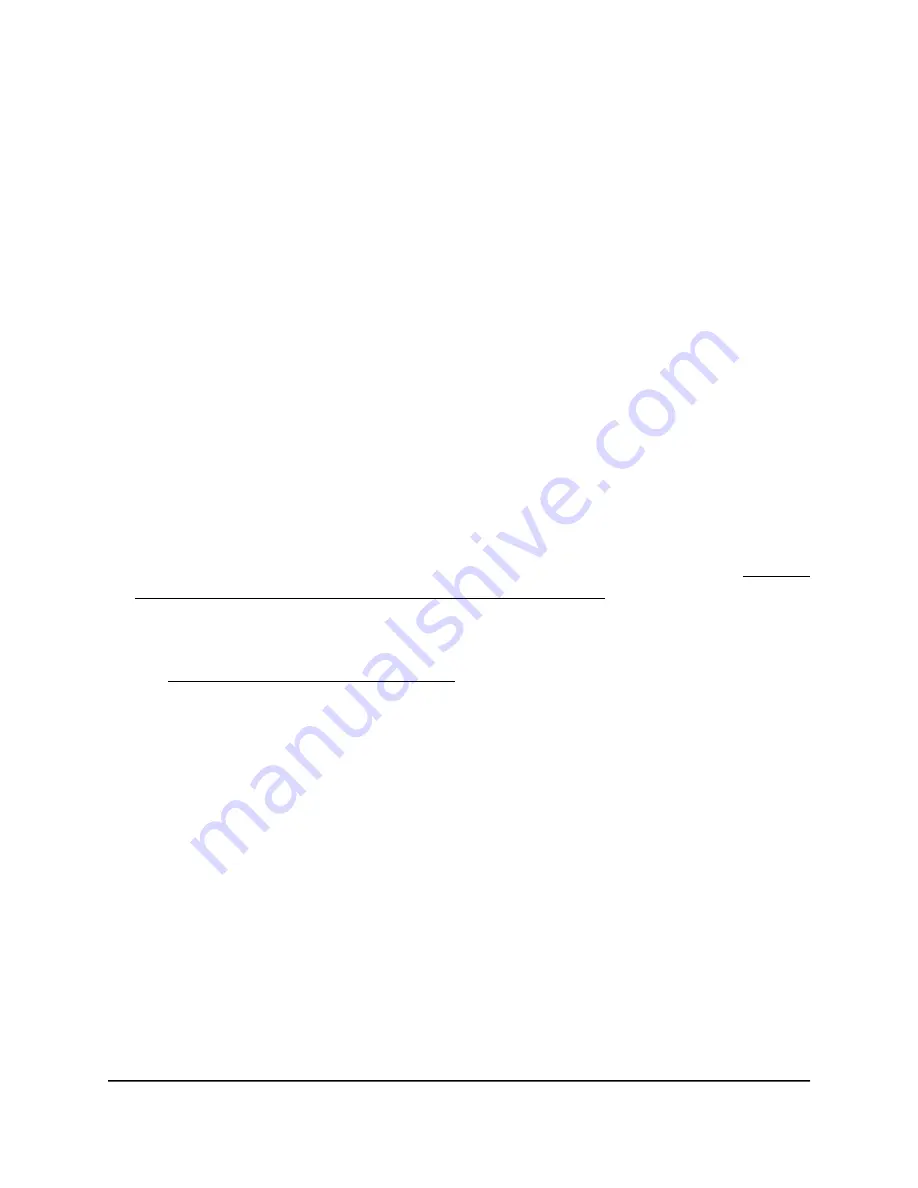
Manage SSID isolation for all WiFi networks
By default, as an added security measure, SSID isolation is enabled for all WiFi networks
(SSIDs) on the AP, preventing communication between WiFi clients that are associated
with different WiFi networks on the AP. Those WiFi clients can still communicate with
each other over the Internet.
You can disable SSID isolation so that clients that are associated with different WiFi
networks on the AP
can
communicate with each other.
To manage SSID isolation for all WiFi networks:
1. Connect your computer or mobile device to the AP in one of the following ways
•
Connect directly to the AP’s WiFi network or LAN. (Applies to the AP in either
operation mode.)
•
Connect to the same network that the AP is connected to. (Applies only if the AP
is operating in AP mode.)
2. Launch a web browser and enter http://www.routerlogin.net in the address field.
Instead, if you are connected to same network as the AP, enter the LAN IP address
that is assigned to the AP. For information about finding the IP address, see Find the
IP address of the AP when you cannot use routerlogin.net on page 32.
A login window displays.
If your browser displays a security warning, dismiss the warning. For more information,
see Dismiss a browser security warning on page 38.
3. Enter the AP local device password.
The local device password is the one that you specified. The local device password
is case-sensitive.
The BASIC Home page displays.
4. Select BASIC > Wireless.
The Wireless Network page displays.
5. Select an SSID Isolation radio button:
•
Enable. All SSIDs are isolated. That is, WiFi clients that are connected to different
SSIDs are prevented from communicating with each other. This is the default
setting. (Communication over the Internet remains possible.)
•
Disable. WiFi clients that are connected to different SSIDs can communicate with
each other.
User Manual
75
Basic WiFi and Radio Features
WiFi 6 AX1800 Dual Band Wireless Access Point WAX204






























