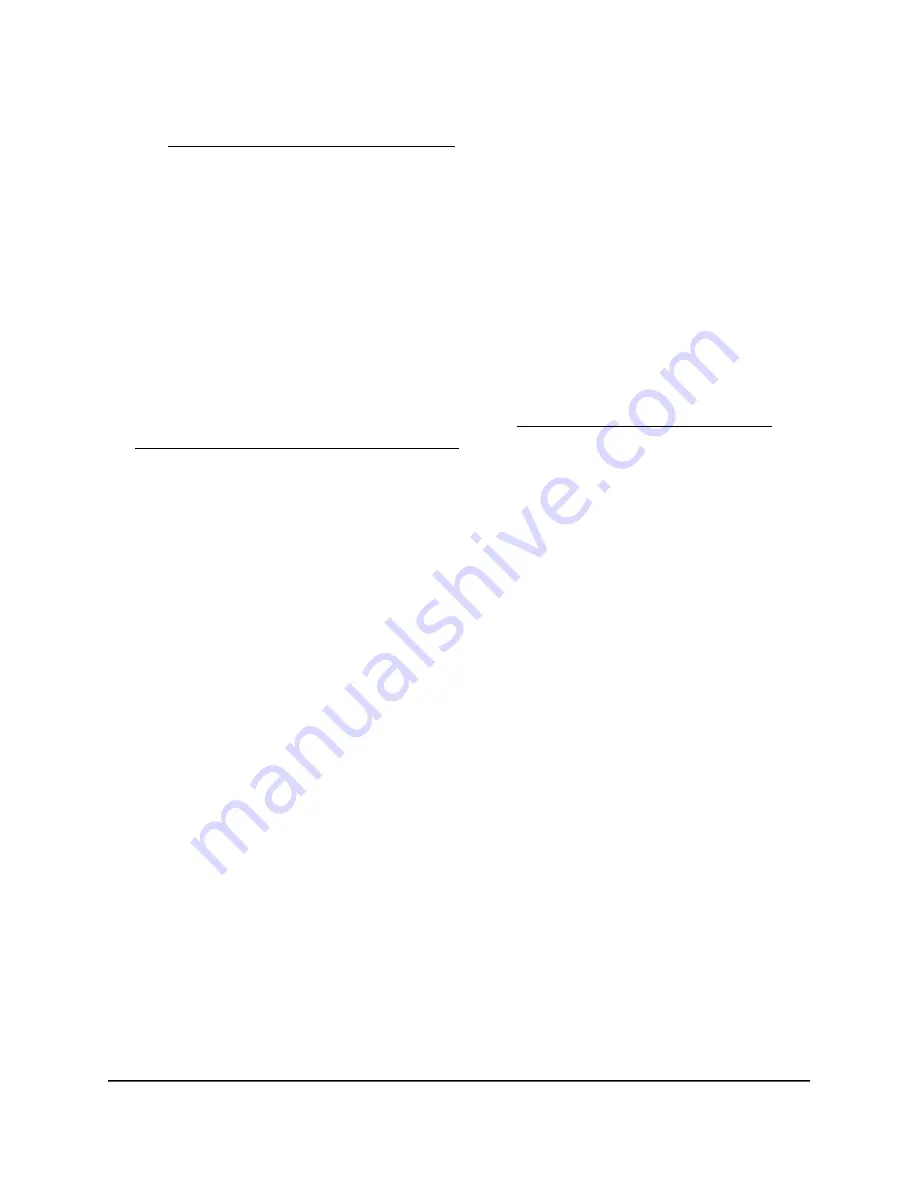
If your browser displays a security warning, dismiss the warning. For more information,
see Dismiss a browser security warning on page 38.
3. Enter the AP local device password.
The local device password is the one that you specified. The local device password
is case-sensitive.
The BASIC Home page displays.
4. Select ADVANCED > Administration > Set Password.
The Set Password page displays.
5. Enter the current password.
6. Enter the new password twice.
For information about password recovery, see Change the password recovery
questions for the local device password on page 140.
7. Click the Apply button.
Your settings are saved.
Change the password recovery questions
for the local device password
During the initial log-in process, when you followed the prompts of the Setup Wizard,
you set up password recovery for the local device password (also referred to as the
admin password). This is the password that you use to log in locally to the AP with the
user name admin. If you forget this password, you can recover it. The recovery process
is supported in the Chrome, Safari, Firefox, and Internet Explorer browsers.
You can change the password recovery questions.
To change the password recovery questions:
1. Connect your computer or mobile device to the AP in one of the following ways
•
Connect directly to the AP’s WiFi network or LAN. (Applies to the AP in either
operation mode.)
•
Connect to the same network that the AP is connected to. (Applies only if the AP
is operating in AP mode.)
2. Launch a web browser and enter http://www.routerlogin.net in the address field.
User Manual
140
Maintain and Monitor
WiFi 6 AX1800 Dual Band Wireless Access Point WAX204






























