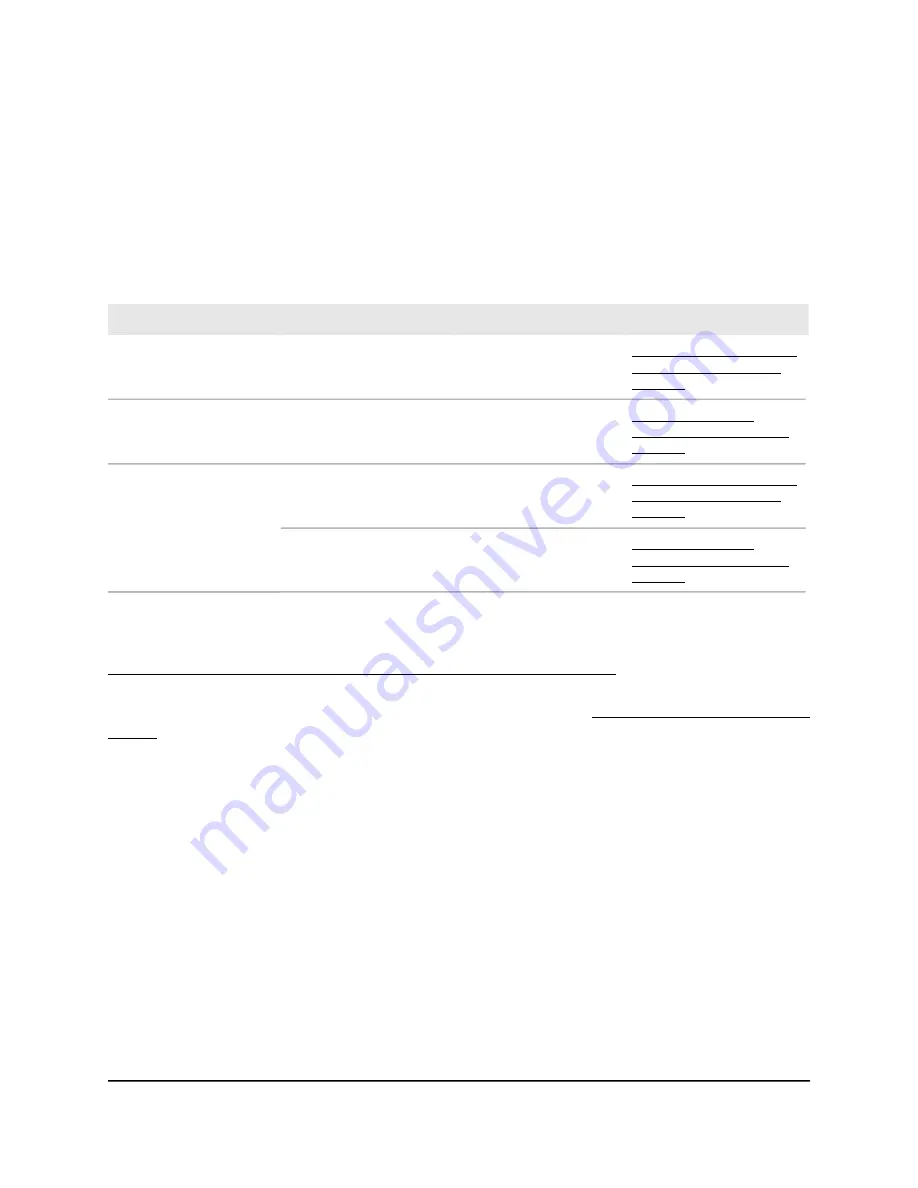
What WiFi setup do you want?
Use the following table to determine the type of WiFi setup that you want and the section
that you must follow for your setup.
Table 2. What WiFi setup do you want?
Follow section
Operation mode
What you want
What you have
Connect the AP to a routing
device and log in for the
first time on page 24
AP mode
Add WiFi 6 to your home
or office
Broadband, cable, or DSL
device with WiFi (router)
Connect the AP to a
modem and log in for the
first time on page 28
Router mode
Add WiFi 6 and a wired
network to your home or
office.
Broadband, cable, or DSL
device without WiFi
(modem only)
Connect the AP to a routing
device and log in for the
first time on page 24
AP mode
Set up a WiFi 6 hotspot on
an existing network.
Ethernet wall outlet with
Internet service
Connect the AP to a
modem and log in for the
first time on page 28
Router mode
Set up a private WiFi 6
network.
Note: By default, the operation mode is router mode. If you want to use AP mode, you
can change the operation mode when you log in for the first time, as described in
Connect the AP to a routing device and log in for the first time on page 24.
For more information about AP mode and router mode, see About AP mode and router
mode on page 22.
About AP mode and router mode
The WAX204 is designed primarily to function as an access point, but can operate as a
lightweight SOHO router with support for a PPPoE, PPTP, L2TP, or IPv6 Internet
connection. The WAX204 supports multiple LAN and security features, including the
capability to function as a VPN server or VPN client. Or, you can use the WAX204 as a
lightweight router behind another router to create an independent network segment.
Your network and the WiFi setup that you want determine the operation mode that you
must use for the AP. By default, the operation mode is router mode for easier initial
login.
User Manual
22
Installation and Initial Log-in
WiFi 6 AX1800 Dual Band Wireless Access Point WAX204
















































