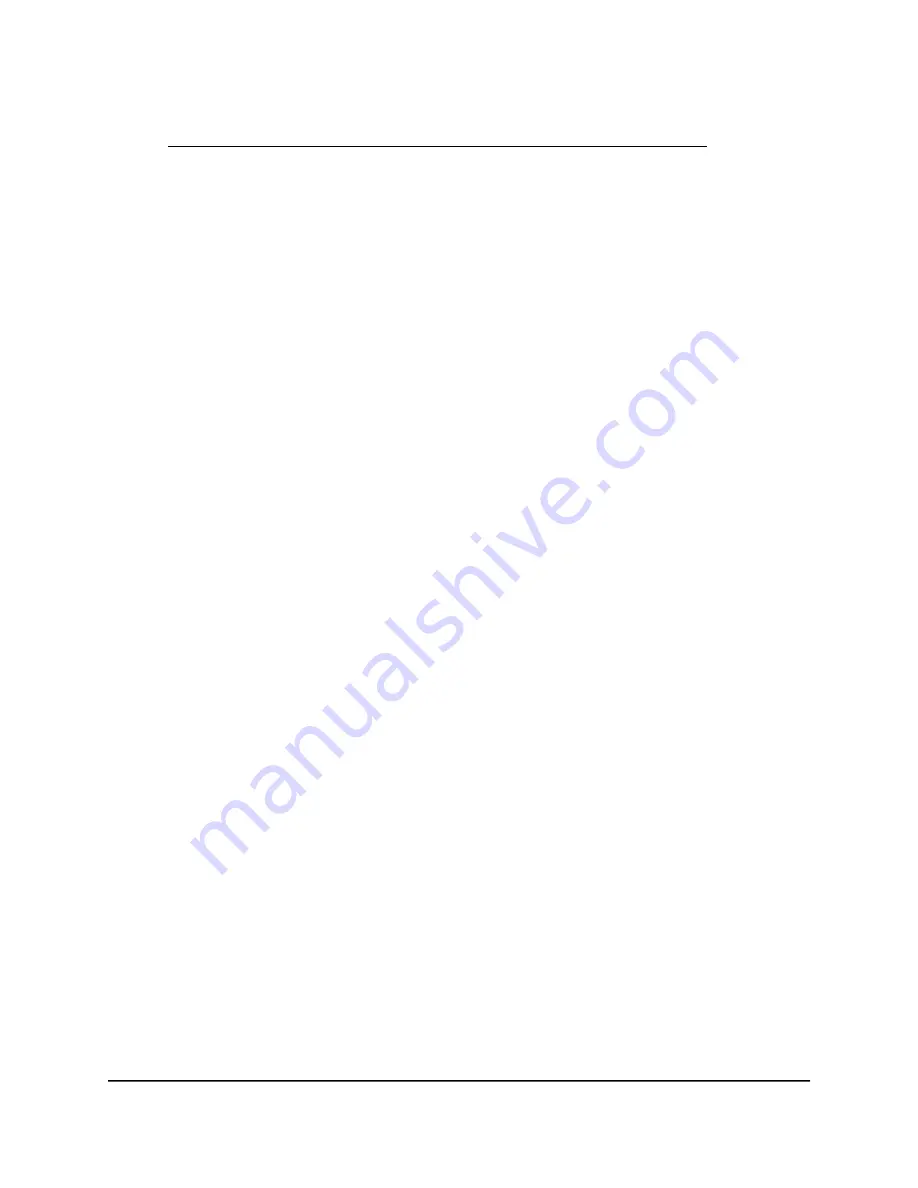
If your browser displays a security warning, dismiss the warning. For more information,
see Find the IP address of the AP when you cannot use routerlogin.net on page 32.
3. Enter the AP local device password.
The local device password is the one that you specified. The local device password
is case-sensitive.
The BASIC Home page displays.
4. Select ADVANCED > Setup > LAN Setup.
The LAN Setup page displays.
5. Make sure that the Use Router as DHCP Server check box is selected.
This check box is selected by default.
6. Specify the range of IP addresses that the router assigns for the LAN subnet:
•
In the Starting IP Address field, enter the lowest number in the range.
This IP address must be in the same LAN subnet.
•
In the Ending IP Address field, enter the number at the end of the range of IP
addresses.
This IP address must be in the same LAN subnet.
7. To change the DHCP lease time, from the DHCP Lease Time menu, select a period
from 1 hour to 24 hours.
By default, the period is 24 hours. When the lease time expires, the DHCP server
releases the IP address, and a DHCP client must reconnect to get a new (or the same)
IP address from the DHCP server.
8. Click the Apply button.
Your settings are saved.
Disable the DHCP server [router mode]
If the AP is in router mode, you can use another device on your network as the DHCP
server or specify the network settings of all your computers.
Note: If you disable the DHCP server and do not specify another DHCP server or no
other DHCP server is available on your network, you must set your computer IP addresses
manually so that they can access the AP.
User Manual
116
Network Settings
WiFi 6 AX1800 Dual Band Wireless Access Point WAX204






























