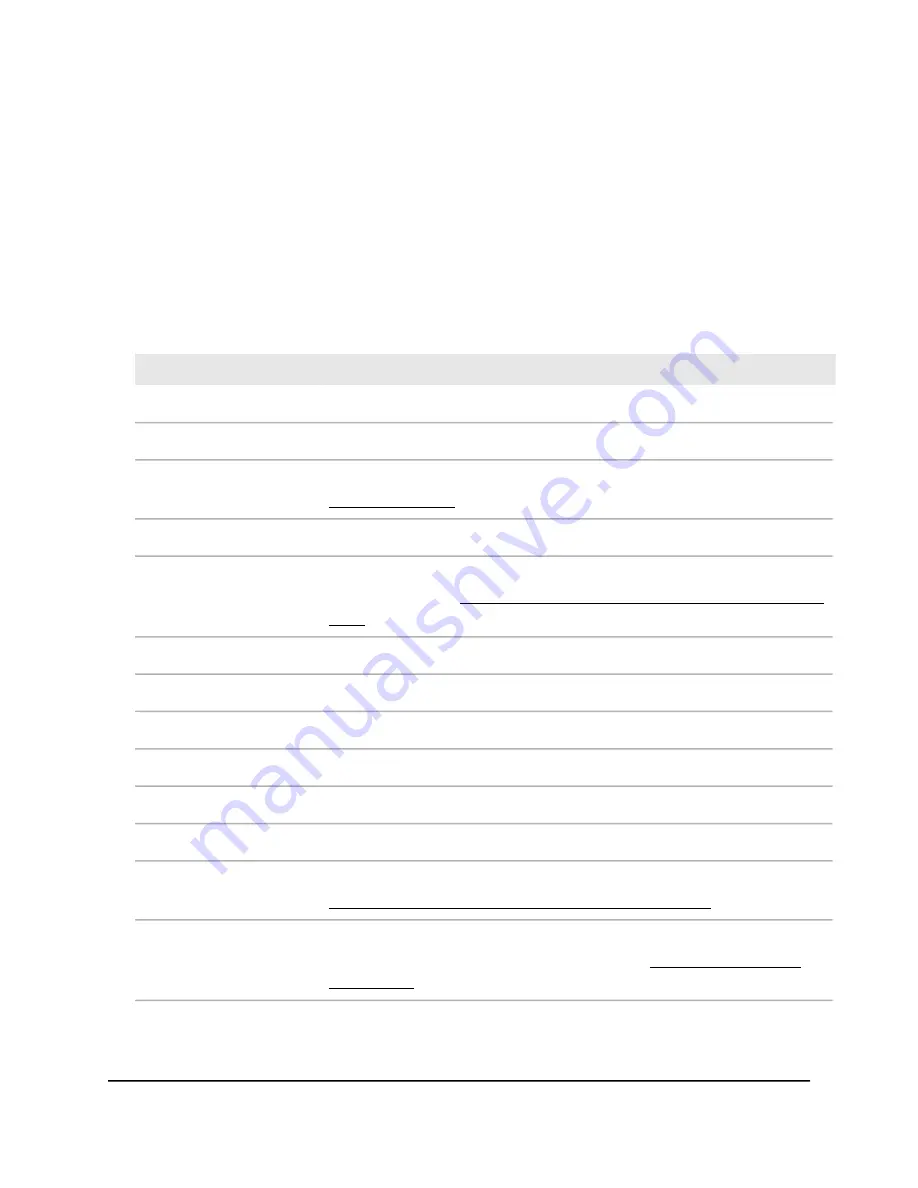
4. Select ADVANCED.
The ADVANCED Home page displays.
The color in the heading of each of the panes uses the following coding:
•
Green circle. The settings are fine and no problems exist. For a WiFi network, a
green circle displays if the network is enabled and secured.
•
Red circle. Settings are disabled, a problem exists, or the connection is down.
For a WiFi network, a red circle displays if the network is disabled.
The following tables describe the fields in the panes on the Advanced Home page.
Description
Field
Router Information
The AP hardware version, which is the model number WAX204.
Hardware Version
The AP firmware version. If you update the firmware, the version changes (see
Update the firmware on page 133).
Firmware Version
The AP language version for the local browser UI.
GUI Language Version
The operation mode is Router. For more information about the changing the
operation mode, see Change the system mode to access point mode or to router
mode on page 166.
Operation Mode
The usage load on the CPUs
CPU Load
The RAM memory that is being used and the available memory.
Memory Usage (Used/Total)
The flash memory that is being used and the available memory.
Flash Usage (Used/Total)
The time elapsed since the AP was last restarted.
System Uptime
LAN Port (This is a subsection in the Router Information pane)
The single MAC address that applies to all four AP LAN ports combined.
MAC Address
The IP address that applies to all four AP LAN ports. For more information, see
Change the LAN IP address and subnet settings [router mode] on page 114.
IP Address
If the AP is in router mode, this field displays if the DHCP server of the AP is enabled
(the default setting in router mode) or disabled (see Disable the DHCP server
[router mode] on page 116).
DHCP Server
User Manual
150
Maintain and Monitor
WiFi 6 AX1800 Dual Band Wireless Access Point WAX204
















































