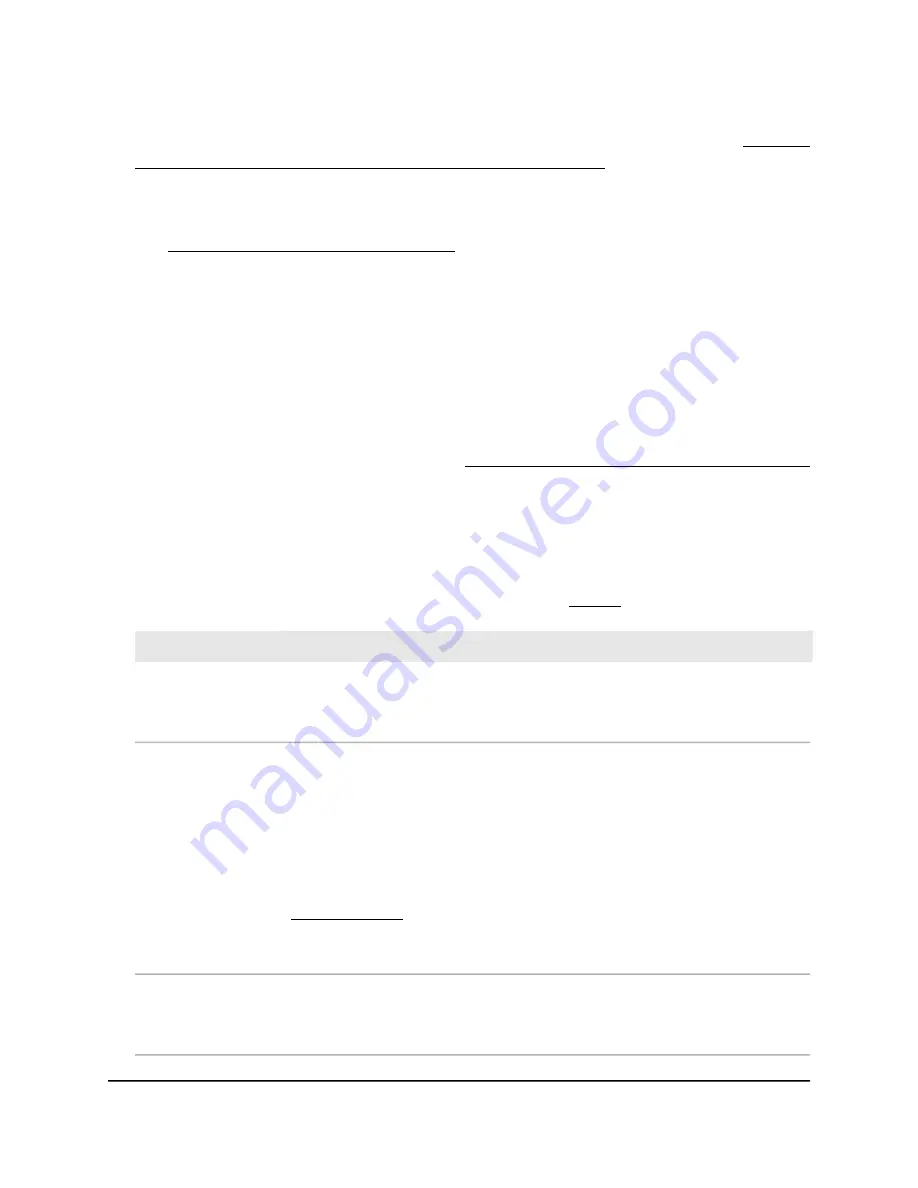
Instead, if you are connected to same network as the AP, enter the LAN IP address
that is assigned to the AP. For information about finding the IP address, see Find the
IP address of the AP when you cannot use routerlogin.net on page 32.
A login window displays.
If your browser displays a security warning, dismiss the warning. For more information,
see Dismiss a browser security warning on page 38.
3. Enter the AP local device password.
The local device password is the one that you specified. The local device password
is case-sensitive.
The BASIC Home page displays.
4. Select BASIC > Wireless.
The Wireless Network page displays.
For information about SSID isolation, see Manage SSID isolation for all WiFi networks
on page 75.
5. Select the WiFi network (Wireless 1, Wireless 2, or Wireless 3).
6. To enable the selected WiFi network and set up or change the settings, configure
the options that are described in the following table.
(For information about the WiFi security options, see Step 7.)
Description
Setting
Select the Enable radio button to enable the WiFi network or the Disable radio
button to disable the WiFi network. By default, the Wireless 1 network is enabled
and the other two WiFi networks are disabled.
Wireless Network
The SSID (service set identifier) is the WiFi network name. If you do not change the
SSID, the default SSID displays, in which XXXXXX represents the last six digits of the
MAC address of the AP:
Wireless 1. NETGEARXXXXXX
Wireless 2. NETGEARXXXXXX-2
Wireless 3. NETGEARXXXXXX-3
The default SSID (for the Wireless 1 network) is also printed on the AP label (see
Access point label on page 20).
If you change the SSID, enter a 32-character (maximum), case-sensitive name in this
field.
Name (SSID)
Select a radio button for a single band (2.4 GHz or 5 GHz) or keep the default
selection, which is the Both radio button, to enable the WiFi network to broadcast
on both radio bands.
Band
User Manual
65
Basic WiFi and Radio Features
WiFi 6 AX1800 Dual Band Wireless Access Point WAX204






























