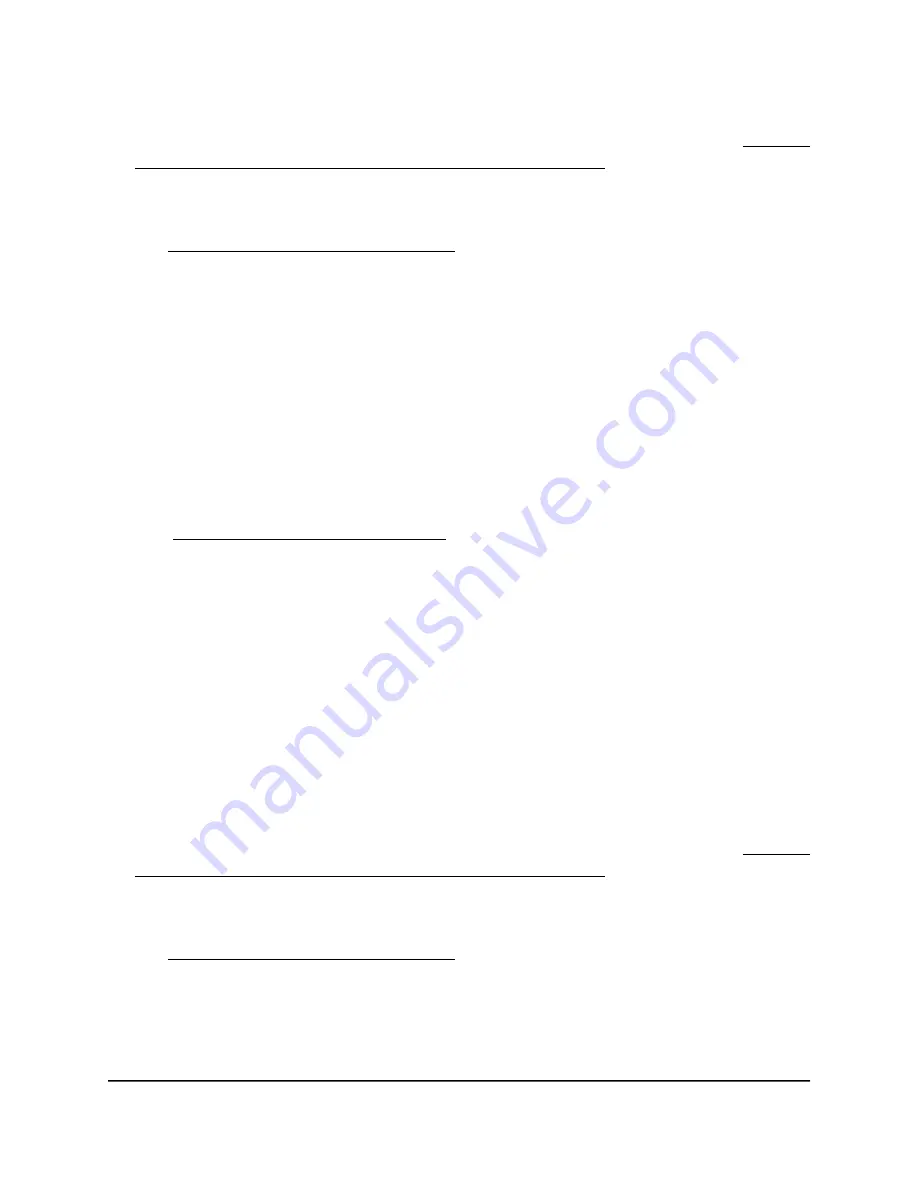
Instead, if you are connected to same network as the AP, enter the LAN IP address
that is assigned to the AP. For information about finding the IP address, see Find the
IP address of the AP when you cannot use routerlogin.net on page 32.
A login window displays.
If your browser displays a security warning, dismiss the warning. For more information,
see Dismiss a browser security warning on page 38.
9. Enter the AP local device password.
The local device password is the one that you specified. The local device password
is case-sensitive.
The BASIC Home page displays.
The firmware version is stated in the Firmware Version field at the top right of the page.
Manually check for new firmware and update the firmware
To download new firmware and update the AP:
1. Visit netgear.com/support/download/ and locate the support page for the router.
2. If available, download the new firmware to your computer or mobile device.
3. Read the new firmware release notes to determine whether you must reconfigure
the router after updating.
4. Connect your computer or mobile device to the AP in one of the following ways
•
Connect directly to the AP’s WiFi network or LAN. (Applies to the AP in either
operation mode.)
•
Connect to the same network that the AP is connected to. (Applies only if the AP
is operating in AP mode.)
5. Launch a web browser and enter http://www.routerlogin.net in the address field.
Instead, if you are connected to same network as the AP, enter the LAN IP address
that is assigned to the AP. For information about finding the IP address, see Find the
IP address of the AP when you cannot use routerlogin.net on page 32.
A login window displays.
If your browser displays a security warning, dismiss the warning. For more information,
see Dismiss a browser security warning on page 38.
6. Enter the AP local device password.
The local device password is the one that you specified. The local device password
is case-sensitive.
User Manual
135
Maintain and Monitor
WiFi 6 AX1800 Dual Band Wireless Access Point WAX204
















































