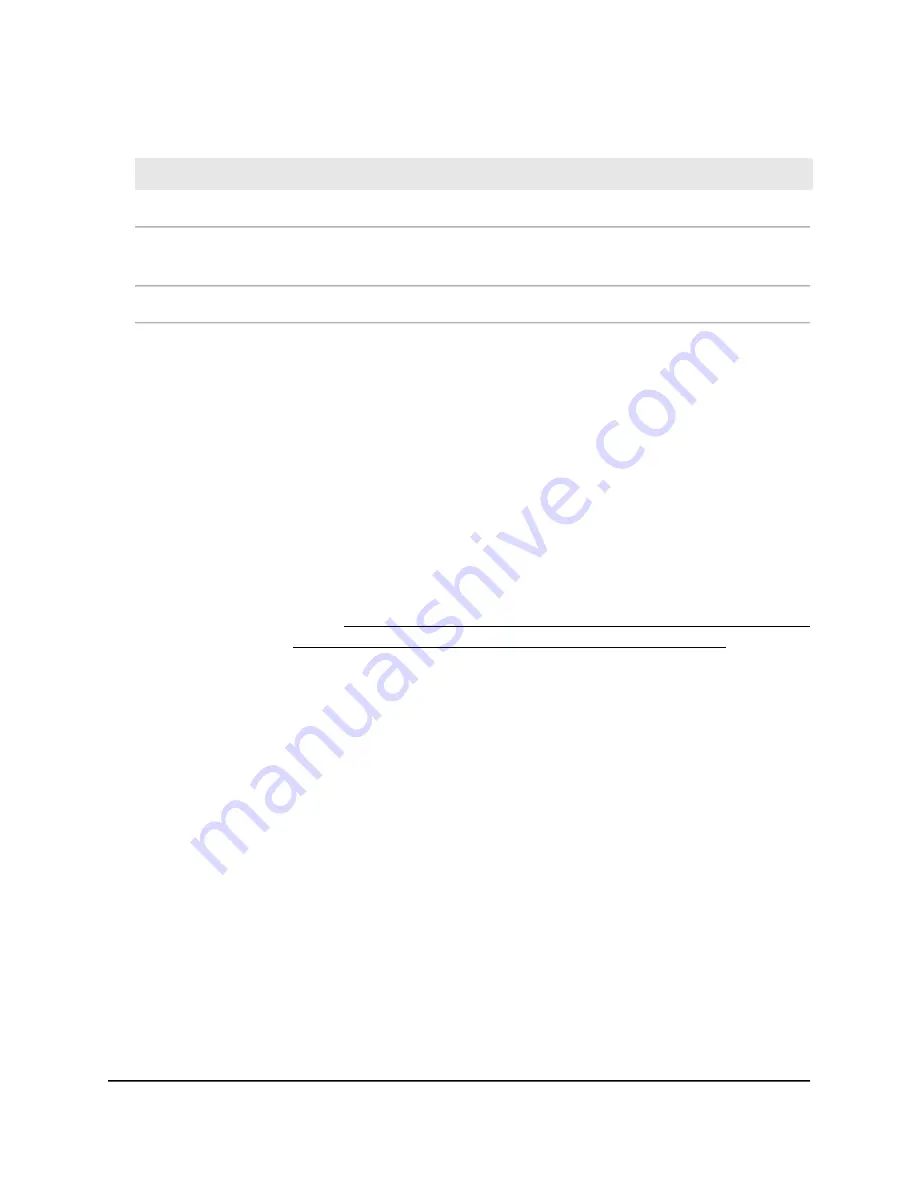
(Continued)
Description
Field
The IP address of the device at the other side of the VPN tunnel.
Remote IP Address
The IP address that is assigned to the device when it joined the AP network. This
address can change when a device is disconnected and rejoins the network.
Local IP Address
The time that elapsed since the device connected to the AP.
Connection Time
5. To change the information that displays for a device or the QoS priority, do the
following:
a. Select the radio button for the device for which you want to change the
information or priority.
b. Click the Edit button.
The Edit Device page displays.
c. In the Device Model field, specify a model.
d. In the Device Name field, specify a name.
e. From the Device Type menu, select a type.
The device type displays as a device icon on the Attached Devices page.
f. If QoS is enabled (see Enable QoS and automatically set the Internet bandwidth
on page 105 or Enable QoS and manually set the Internet bandwidth on page
106), select one of the following Device Priority buttons: Highest, High, Medium,
or Low.
g. Click the Apply button.
Your settings are saved. The Attached Devices page displays again.
6. To refresh the information onscreen, click the Refresh button.
The information onscreen is updated.
Traffic meter [router mode]
If the AP is in router mode, you can enable traffic metering to monitor the volume of
Internet traffic that passes through the AP’s Internet (WAN) port. With the traffic meter
utility, you can set limits for traffic volume, set a monthly limit, and get a live update of
traffic usage.
Note: The information in this section and subsections does not apply if the AP is in
access point mode.
User Manual
160
Maintain and Monitor
WiFi 6 AX1800 Dual Band Wireless Access Point WAX204






























