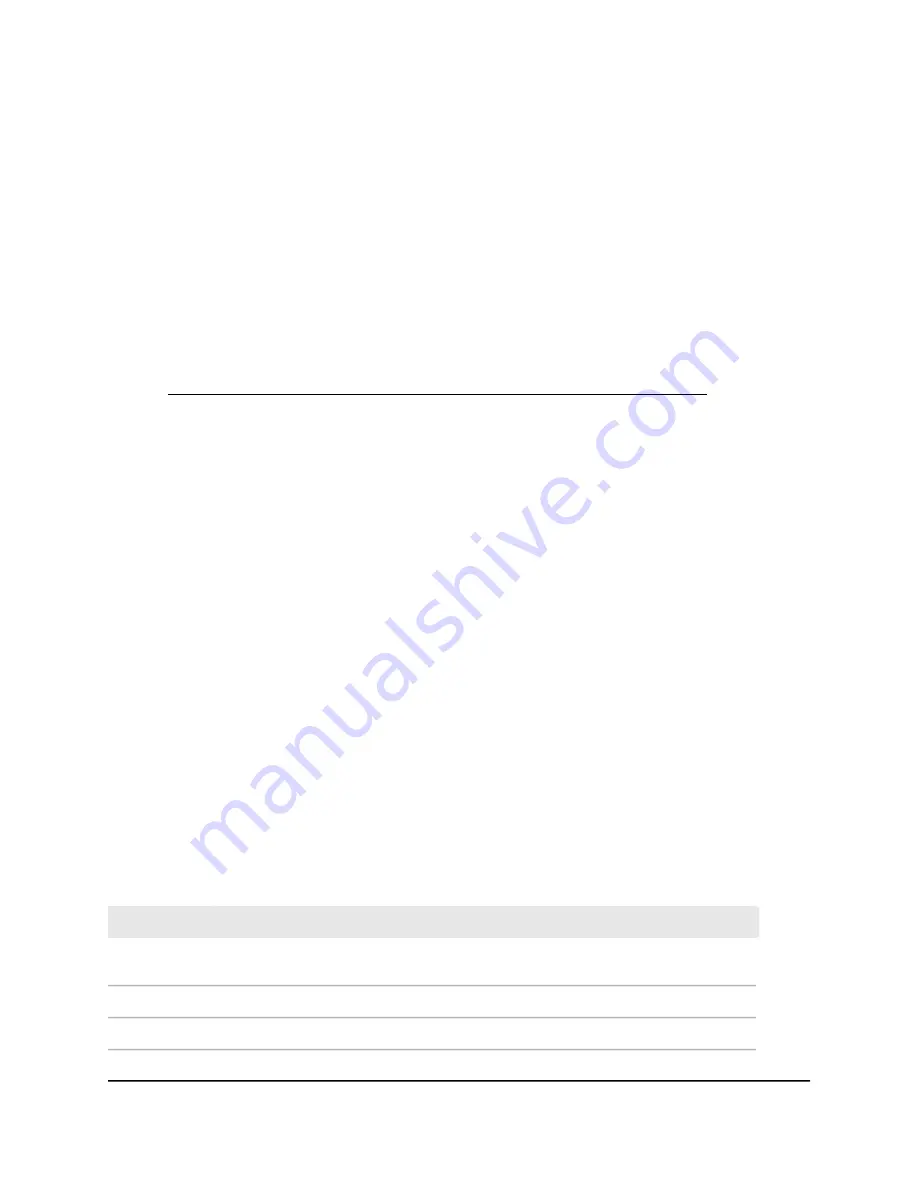
Note: An incorrect MTU setting can cause Internet communication problems. For
example, you might not be able to access certain websites, frames within websites,
secure login pages, or FTP or POP servers.
To change the MTU size:
1. Launch a web browser from a computer or mobile device that is connected to a WiFi
network or LAN port on the AP.
2. Enter http://www.routerlogin.net in the address field.
A login window displays.
If your browser displays a security warning, dismiss the warning. For more information,
see Find the IP address of the AP when you cannot use routerlogin.net on page 32.
3. Enter the AP local device password.
The local device password is the one that you specified. The local device password
is case-sensitive.
The BASIC Home page displays.
4. Select ADVANCED > Setup > WAN Setup.
The WAN Setup page displays.
5. In the MTU Size field, enter a value from 616 to 1500.
The default size is 1500 bytes.
6. Click the Apply button.
Your settings are saved.
If you suspect an MTU problem, a common solution is to change the MTU to 1400. If
you are willing to experiment, you can gradually reduce the MTU from the maximum
value of 1500 until the problem goes away. The following table describes common MTU
sizes and applications.
Table 6. Common MTU sizes
Application
MTU
The largest Ethernet packet size. This setting is typical for connections that do not use
PPPoE or VPN and is the default value for NETGEAR routers, adapters, and switches.
1500
Used in PPPoE environments.
1492
Maximum size to use for pinging. (Larger packets are fragmented.)
1472
User Manual
130
Network Settings
WiFi 6 AX1800 Dual Band Wireless Access Point WAX204






























