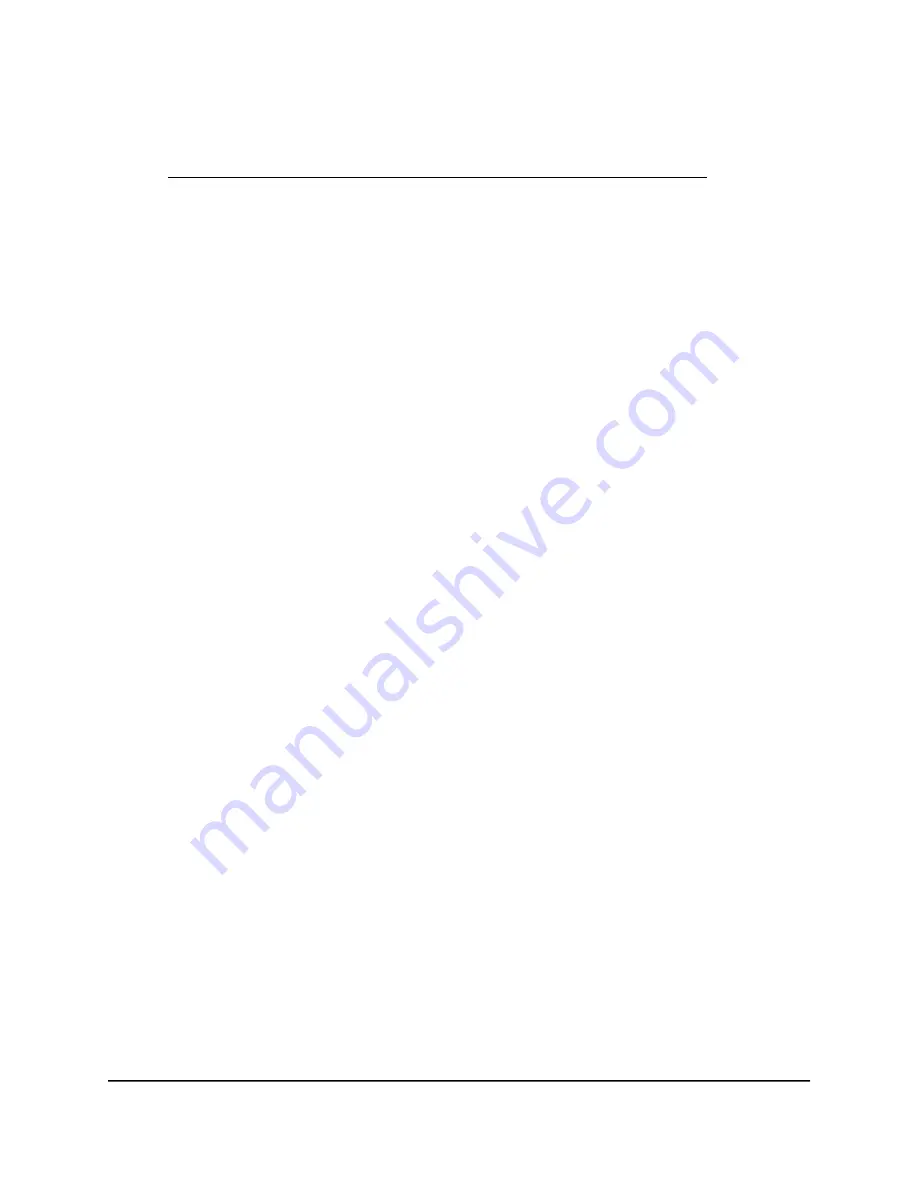
A login window displays.
If your browser displays a security warning, dismiss the warning. For more information,
see Find the IP address of the AP when you cannot use routerlogin.net on page 32.
3. Enter the AP local device password.
The local device password is the one that you specified. The local device password
is case-sensitive.
The BASIC Home page displays.
4. Select ADVANCED > Advanced Setup > Port Forwarding / Port Triggering.
The Port Forwarding / Port Triggering page displays.
5. Select the Port Triggering radio button.
The port triggering settings display.
6. Click the Add Service button.
The Port Triggering - Services page displays.
7. Set up a new port triggering rule with a custom service or application by specifying
the following settings:
•
Service Name. Enter the name of the custom service or application.
•
Service User. From the Service User menu, select Any, or select Single address
and enter the IP address of one computer:
-
Any. This is the default setting and allows any computer on the Internet to
use this service.
-
Single address. Restricts the service to a particular computer. Enter the IP
address in the fields that become available with this selection from the menu.
•
Service Type. Select the protocol (TCP or UDP) that is associated with the service
or application.
•
Triggering Port. Enter the number of the outbound traffic port that must open
the inbound port or ports.
8. Set up the inbound connection by specifying the following settings:
•
Service Type. Select the protocol (TCP or UDP) that is associated with the inbound
connection. If you are unsure, select TCP/UDP.
•
Starting Port. Enter the start port number for the inbound connection.
•
Ending Port. Enter the end port number for the inbound connection.
User Manual
219
Port Forwarding and Port
Triggering [Router Mode]
WiFi 6 AX1800 Dual Band Wireless Access Point WAX204






























