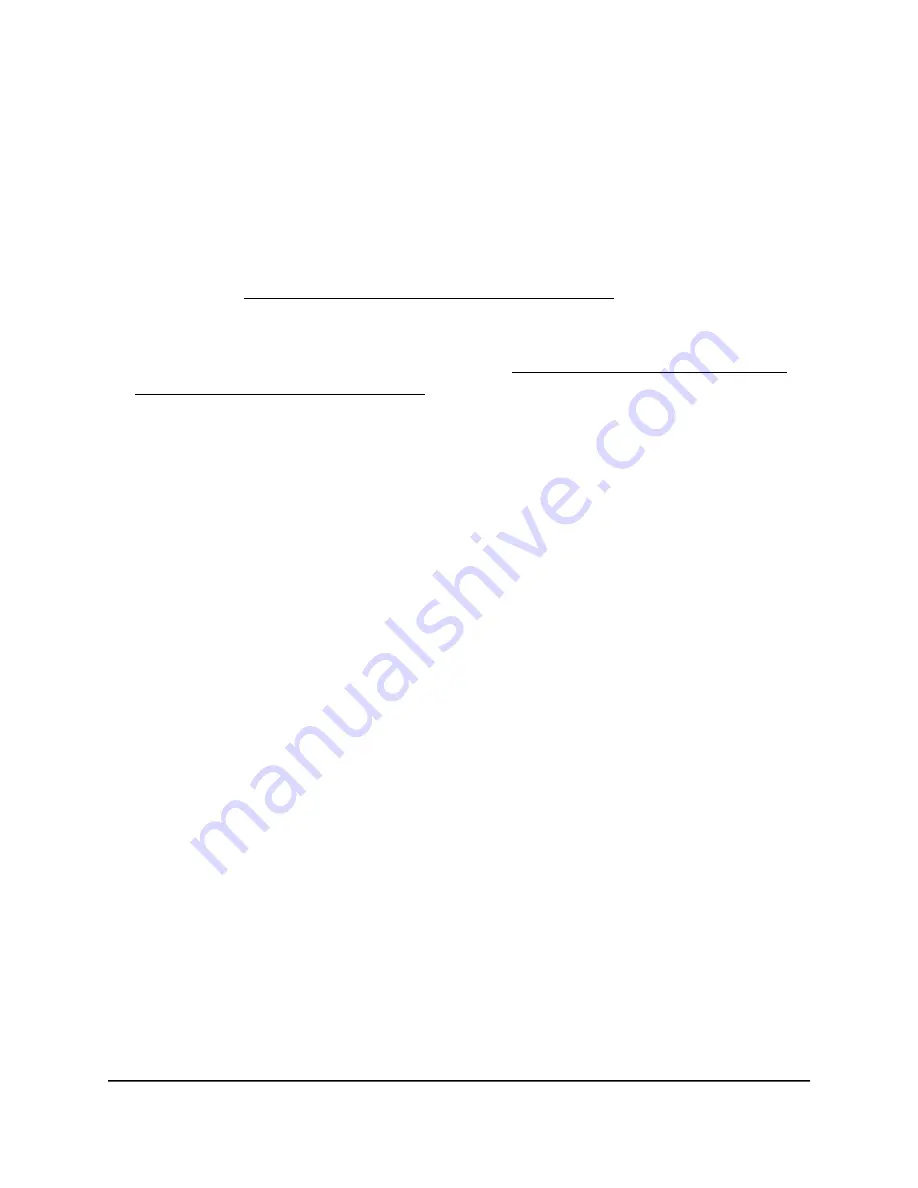
Troubleshoot Internet browsing
If the AP can obtain an IP address but your computer or mobile device is unable to load
any web pages from the Internet, check the following:
•
If the AP is in router mode and you can log in to the AP’s local browser UI but you
cannot get an Internet connection, check if the AP can obtain an IP address from
your ISP (see You cannot access the Internet [router mode] on page 235).
•
The traffic meter is enabled, and the limit was reached.
By configuring the traffic meter not to block Internet access when the traffic limit is
reached, you can resume Internet access (see Unblock the traffic meter after the
traffic limit is reached [router mode] on page 165). If your ISP sets a usage limit, they
might charge you for the overage.
•
Your computer or mobile device might not recognize any DNS server addresses. A
DNS server is a host on the Internet that translates Internet names (such as www
addresses) to numeric IP addresses.
Typically, your ISP provides the addresses of one or two DNS servers for your use.
If you entered a DNS address during the AP’s configuration, restart your computer
or mobile device.
Alternatively, you can configure your computer or mobile device manually with a
DNS address, as explained in the documentation for your computer or mobile device.
•
If the AP is in router mode, the AP might not be configured as the default gateway
on your computer or mobile device.
Reboot the computer or mobile device and verify that the AP address is listed by
your computer or mobile device as the default gateway address.
•
You might be running login software that is no longer needed. If your ISP provided
a program to log you in to the Internet, you might no longer need to run that software
after installing the AP.
Troubleshoot the WiFi connectivity
If you are experiencing trouble connecting over WiFi to the AP, try to isolate the problem:
•
Make sure that the WiFi settings in your WiFi device and AP match exactly.
For a device that is connected over WiFi, the WiFi network name (SSID) and WiFi
security settings of the AP and WiFi device must match exactly. If you did not change
the SSID, the AP’s default SSID is “NETGEARXXXXXX”, where XXXXXX represents
the last six characters of the AP’s MAC address, as printed on the AP label. If you did
not change the passphrase (also referred to as network key or WiFi password), the
unique default passphrase is also printed on the AP label.
User Manual
238
Diagnostics and
Troubleshooting
WiFi 6 AX1800 Dual Band Wireless Access Point WAX204












































