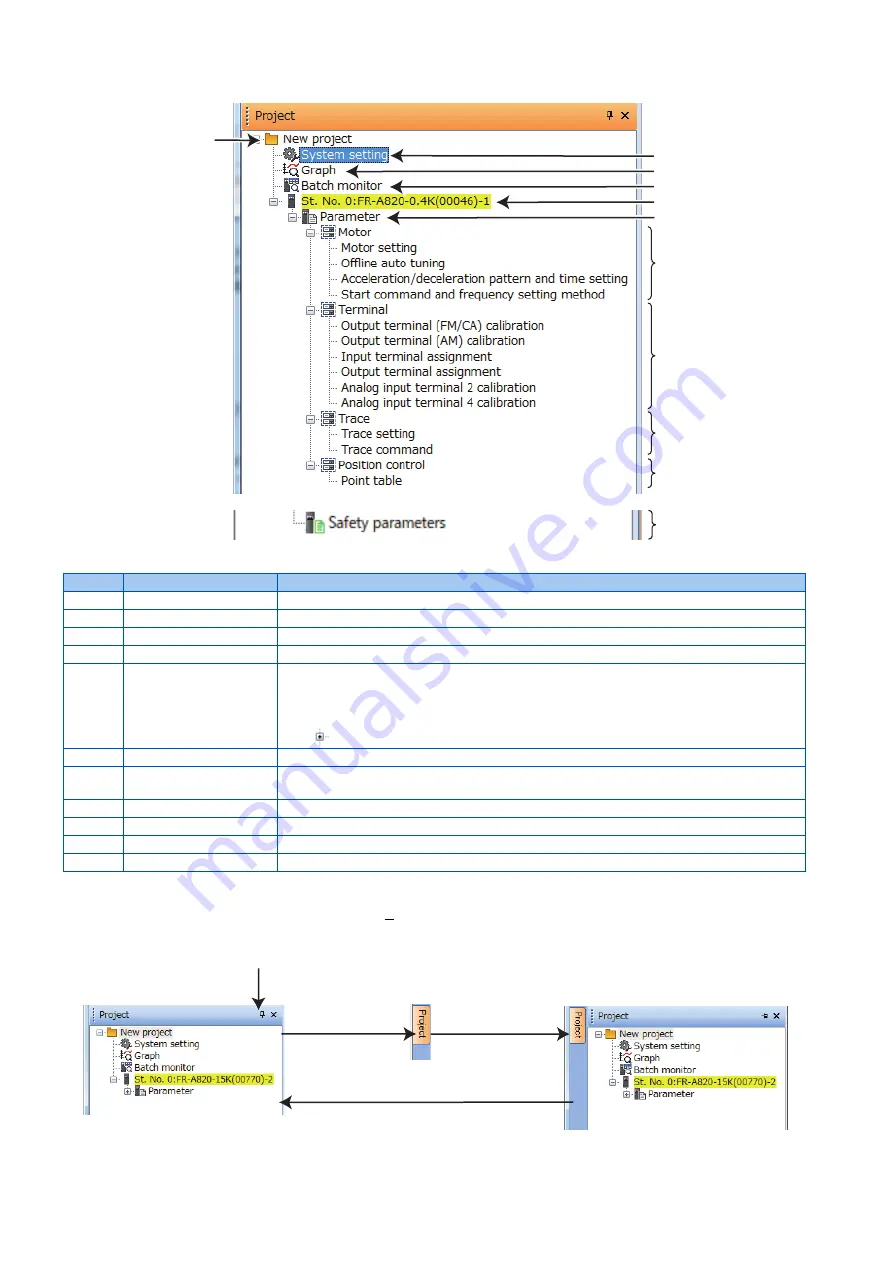
82
2. PROJECT CREATION
2.2 Explanation of the operating window of FR Configurator2
• Details of the project tree area
Display and switching of the project tree area
Select [Project window] from [Docking Window] in the [View] menu to switch the display of the project tree area among display,
tab display, and hidden. The show/hide switching pin is used to show or hide the project tree area.
A
B
C
D
E
F
G
H
I
J
K
Symbol
Name
Function/description
A
Project name
Displays the project name.
B
System setting
Displays the system setting window in the sub-window area.
C
Graph
Displays the graph window in the sub-window area.
D
Batch monitor
Displays the batch monitor screen in the sub-window area.
E
Station number: inverter
model
Displays the station number and the model of the inverter registered in the project.
Click "Station number: inverter model" to select the corresponding station number. The selected
"Station number: inverter model" is highlighted in yellow. (If the main frame is not selected, "Station
number: inverter model" is displayed in gray.)
Click
on the left of the icon to spread the tree view and display [Parameter].
F
Parameter
Click [Parameter] to display the "parameter list" in the sub window area.
G
Motor
Click [Motor] to select the window for motor setting, offline auto tuning, acceleration/deceleration
pattern and time setting or start command and frequency setting method.
H
Terminal
Click [Terminal] to select the window for terminal calibration or function assignment.
I
Trace
Click [Trace] to select the window for trace function setting or trace command execution.
J
Position control
Click [Point table] to set point tables used for position control.
K
Safety parameter
Click [Safety parameter] to display the "Safety parameter setting" in the sub window area.
Normal display
Dock display when unpinned
When pinned,
only the tab is
displayed.
Click the tab to
display the dock.
When unpinned,
whole dock is displayed.
Pinned
Show/hide switching pin
Содержание MELSOFT FR Configurator2
Страница 7: ...6 MEMO ...
Страница 212: ...211 3 FUNCTION 3 15 Help 1 2 3 4 5 6 7 8 9 10 ...
Страница 213: ...212 3 FUNCTION 3 15 Help ...
Страница 214: ...213 CHAPTER 4 CHAPTER 4 4 5 6 7 8 9 10 TROUBLE INDICATION 4 1 Error code 214 ...






























