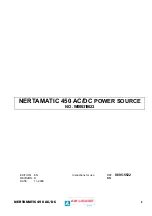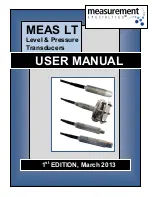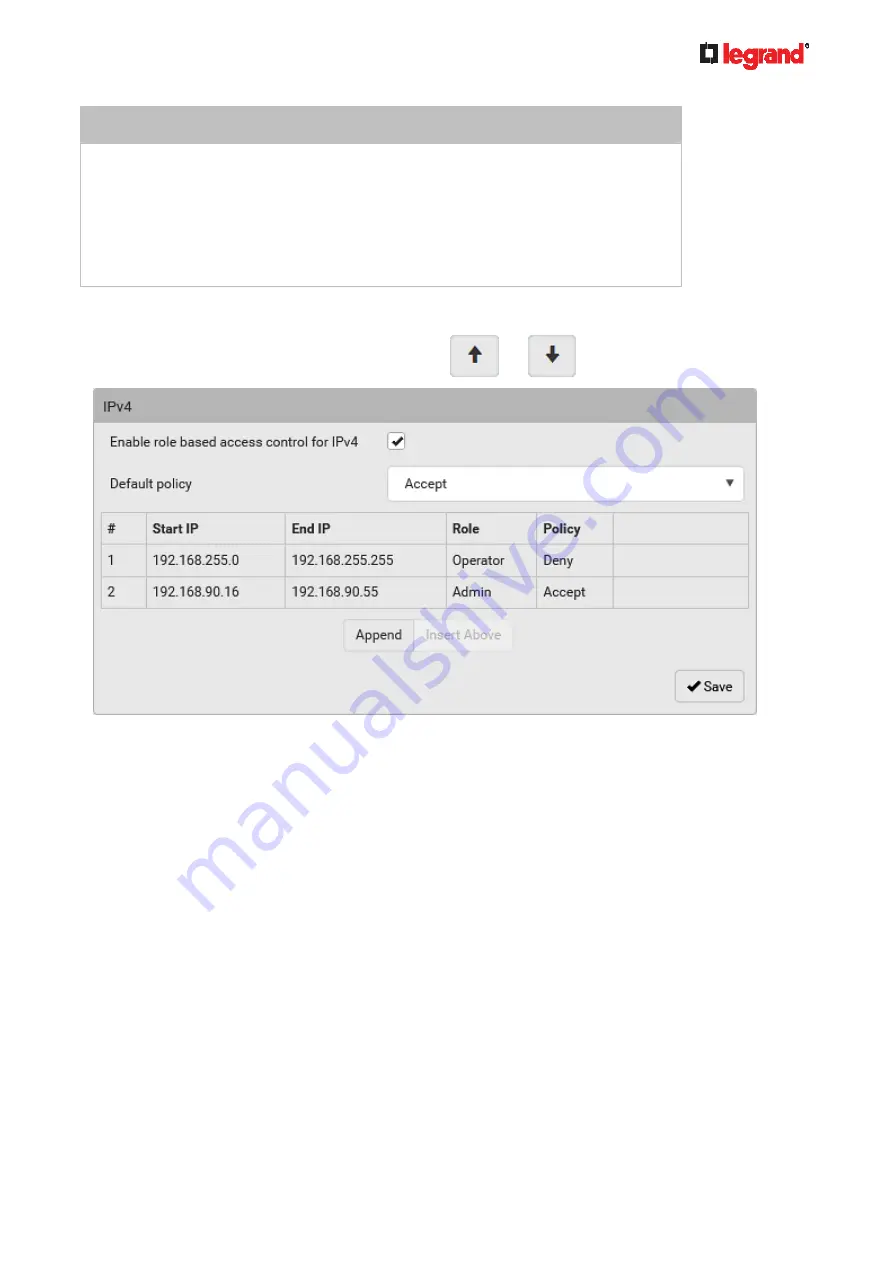
Janu
ary 201
9
Legrand PDU User Guide 185
INSERT a rule between two rules
Select the rule above which you want to insert a new rule. For example, to insert a
rule between rules #3 and #4, select #4.
Click Insert Above.
Type a starting IP address in the Start IP field.
Type an ending IP address in the End IP field.
Select a role in the Role field. This rule applies to members of this role only.
Select
Accept
or
Deny
in the Policy field. Refer to the above table for details.
The system automatically numbers the rule.
5. When finished, the rules are listed on this page.
You can select any existing rule and then click
or
to change its priority.
6. Click Save. The rules are applied.
To configure IPv6 access control rules:
1. On the same page, select the 'Enable role based access control for IPv6' checkbox to enable IPv6
access control rules.
2. Follow the same procedure as the above IPv4 rule setup to create IPv6 rules.
3.
Make sure you click the Save button in the IPv6 section
, or the changes made to IPv6 rules are not
saved.
Editing or Deleting Role Based Access Control Rules
You can modify existing rules to update their roles/IP addresses, or delete them when they are no longer
needed.
To modify a role-based access control rule:
1. Choose Device Settings > Security > Role Based Access Control.
2. Go to the IPv4 or IPv6 section.
3. Select the desired rule in the list.
Ensure the IPv4 or IPv6 checkbox has been selected, or you cannot select any rule.
4. Perform the desired action.
Содержание 1U
Страница 1: ...Legrand PDU User Guide Xerus Firmware v3 5 0 ...
Страница 2: ...Copyright 2019 Legrand Inc LG 0B v3 5 0 E January 2019 255 80 0054 00 ...
Страница 53: ...January 2019 Legrand PDU User Guide 53 ...
Страница 77: ...January 2019 Legrand PDU User Guide 77 4 Press to show the Network Cascading page ...