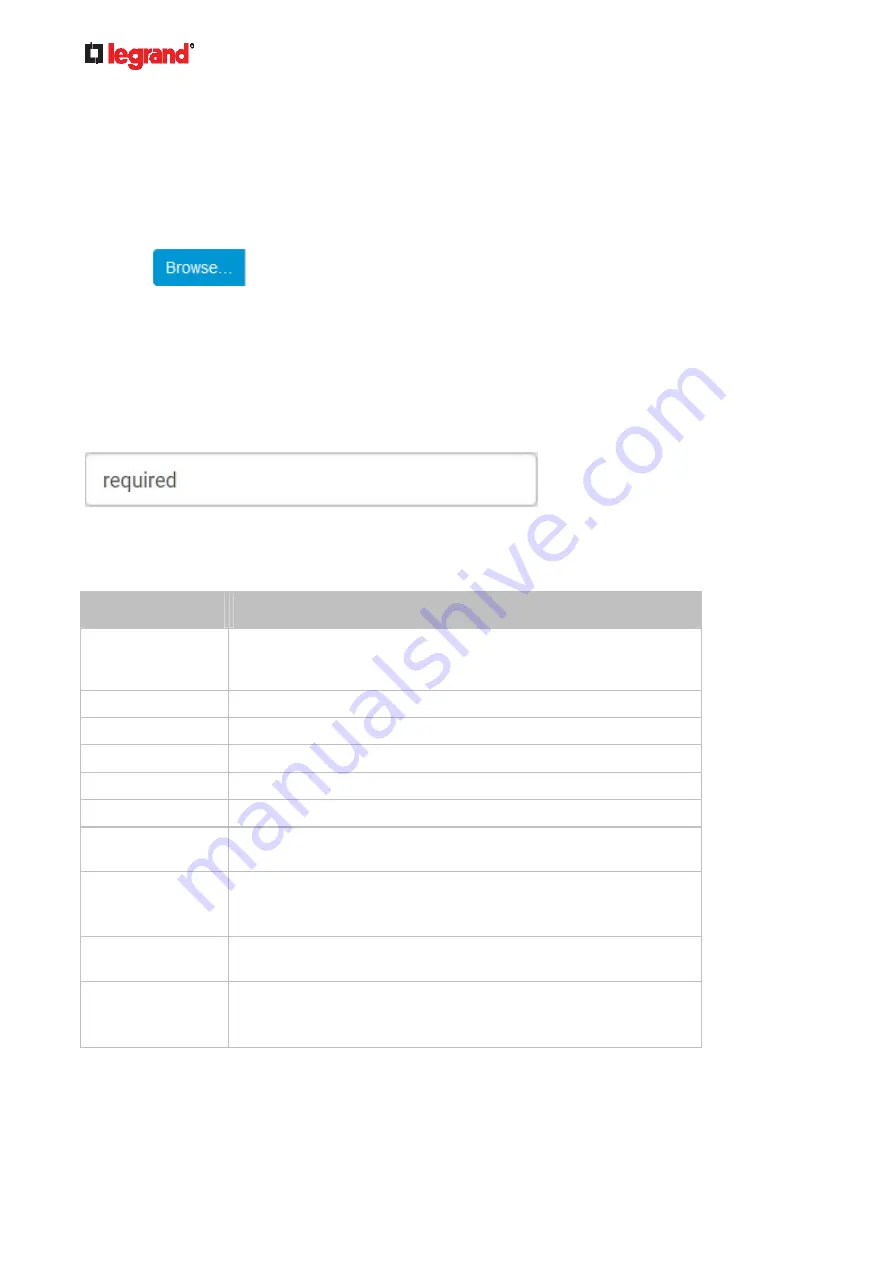
Janu
ary 201
9
188 Legrand PDU User Guide
Installing a CA-Signed Certificate
To get a certificate from a certificate authority (CA), first create a CSR and send it to the CA. See
Creating a
CSR
(on page 185).
After receiving the CA-signed certificate, install it onto the Legrand PDU.
To install the CA-signed certificate:
1. Choose Device Settings > Security > SSL Certificate.
2. Click
to navigate to the CA-signed certificate file.
3. Click Upload to install it.
4. To verify whether the certificate has been installed successfully, check the data shown in the Active SSL
Certificate section.
Creating a Self-Signed Certificate
When appropriate certificate and key files for the Legrand PDU are unavailable, the alternative, other than
submitting a CSR to the CA, is to generate a self-signed certificate.
Note that you must enter information in the fields showing the message 'required.'
To create and install a self-signed certificate:
1. Choose Device Settings > Security > SSL Certificate.
2. Enter
information.
Field
Description
Country
The country where your company is located. Use the standard ISO
country code. For a list of ISO codes, visit the
ISO website
(
The full name of the state or province where your company is located.
Locality
The city where your company is located.
Organization
The registered name of your company.
Organizational Unit The name of your department.
Common Name
The fully qualified domain name (FQDN) of your Legrand PDU.
Email Address
An email address where you or another administrative user can be
reached.
Key Length
Select an available key length (bits). A larger key length enhances
the security, but slows down the response of Legrand PDU.
Only 2048 is available now.
Self-Sign
Ensure this checkbox is selected, which indicates that you are
creating a self-signed certificate.
Validity in days
This field appears after the Self Sign checkbox is selected.
Type the number of days for which the self-signed certificate will be
valid.
A password is not required for a self-signed certificate so the Challenge and Confirm Challenge fields
disappear.
3. Click Create New SSL Key to create both the self-signed certificate and private key. This may take
several minutes to complete.
Содержание 1U
Страница 1: ...Legrand PDU User Guide Xerus Firmware v3 5 0 ...
Страница 2: ...Copyright 2019 Legrand Inc LG 0B v3 5 0 E January 2019 255 80 0054 00 ...
Страница 53: ...January 2019 Legrand PDU User Guide 53 ...
Страница 77: ...January 2019 Legrand PDU User Guide 77 4 Press to show the Network Cascading page ...










































