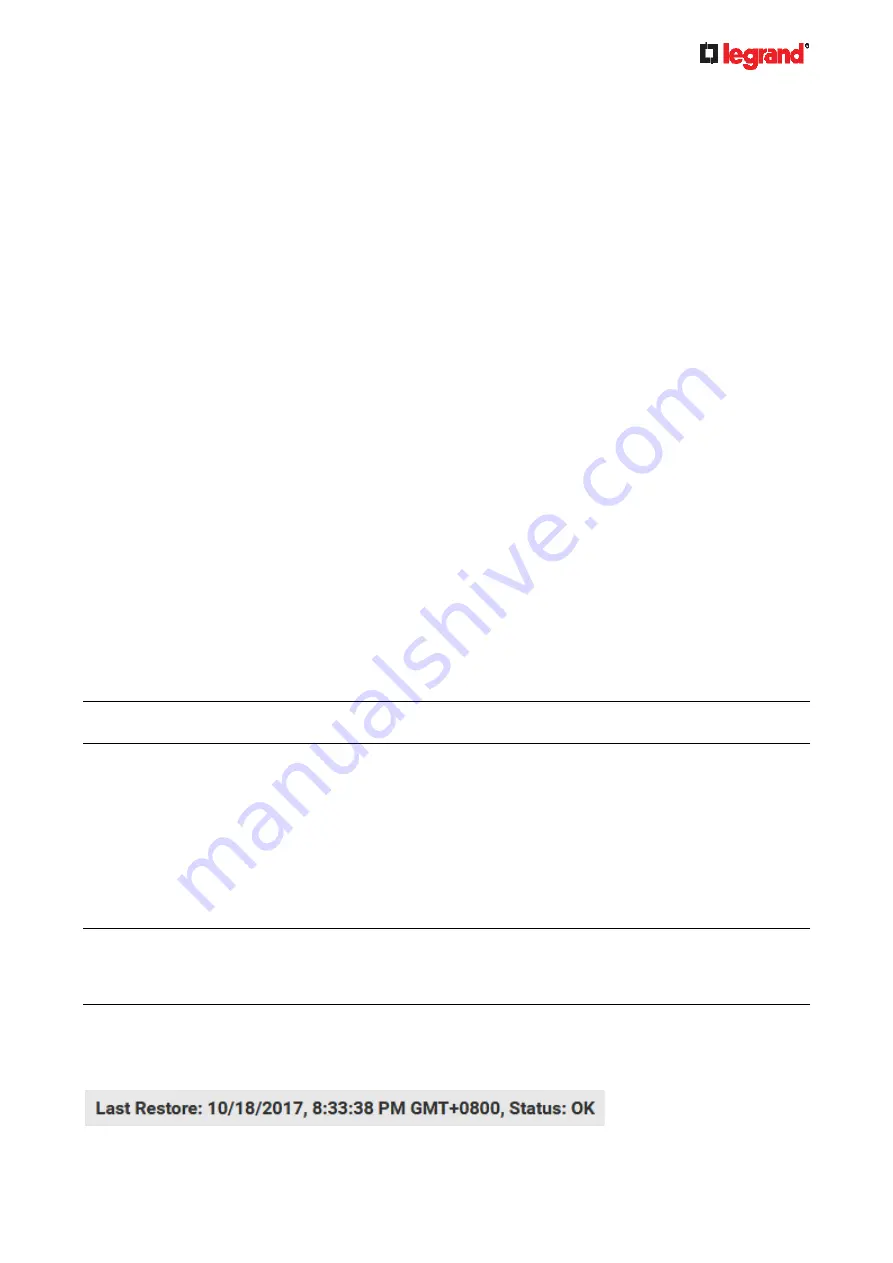
Janu
ary 201
9
Legrand PDU User Guide 263
Viewing Firmware Update History
The firmware upgrade history is permanently stored on the Legrand PDU. It remains available even though
you perform a device reboot or any firmware update.
To view the firmware update history:
1. Choose Maintenance > Firmware History.
Each firmware update event consists of:
Update date and time
Previous firmware version
Update firmware version
Update
result
2. If wanted, you can resort the list by clicking the desired column header. See
Sorting a List
(on page 94).
Bulk Configuration
The Bulk Configuration feature lets you save generic settings of a configured Legrand PDU device to your
computer. You can use this configuration file to copy common settings to other Legrand PDUs of the same
model and firmware version. See
Bulk Configuration Restrictions
(on page 263).
A source device is the Legrand PDU device where the configuration file is downloaded/saved. A target
device is the Legrand PDU device that loads the configuration file.
By default the configuration file downloaded from the source device contains settings based on the built-in
bulk profile. The built-in bulk profile defines that all settings should be saved except for device-specific
settings.
You can decide which settings are downloaded and which are not by creating your own bulk configuration
profile.
Note that "device-specific" settings, such as the device's IP address or environmental sensor settings, will
never be included into any profile you will create so they will never be downloaded from any source device.
See
Device-Specific Settings
(on page 526).
When the date and time settings are included in the bulk configuration file, exercise caution when distributing
that file to target devices located in a different time zone than the source device.
Tip: To back up or restore "all" settings, including device-specific ones, use the Backup/Restore feature
instead. See
Backup and Restore of Device Settings
(on page 266).
Main bulk configuration procedure:
1. If you prefer customizing the bulk configuration file, create your own bulk configuration profile(s) first.
See
Customizing Bulk Configuration Profiles
(on page 263).
2. Perform the bulk configuration operation, which includes the following steps. For details, see
Performing
Bulk Configuration
(on page 264).
a. Make sure the desired bulk configuration profile has been selected on the source device.
b. Save a bulk configuration file from the source device.
c. Perform bulk configuration on one or multiple target devices.
Note: On startup, Legrand PDU performs all of its functions, including event rules and logs, based on the
new configuration you have copied instead of the previous configuration prior to the device reset. For
example, the "Bulk configuration copied" event is logged only when the new configuration file contains the
"Bulk configuration copied" event rule.
The last configuration-copying record:
If you once copied any bulk configuration or device backup file to the Legrand PDU, the last record similar to
the following is displayed at the bottom of both the Bulk Configuration and Backup/Restore pages.
Содержание 1U
Страница 1: ...Legrand PDU User Guide Xerus Firmware v3 5 0 ...
Страница 2: ...Copyright 2019 Legrand Inc LG 0B v3 5 0 E January 2019 255 80 0054 00 ...
Страница 53: ...January 2019 Legrand PDU User Guide 53 ...
Страница 77: ...January 2019 Legrand PDU User Guide 77 4 Press to show the Network Cascading page ...






























