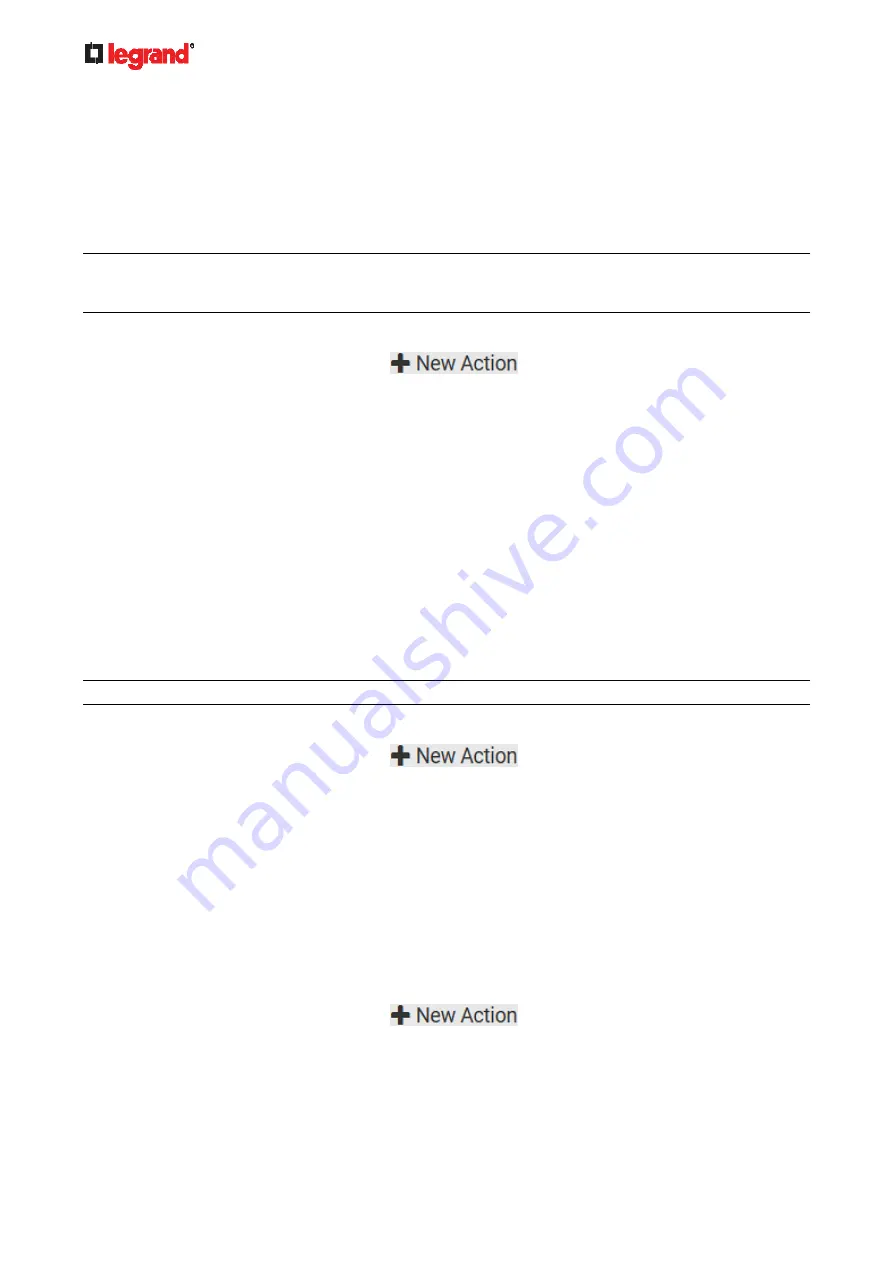
Janu
ary 201
9
216 Legrand PDU User Guide
Shut down a Server and Control its Power
The "Power control server" action is available only when your Legrand PDU is outlet-switching capable.
You can configure the Legrand PDU to shut down a specific server and then turn off its outlet(s), or turn on
that server's outlet(s) after a certain event occurs.
The only restriction is a server must be one of the servers being monitored by your Legrand PDU and the
same Legrand PDU supplies power to it. To have any server monitored, see
Monitoring Server
Accessibility
(on page 241).
Tip: If the server has multiple power cords, make sure all of its power cords are connected to the same
Legrand PDU and you have created an outlet group for controlling all outlets simultaneously. See
Outlet
Groups
(on page 117).
Operation:
1. Choose Device Settings > Event Rules >
.
2. Select "Power control server" from the Action list.
3. In the Operation field, select an action for the server.
Power up: Turns on the outlet or outlet group associated with the selected server.
Graceful shutdown: Shuts down the selected server first and then turn off its associated outlet or
outlet group.
4. Select the server you want in the Server field.
If Legrand PDU cannot power control any server, a message "Power control not configured" is shown
in the end of the server's host name or IP address.
Push Out Sensor Readings
You can configure the Legrand PDU to push sensor log to a remote server after a certain event occurs,
including logs of internal sensors, environmental sensors and actuators.
Before creating this action, make sure that you have properly defined the destination servers and the data to
be sent on the Data Push page. See
Configuring Data Push Settings
(on page 238).
Tip: To send the data at a regular interval, schedule this action. See
Scheduling an Action
(on page 223).
Operation:
1. Choose Device Settings > Event Rules >
.
2. Select "Push out sensor readings" from the Action list.
3. Select a server or host which receives the data in the Destination field.
If the desired destination is not available yet, go to the Data Push page to specify it.
Record Snapshots to Webcam Storage
This option allows you to define an action that starts or stops a specific webcam from taking snapshots.
Per default the snapshots are stored on the Legrand PDU. See
Viewing and Managing Locally-Saved
Snapshots
(on page 278).
It is recommended to specify a remote server to store as many snapshots as possible. See
Changing
Storage Settings
(on page 279).
Operation:
1. Choose Device Settings > Event Rules >
.
2. Select "Record snapshots to webcam storage" from the Action list.
3. Select a webcam in the Webcam field.
4. Select the action to perform - "Start recording" or "Stop recording."
If "Start recording" is selected, adjust the values of the following:
Содержание 1U
Страница 1: ...Legrand PDU User Guide Xerus Firmware v3 5 0 ...
Страница 2: ...Copyright 2019 Legrand Inc LG 0B v3 5 0 E January 2019 255 80 0054 00 ...
Страница 53: ...January 2019 Legrand PDU User Guide 53 ...
Страница 77: ...January 2019 Legrand PDU User Guide 77 4 Press to show the Network Cascading page ...






























