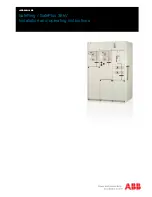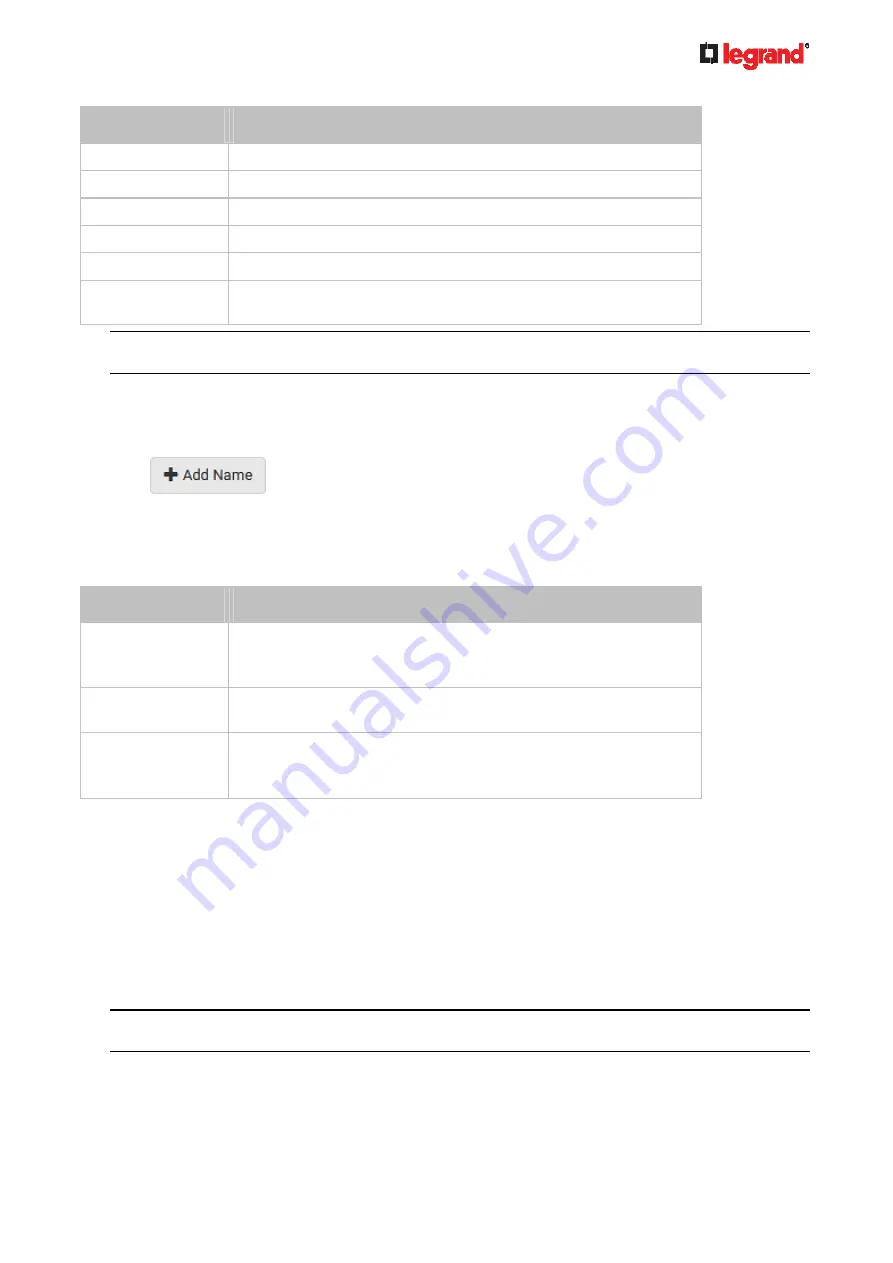
Janu
ary 201
9
Legrand PDU User Guide 187
Field
Description
State or Province
The full name of the state or province where your company is located.
Locality
The city where your company is located.
Organization
The registered name of your company.
Organizational Unit The name of your department.
Common Name
The fully qualified domain name (FQDN) of your Legrand PDU.
Email Address
An email address where you or another administrative user can be
reached.
Warning: If you generate a CSR without values entered in the required fields, you cannot obtain
third-party certificates.
Subject Alternative Names:
If you want a certificate to secure multiple hosts across different domains or subdomains, you can add
additional DNS host names or IP addresses of the wanted hosts to this CSR so that a single certificate
will be valid for all of them.
Click
when there are more than one additional hosts to add.
Examples of subject alternative names:
support.raritan.com
,
help.raritan.com
,
help.raritan.net
,
and
192.168.77.50
.
Key Creation Parameters:
Field
Do this
Key Length
Select an available key length (bits). A larger key length enhances
the security, but slows down the response of Legrand PDU.
Only 2048 is available now.
Self-Sign
For requesting a certificate signed by the CA, ensure this
checkbox is NOT selected.
Challenge,
Confirm Challenge
Type a password. The password is used to protect the certificate or
CSR. This information is optional.
The value should be 4 to 64 characters long. Case sensitive.
3. Click Create New SSL Key to create both the CSR and private key. This may take several minutes to
complete.
4. Click Download Certificate Signing Request to download the CSR to your computer.
a. You are prompted to open or save the file. Click Save to save it onto your computer.
b. Submit it to a CA to obtain the digital certificate.
c. If the CSR contains incorrect data, click Delete Certificate Signing Request to remove it, and then
repeat the above steps to re-create it.
5. To store the newly-created private key on your computer, click Download Key in the
New SSL
Certificate
section.
Note: The Download Key button in the Active
SSL Certificate
section is for downloading the private key
of the currently-installed certificate rather than the newly-created one.
You are prompted to open or save the file. Click Save to save it onto your computer.
6. After getting the CA-signed certificate, install it. See
Installing a CA-Signed Certificate
(on page 187).
Содержание 1U
Страница 1: ...Legrand PDU User Guide Xerus Firmware v3 5 0 ...
Страница 2: ...Copyright 2019 Legrand Inc LG 0B v3 5 0 E January 2019 255 80 0054 00 ...
Страница 53: ...January 2019 Legrand PDU User Guide 53 ...
Страница 77: ...January 2019 Legrand PDU User Guide 77 4 Press to show the Network Cascading page ...