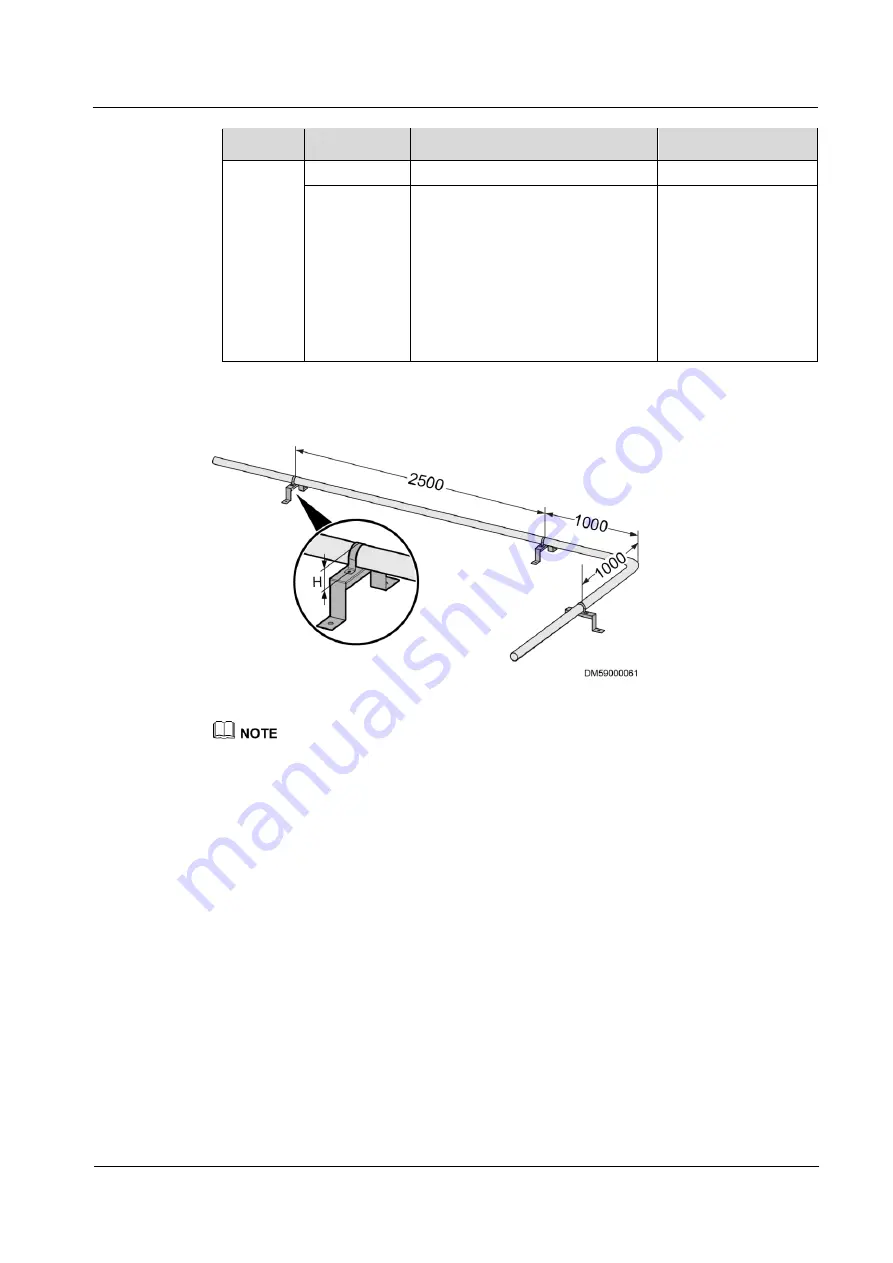
FusionModule5000 Smart Modular Data Center
Installation Guide (Single-Row Aisle Containment with
2000 mm High Cabinets, ECC800)
4 Hardware Installation Preparations
Issue 01 (2019-03-05)
Huawei Proprietary and Confidential
Copyright © Huawei Technologies Co., Ltd.
39
Category Name
Specifications
Remarks
gauge bend
the system solution
Water
pressure
gauge and
thermometer
Precision level: 2.5
Operating environment: –40°C
to +70°C
Temperature influence: ≤
0.4%/10°C (operating
temperature: 20°C±5°C)
Test pressure range: 1.2–2.5
MPa
Engineering
purchasing, based on
the system solution
Figure 4-24
Pipe support (unit: mm)
Height of the U-shaped clamp (H) = Pipe diameter (with thermal insulation foam) – 5 mm.
When the pipe is straight, add a support every 2500 mm. When the direction of the pipe is changed,
add a support at the position that is 1000 mm away from the changing point.
The water inlet pipe can be connected for a humidifier in two ways, as shown in














































