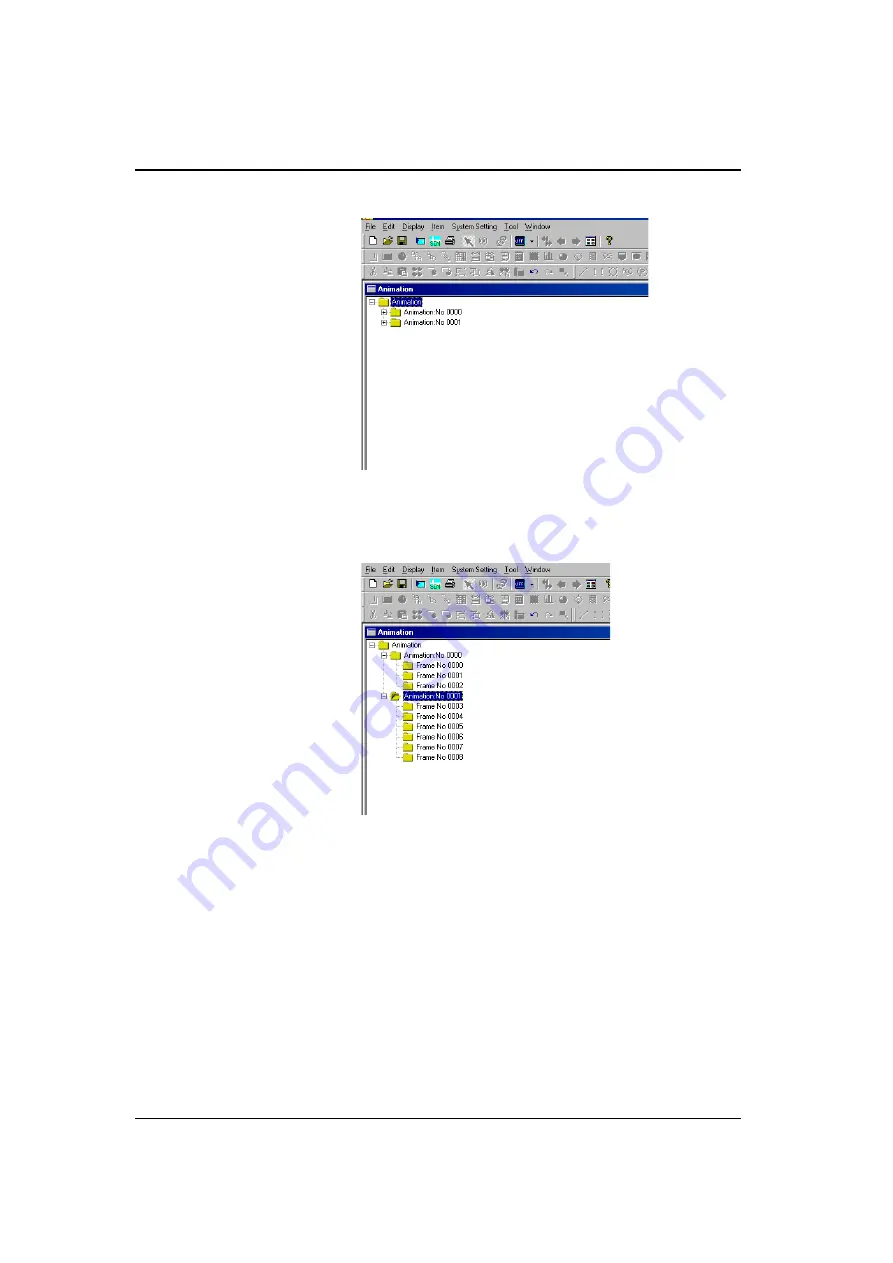
Chapter 17 Animation (V7 Only)
17-6
4. Double-click [Animation]. All folders that you defined in step 2 are displayed.
To go back to the [Animation VIEW] dialog, right-click the corresponding
[Animation No. xxxx] folder, then click [Property].
5. By double-clicking each [Animation No. xxxx] folder, all the frame folders you
set are displayed.
Содержание Monitouch V Series
Страница 1: ...Function Hakko Electronics Co Ltd...
Страница 3: ......
Страница 11: ......
Страница 35: ......
Страница 36: ...System Setting...
Страница 37: ......
Страница 64: ...Basic Functions...
Страница 65: ......
Страница 95: ...Chapter 2 Overlap 2 30 Please use this page freely...
Страница 139: ...Chapter 4 Lamp 4 14 Please use this page freely...
Страница 163: ...Chapter 5 Data Display 5 24 Please use this page freely...
Страница 191: ...Chapter 6 Message Display Relay Message 6 28 Please use this page freely...
Страница 427: ...Chapter 13 Macro 13 44 Please use this page freely...
Страница 454: ...Special Functions...
Страница 455: ......
Страница 507: ...Chapter 18 Video Display V7i Only 18 32 Please use this page freely...
Страница 647: ...Chapter 27 E Mail 27 6 Please use this page freely...
Страница 667: ...Chapter 28 Web Server 28 20 Please use this page freely...
Страница 690: ...Appendix...
Страница 691: ......
Страница 714: ...Appendix 1 Internal Memory A1 23 A1 System Memory Please use this page freely...
Страница 715: ...Appendix 1 Internal Memory A1 24...
Страница 737: ...Appendix 3 Error A3 16 Please use this page freely...
Страница 745: ......






























