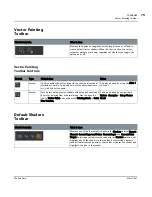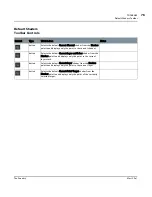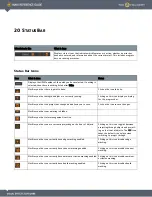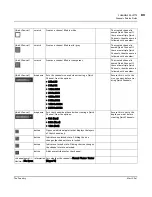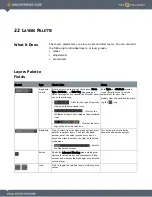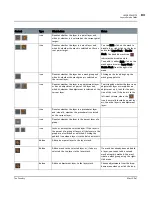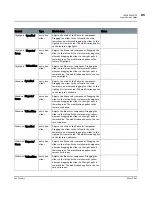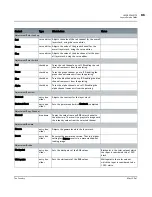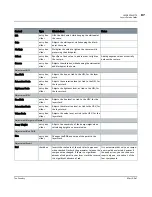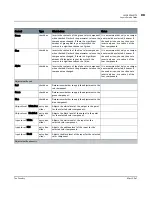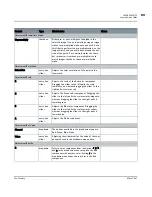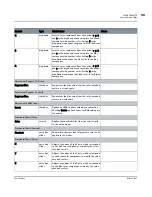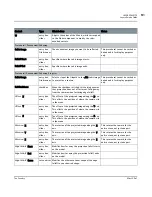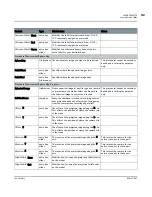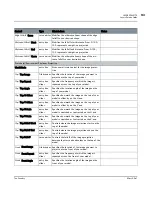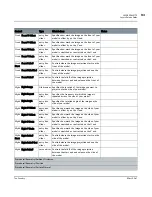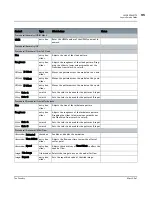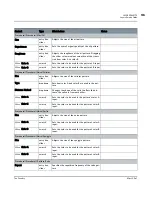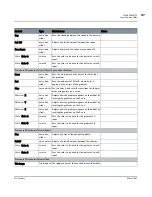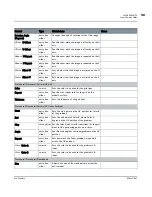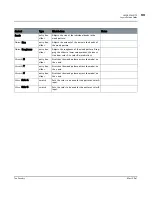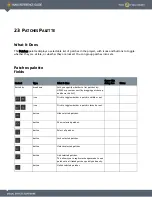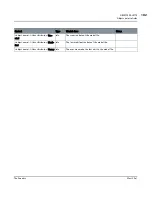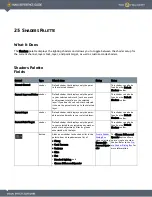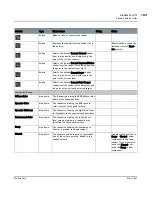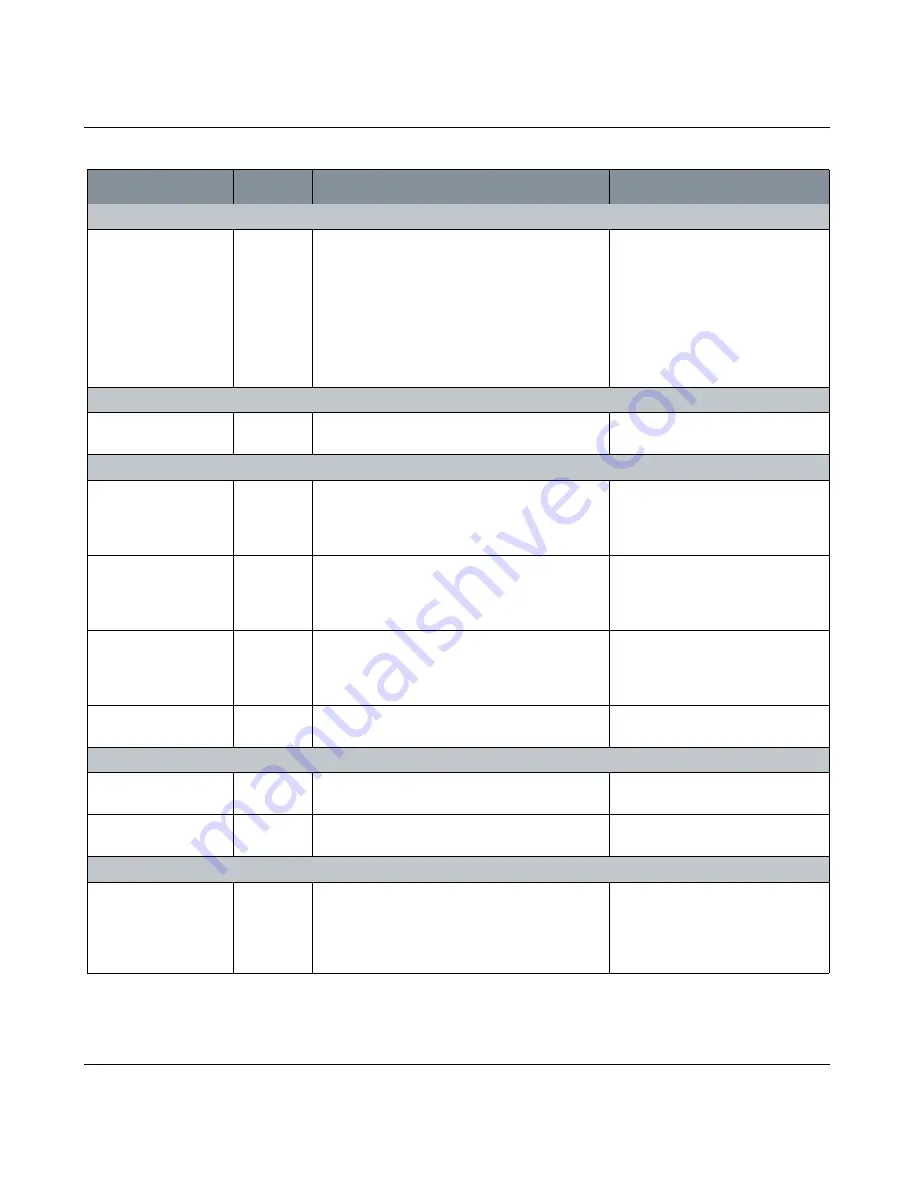
LAYERS PALETTE
Mari 2.0v1
89
The Foundry
Layers Palette Fields
Adjustment/Premultiply Alpha
Unpremultiply
checkbox
Either pre- or post-multiplies the alpha in the
selected image. If you are painting using an image
without pre-multiplied alpha onto one with it, use
this filter to perform the pre-multiplication, so the
images match and you avoid lines around the out-
side of the patch. Post-multiply works the same,
but in reverse: it removes pre-multiplication to
match images that do not have pre-multiplied
alpha.
Adjustment/Saturation
Saturation
entry box,
slider
Adjusts the color saturation of the paint in the
layer stack.
Adjustment/Scale
R
entry box,
slider
Adjusts the scale of the Red color component.
Dragging the slider to the left pulls the scale
towards cyan, whereas dragging the slider to the
right pulls it towards red.
G
entry box,
slider
Adjusts the Green color component. Dragging the
slider to the left pulls the scale towards magenta,
whereas dragging the slider to the right pulls it
towards green.
B
entry box,
slider
Adjusts the Blue color component. Dragging the
slider to the left pulls the scale towards yellow,
whereas dragging the slider to the right pulls it
towards blue.
A
entry box,
slider
Adjusts the Alpha component.
Adjustment/Set Value
Channel
dropdown
The options available in the dropdown menu are
Red, Green, Blue, Alpha.
Value
entry box,
slider
Adjusting the slider modifies the value of the com-
ponent chosen in the dropdown menu above.
Adjustment/Shuffle
R
dropdown
Select a color component from the options r, g, b,
and a in the dropdown menu to replace the Red
component with another color. Setting r in the
dropdown menu keeps the red color in the Red
component.
Control
Type
What it does
Notes
Содержание Mari
Страница 1: ...REFERENCE GUIDE VERSION 2 0V1...