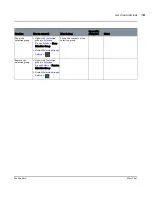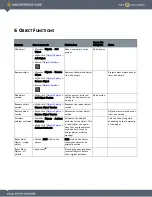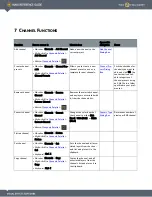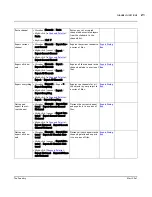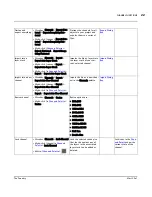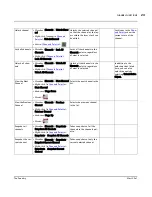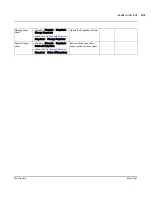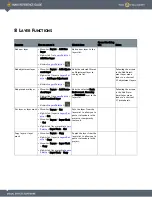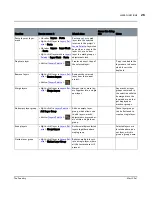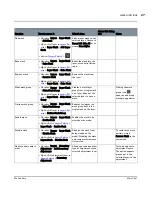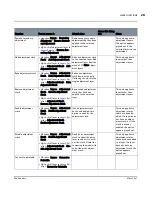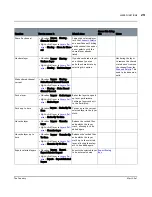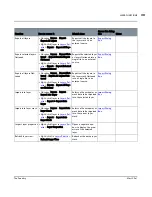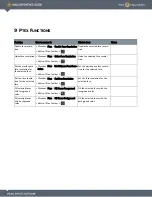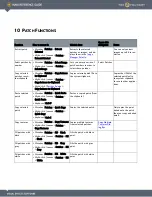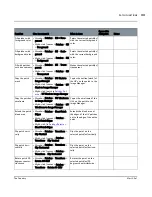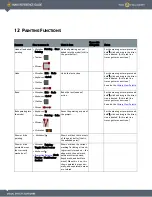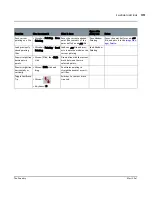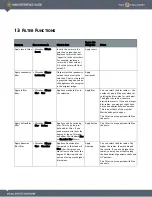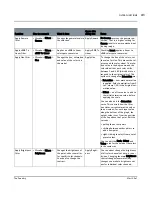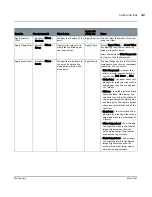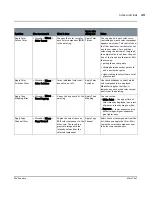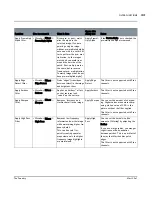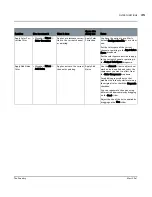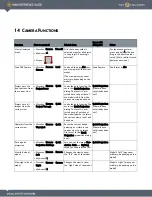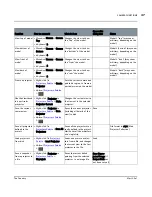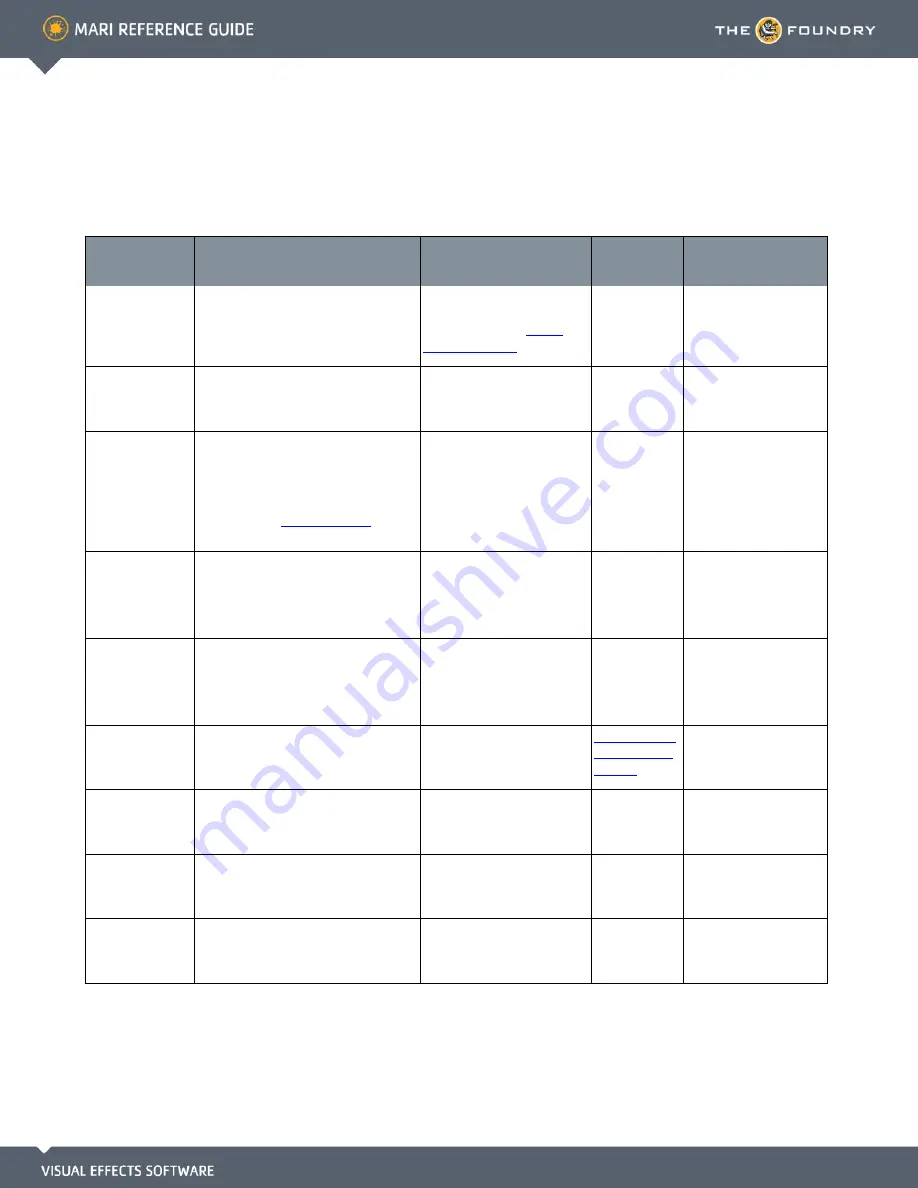
10 P
ATCH
F
UNCTIONS
Function
How to access it
What it does
Opens this
dialog box
Notes
Extract patch
•
Menubar
| Patches > Extract
Selected
•
Right-click
| canvas > Patches >
Extract Selected
Extracts the selected
patches as images, and dis-
plays them in the
Image
Manager Palette
.
You can only extract
images up to 8K in res-
olution.
Select patches by
number
•
Menubar
| Patches > Select Range
•
Right-click
| canvas > Patches >
Select Range
Lets you enter a series of
patch numbers in order to
select those patches.
Select Patches
Copy selected
patches to sys-
tem clipboard
•
Menubar
| Patches > Copy Indexes
to Clipboard
•
Right-click
| canvas > Patches >
Copy Indexes to Clipboard
•
Right-click
|
Patches Palette
>
Copy Indexes to Clipboard
Copies selected patch IDs to
the system clipboard.
Copies the UDIM of the
selected patch(es) to
the system clipboard,
for use in other applica-
tions.
Paste selected
patch
•
Menubar
| Patches > Quick Paste
•
Right-click
| canvas > Patches >
Quick Paste
•
Keyboard
| Ctrl+V
Pastes a copied patch (from
the clipboard).
Copy selected
patch
•
Menubar
| Patches > Quick Copy
•
Right-click
| canvas > Patches >
Quick Copy
•
Keyboard
| Ctrl+C
Copies the selected patch.
Only copies the paint
baked onto the patch
(does not copy unbaked
paint).
Copy textures
•
Menubar
| Patches > Copy Textures
•
Right-click
| canvas > Patches >
Copy Textures
Copies multiple textures
from selected patches.
Copy Multiple
Textures Dia-
log Box
Fill patches with
black
•
Menubar
| Patches > Fill > Black
•
Right-click
| canvas > Patches > Fill
> Black
Fills the patch with black
paint.
Fill patches with
gray
•
Menubar
| Patches > Fill > Gray
•
Right-click
| canvas > Patches > Fill
> Gray
Fills the patch with gray
paint.
Fill patches with
white
• Menubar
| Patches > Fill > White
• Right-click
| canvas > Patches > Fill
> White
Fills the patch with white
paint.
Содержание Mari
Страница 1: ...REFERENCE GUIDE VERSION 2 0V1...