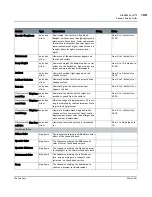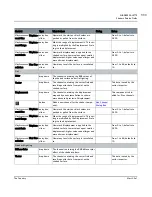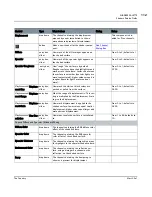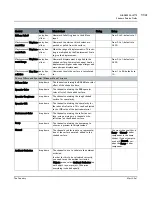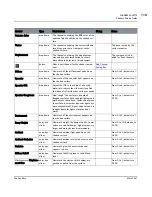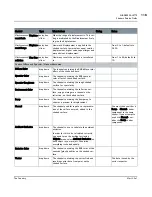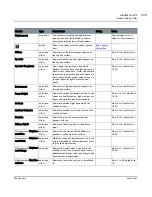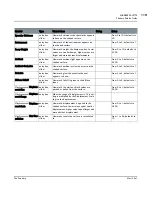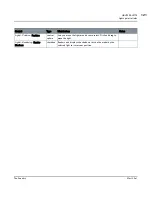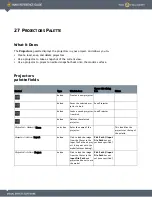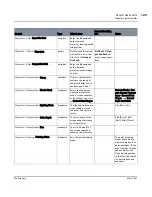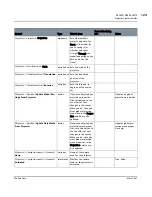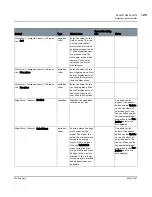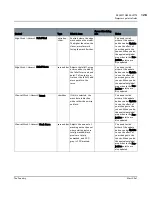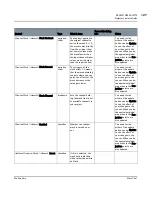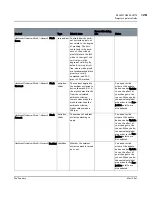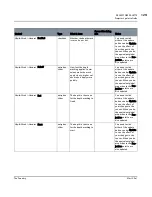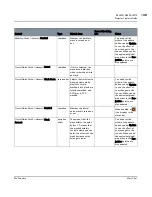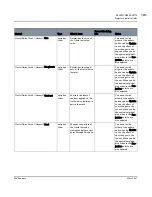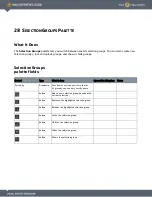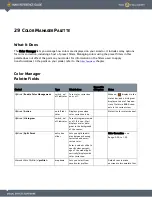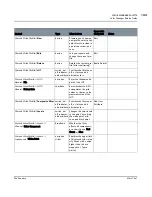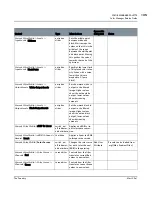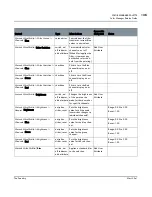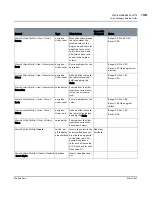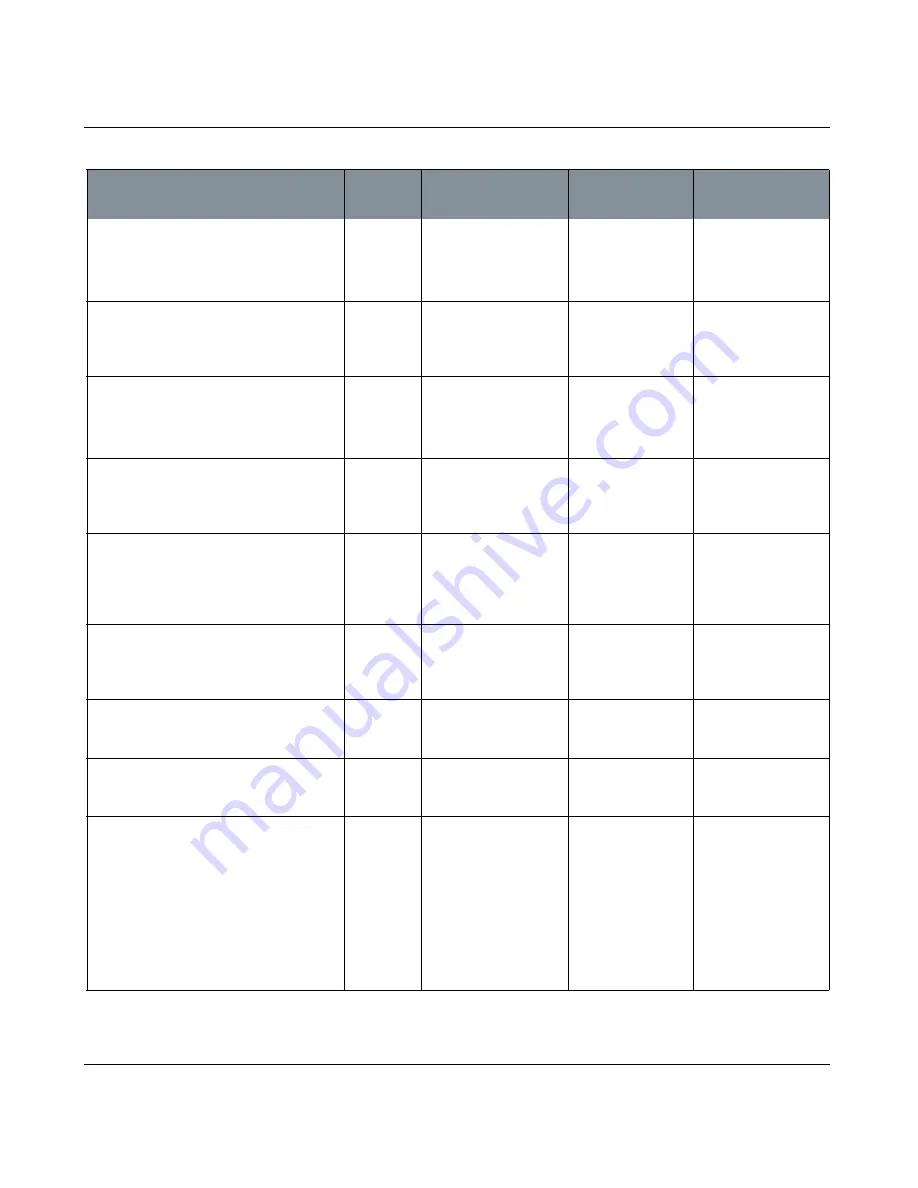
PROJECTORS PALETTE
Mari 2.0v1
123
The Foundry
Projectors palette fields
Projector > Path
| Input File Path
entry box
Enter the filename and
path where the
projector loads updated
images from.
Projector
>
Action
| Unproject
button
Click to save the current
view buffer out to the
file set in the
Output
File Path
.
Pick Path
(if
Out-
put File Path
has
not yet been speci-
fied)
Projector > Path
| Output File Path
entry box
Enter the filename and
path where the
projector saves images
to disk.
Projector > Unprojection
| Clamp
checkbox
If this is checked, Mari
restricts the range of
the paint buffer to val-
ues between 0 and 1.
Projector > Unprojection
| Shader Used
dropdown
Select the shader you
want the projector to
take a screen snapshot
of. By default, this is set
to Current Paint Target.
Current Shader, Cur-
rent Channel, Current
Layer, Current Paint
Target, and Current
Layer and Below.
Projector > Unprojection
| Lighting Mode
dropdown
The lighting mode to use
when taking a screen
snapshot with this pro-
jector.
Flat, Basic, Full.
Projector > Unprojection
| Color Depth
dropdown
The color depth of the
screen snapshots taken
by this projector.
8bit (Byte), 16bit
(Half), 32bit (Float).
Projector > Unprojection
| Size
dropdown
The size (in pixels) of
the screen snapshots
taken by this projector.
Projector > Painting
| Painting Mode
dropdown
Sets the paint blending
mode.
The paint blending
modes available are
similar to many other
paint packages. If you
aren't familiar with the
various modes, see
Paint blending modes
in the Mari User Guide
for descriptions and
examples.
Control
Type
What it does
Opens this dialog
box
Notes
Содержание Mari
Страница 1: ...REFERENCE GUIDE VERSION 2 0V1...