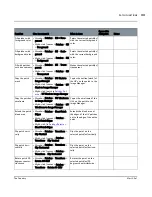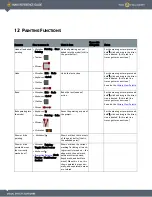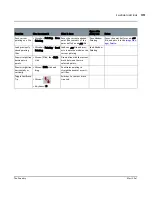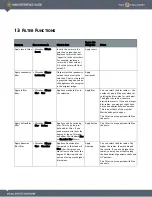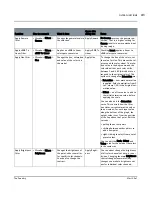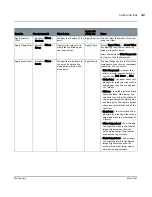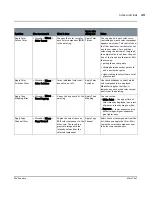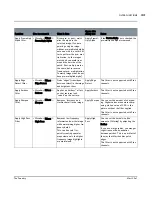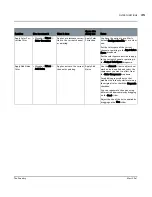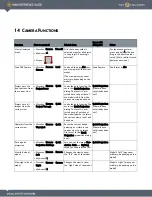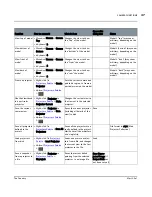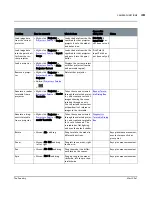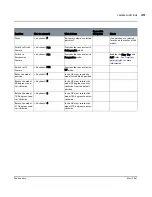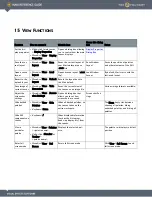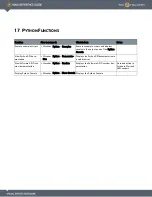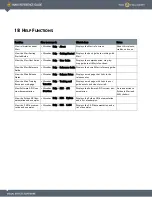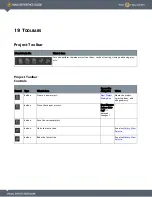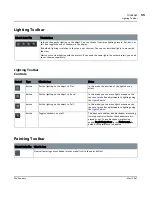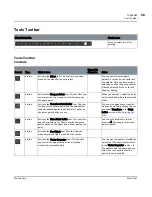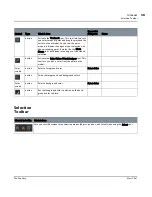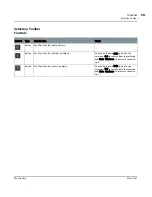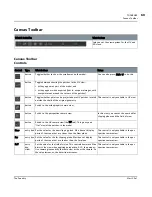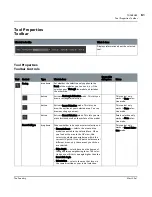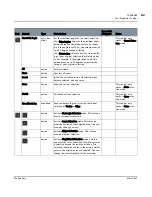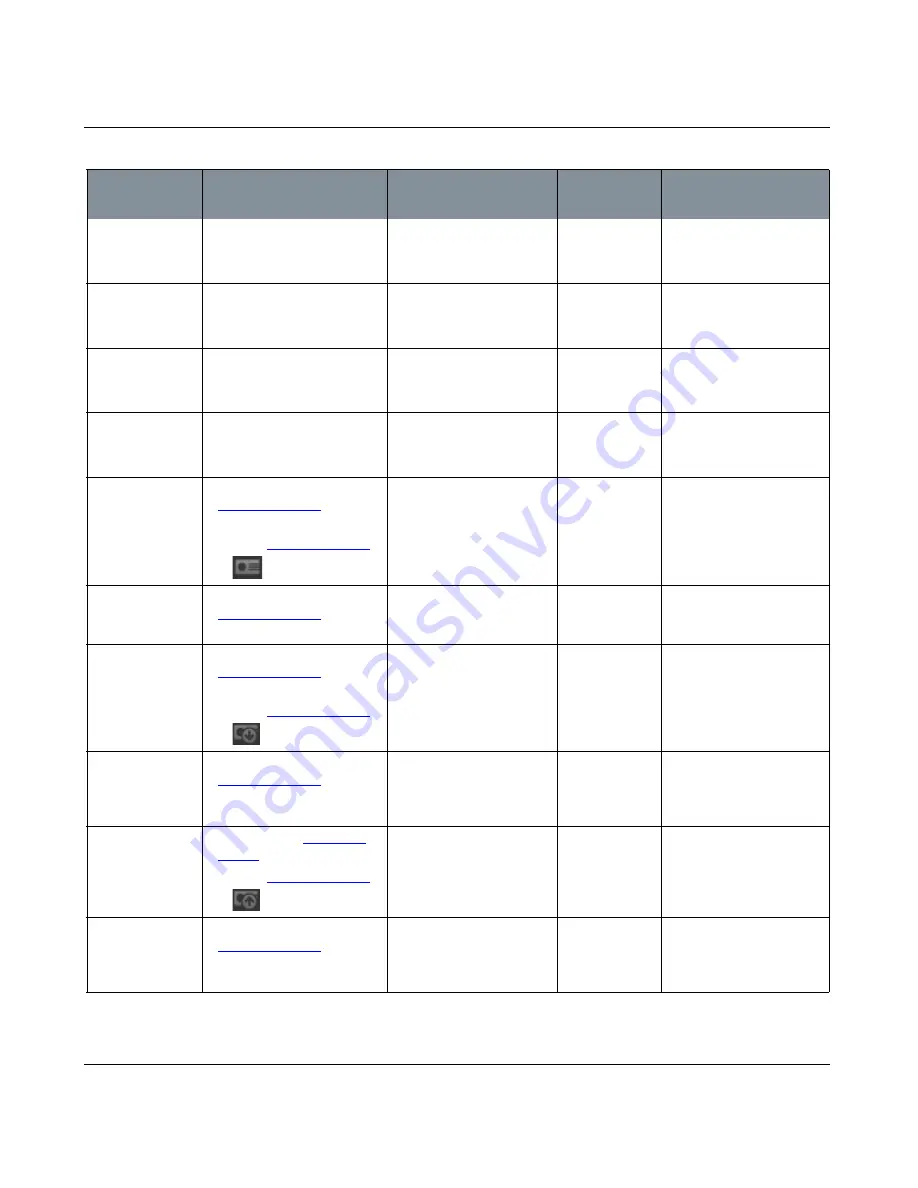
CAMERA FUNCTIONS
Mari 2.0v1
47
The Foundry
View top of model •
Menubar
| Camera > Camera
Top
•
Keyboard
| 3
Changes the view to show
the “top” of the model.
Model's “top” (may seem
arbitrary, depending on the
model).
View bottom of
model
•
Menubar
| Camera > Camera
Bottom
•
Keyboard
| 4
Changes the view to show
the “bottom” of the model.
Model's “bottom” (may seem
arbitrary, depending on the
model).
View front of
model
•
Menubar
| Camera > Camera
Front
•
Keyboard
| 5
Changes the view to show
the “front” the model.
Model's “front” (may seem
arbitrary, depending on the
model).
View back of
model
•
Menubar
| Camera > Camera
Rear
•
Keyboard
| 6
Changes the view to show
the “rear” the model.
Model's “back” (may seem
arbitrary, depending on the
model).
Create a projector •
Right-click
| in
Projectors Palette
> Create
Projector
•
Button
|
Projectors Palette
>
Sets the current camera and
paintable region, to frame a
particular view on the model.
Use the view saved
in a particular
projector
•
Right-click
| Projector in
Projectors Palette
> Make
Projector Current
Changes the current view to
the view set in the selected
projector.
Save the current
camera view
•
Right-click
| Projector in
Projectors Palette
> Save
Projector
•
Button
|
Projectors Palette
>
Saves the current projector
(including all details of the
view) to disk.
Save
Save all projectors
defined in the
project
•
Right-click
| in
Projectors Palette
> Save All
Projectors
Saves all the projectors cur-
rently defined in the project.
Mari saves all the projectors
as a single file.
File format is .mpc (Mari
Projector Collection).
Load projectors
from disk
•
Right-click
| in
Projectors
Palette
> Load Projector
•
Button
|
Projectors Palette
>
Loads one or more projec-
tors from a file, and changes
the current view to the first
projector in the file.
Load
Save a snapshot
from a projector to
a file
•
Right-click
| Projector in
Projectors Palette
>
Unproject
Saves the current baked
painting from the selected
projector to an image file.
Save Unpro-
jected Image (if
Output Path has
not been set yet)
Function
How to access it
What it does
Opens this
dialog box
Notes
Содержание Mari
Страница 1: ...REFERENCE GUIDE VERSION 2 0V1...