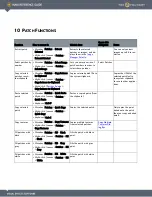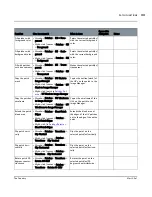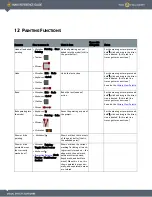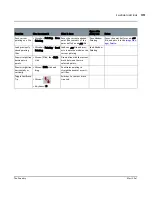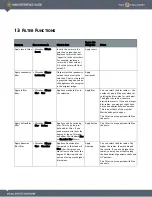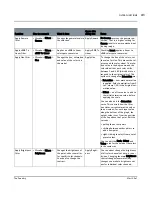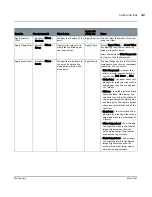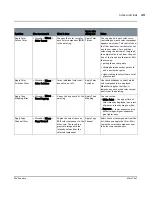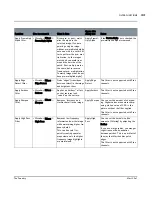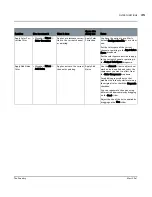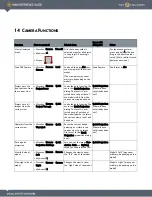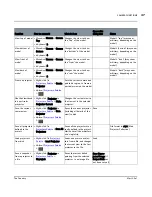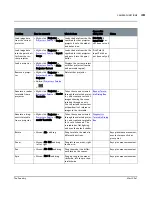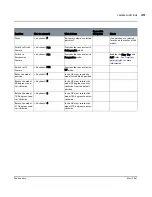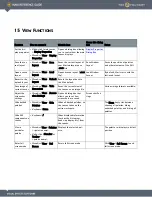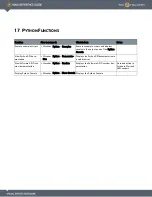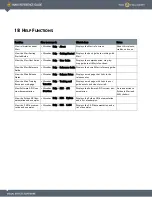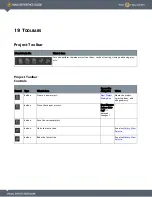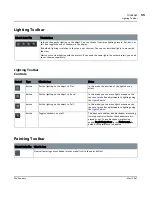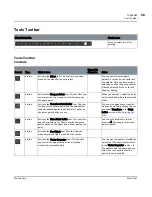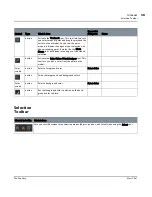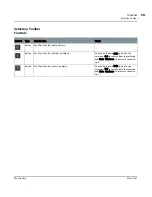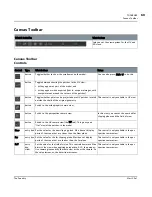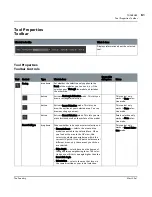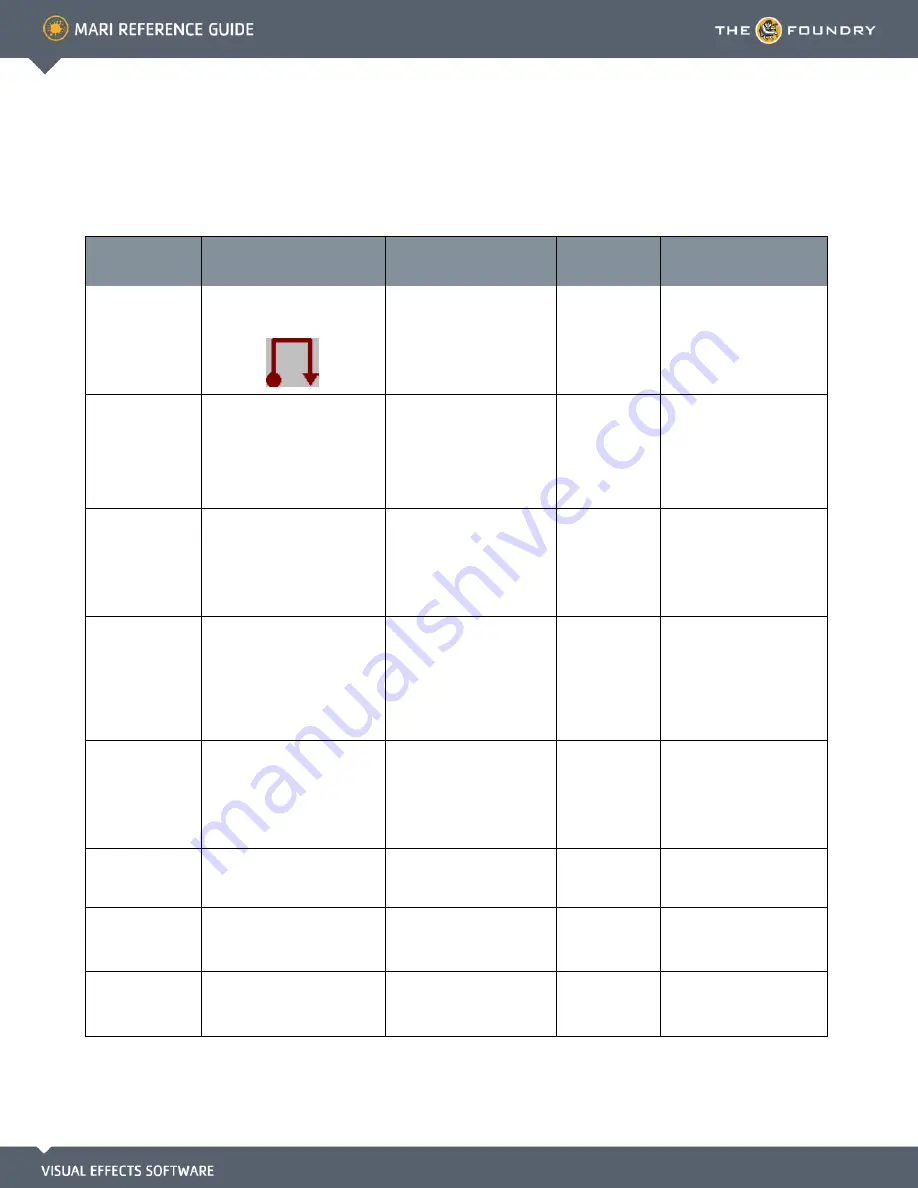
14 C
AMERA
F
UNCTIONS
Function
How to access it
What it does
Opens this
dialog box
Notes
View all selected
areas
•
Menubar
| Camera > View All
•
Keyboard
| A
•
Mouse
|
Fills the canvas with all
selected areas (or all objects
in the project if nothing is
selected).
For the mouse gesture:
press and hold \, click and
drag in the direction indi-
cated. (A thin red line traces
gestures onscreen.)
Load FBX Camera
•
Menubar
| Camera > Load
Camera
Loads a 3rd party .fbx cam-
era view point of the current
model.
(The view point may seem
arbitrary, depending on the
model)
Load Camera
File format is .fbx
Project onto the
front patches from
the current view
•
Menubar
| Camera > Quick
Project Front
Loads the data from the file
set in the Quick Projection
dialog. The result is pro-
jected onto the patches of
the model visible from the
current view, and baked on.
Quick Projection
(if details have
not already been
set)
Project onto all
images from the
current view
•
Menubar
| Camera > Quick
Project Through
Loads the data from the file
set in the Quick Projection
dialog. The result is pro-
jected onto all patches of
the model (whether visible in
the current view or not) and
baked on.
Quick Projection
(if details have
not already been
set)
Unproject from the
current view
•
Menubar
| Camera > Quick
Unproject
Saves the current baked
painting, as visible in the
current view, to an image
file (as set in the Quick
Projection properties dialog
box).
Quick Projection
(if details have
not already been
set)
Set up quick
projection
•
Menubar
| Camera > Quick
Projection Settings
Lets you set the image Res-
olution, Path and Lighting
setup for the projected file.
Quick Projection
View left side of
model
•
Menubar
| Camera > Camera
Left
•
Keyboard
| 1
Changes the view to show
the “left” side of the model.
Model's “left” (may seem
arbitrary, depending on the
model).
View right side of
model
•
Menubar
| Camera > Camera
Right
•
Keyboard
| 2
Changes the view to show
the “right” side of the model.
Model's “right” (may seem
arbitrary, depending on the
model).
Содержание Mari
Страница 1: ...REFERENCE GUIDE VERSION 2 0V1...