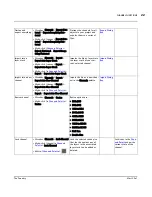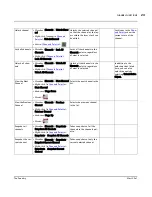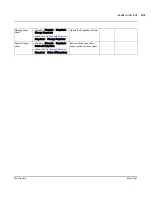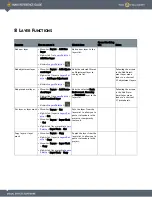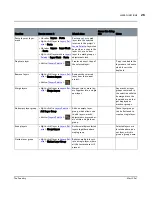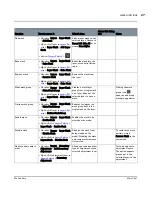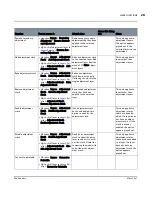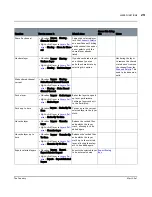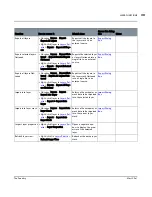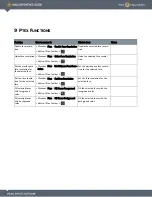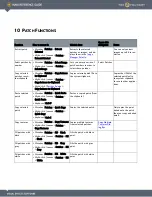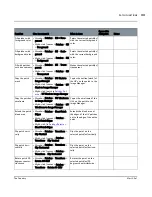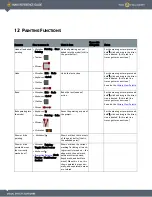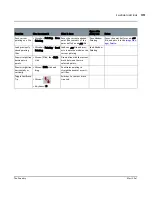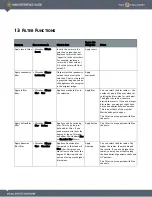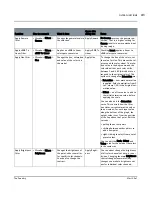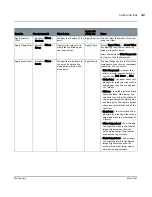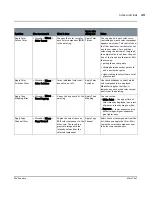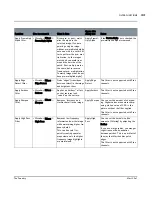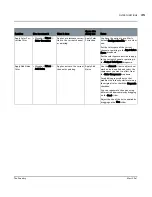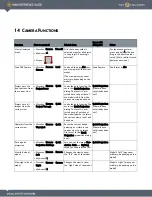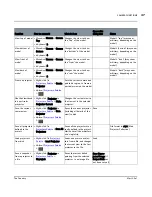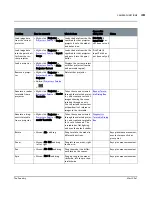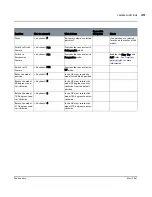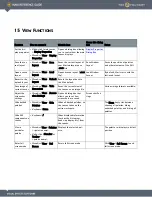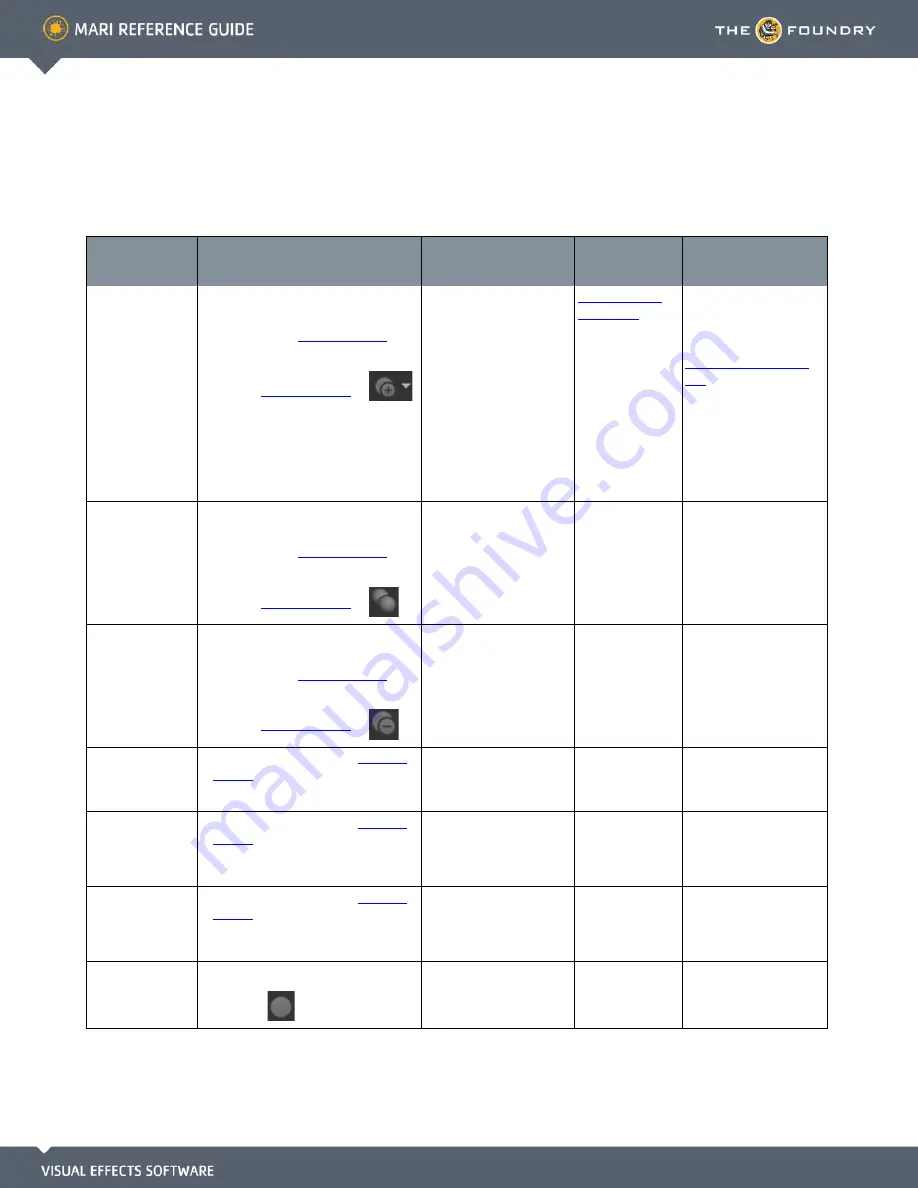
11 S
HADING
F
UNCTIONS
Function
How to access it
What it does
Opens this dialog
box
Notes
Add new shader
•
Menubar
| Shading >
Add New Shader
•
Right-click
| in
Shaders Palette
>
Add New Shader
•
Button
|
Shaders Palette
>
Adds a new shader from
the choices:
• Phong
• Cook Torrance
• Beckman
• Blinn
• Flat
• Standard Lighting, and
• Choose Diffuse and
Specular.
Create Shader
Dialog Box
when
selecting Choose
Diffuse and
Specular.
The Choose Diffuse and
Specular option allows
you to create a custom
shader. Refer to the
Create Shader Dialog
Box
for more informa-
tion.
Duplicate shader
•
Menubar
| Shading > Duplicate
Shader
•
Right-click
| in
Shaders Palette
>
Duplicate Shader
•
Button
|
Shaders Palette
>
Makes a copy of the
selected shader.
Delete shader
• Menubar
| Shading > Remove
Shader
•
Right-click
| in
Shaders Palette
>
Remove Shader
•
Button
|
Shaders Palette
>
Deletes the selected
shader from the project.
Cut shader
•
Right-click
| on shader in
Shaders
Palette
> Cut
• Ctrl+X
Cuts the shader from the
Shaders palette list and
places it in the clipboard.
Default shaders cannot
be cut or pasted.
Copy shader
•
Right-click
| on shader in
Shaders
Palette
> Copy
• Ctrl+C
Copies the shader from
the Shaders palette list
and places it in the clip-
board.
Default shaders cannot
be copied or pasted.
Paste shader
•
Right-click
| on shader in
Shaders
Palette
> Paste
• Ctrl+V
Pastes the cut or copied
shader from the clipboard
into the Shaders palette
list.
Set lighting on
main mesh to flat
•
Menubar
| Shading > Flat
•
Toolbar
|
Shades all pixels with the
same value.
Содержание Mari
Страница 1: ...REFERENCE GUIDE VERSION 2 0V1...