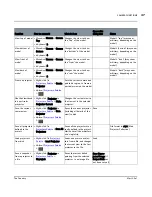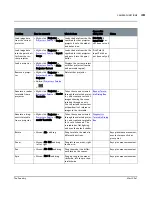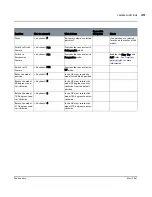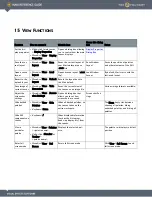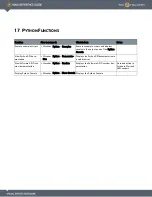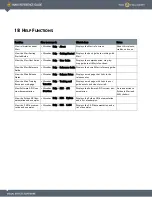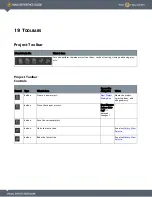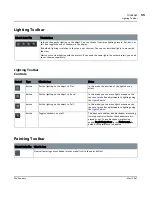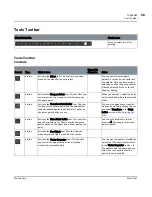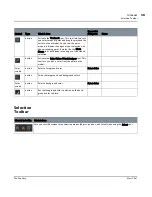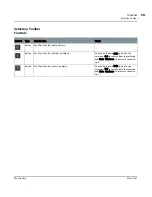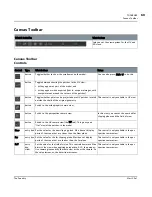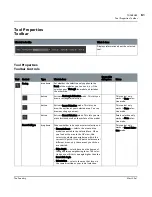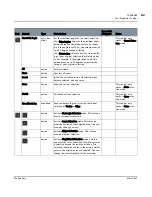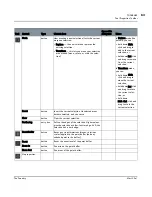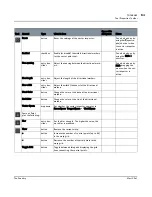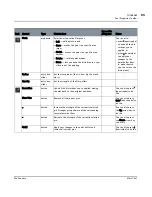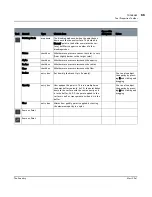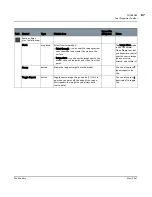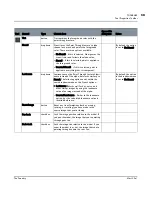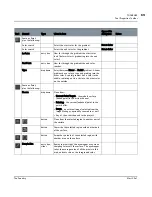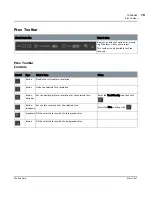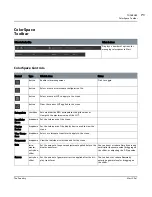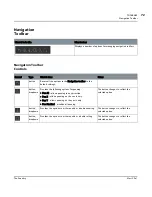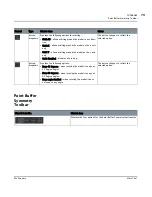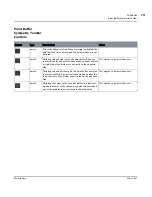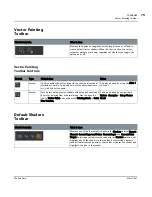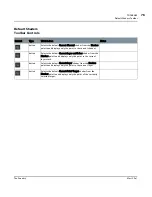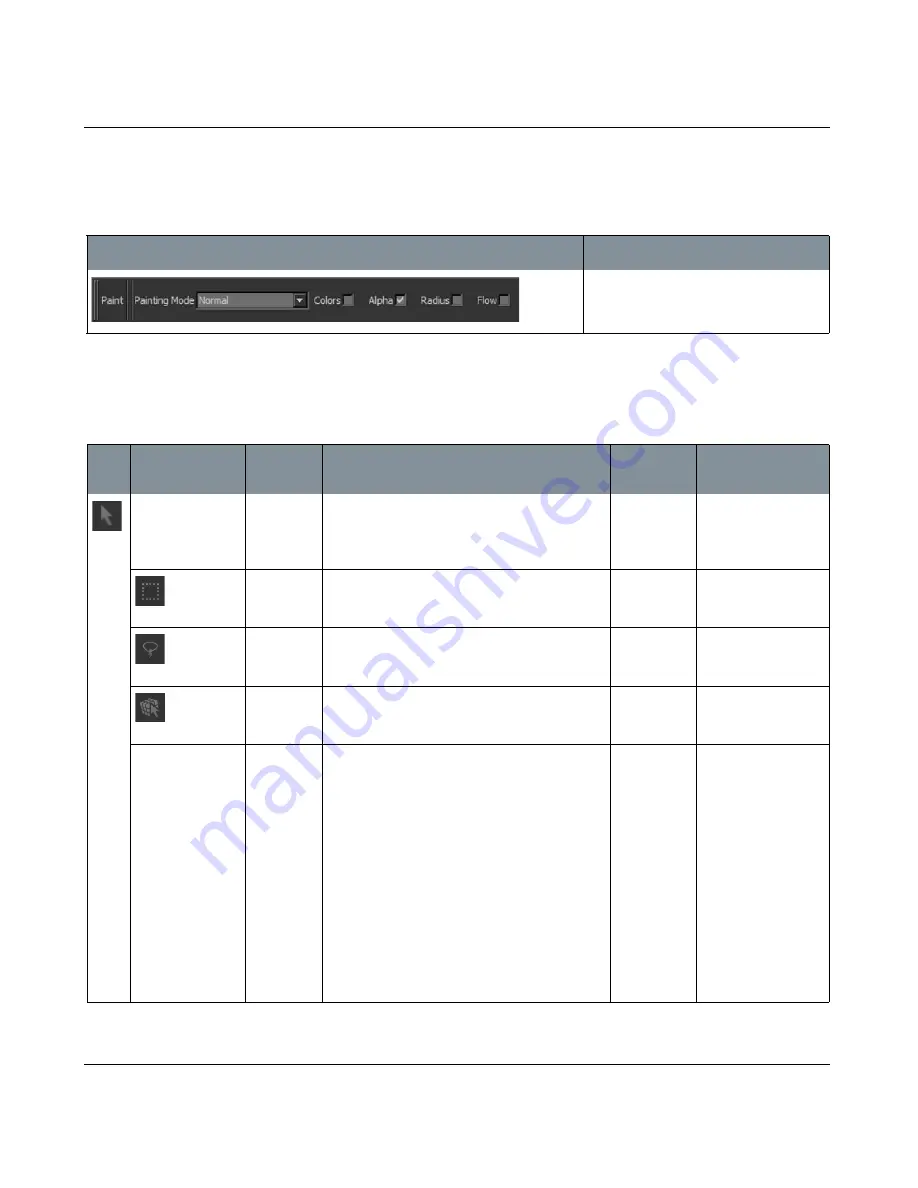
TOOLBARS
Mari 2.0v1
61
The Foundry
Tool Properties Toolbar
Tool Properties
Toolbar
Tool Properties
Toolbar Controls
What it looks like
What it does
Displays information about the selected
tool.
Tool
Control
Type
What it does
Opens this
dialog box
Notes
Facing
dropdown
Set whether the selection only applies to the
Front of the model as you can see it, or if the
selection goes Through the model and includes
the other side.
button
Activate Rectangle Selection mode. This lets you
draw a rectangular selection.
This control only
works in Face selec-
tion mode.
button
Activate Lasso Selection mode. This lets you
draw the outline of your selected area. You can
draw any shape you want.
This control only
works in Face selec-
tion mode.
button
Activate Smart Selection mode. This lets you cre-
ate selections based on the surface of the model.
Smart selection only
works in Face selec-
tion mode.
Smart SelType
dropdown
Choose whether to base your smart selection on:
• Connectedness — selects the areas on the
model connected to the selected face. When
you look at the area in the UV view, this
selects the whole connected area within the
current UV patch. If the UV patch holds several
different areas, only those areas you click on
are selected.
• Edge Angle — selects based on the degree of
change between neighboring faces. The selec-
tion goes until it hits an angle higher than the
Smart Sel Angle.
• Orientation — selects the area that faces in
the same direction as your initial selection.
This control only
works in Smart Selec-
tion mode.
Содержание Mari
Страница 1: ...REFERENCE GUIDE VERSION 2 0V1...