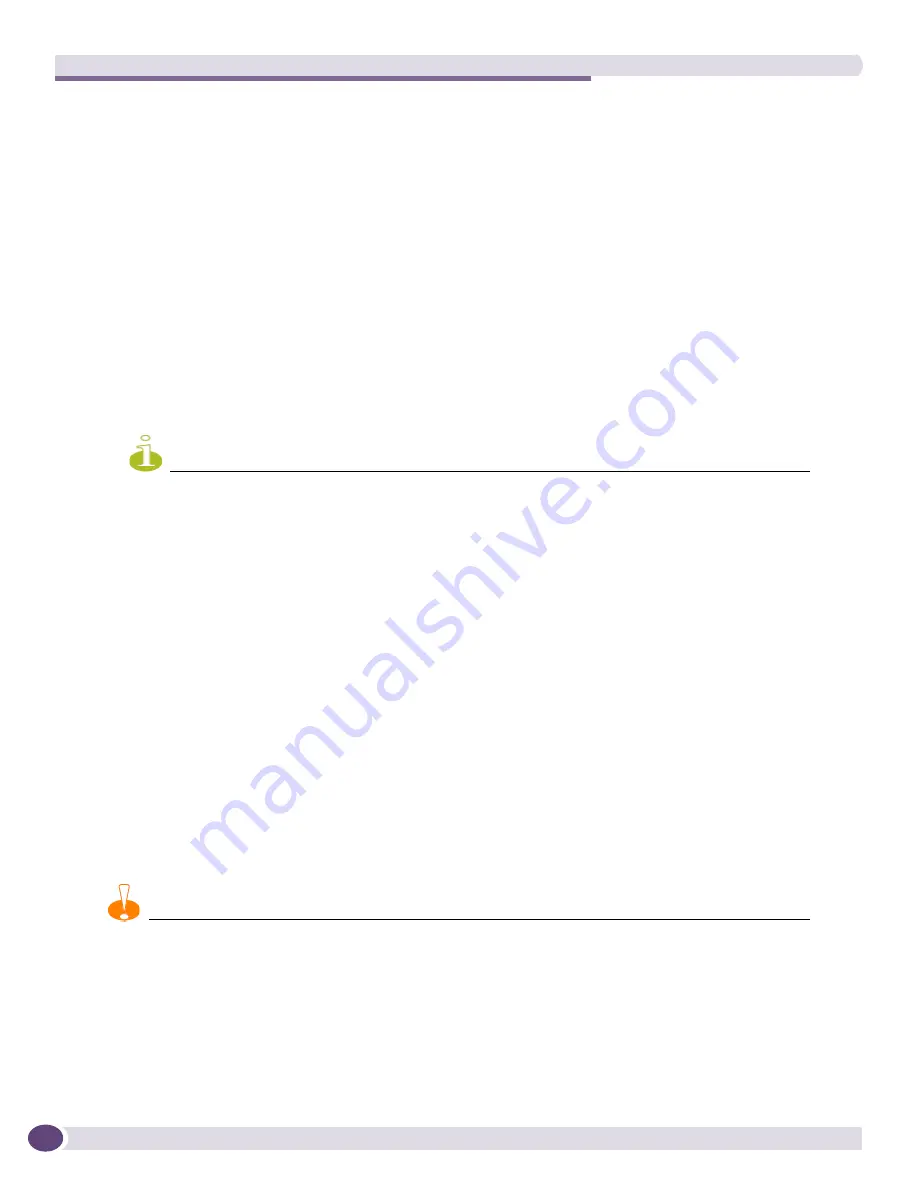
Summit External Power Supplies (EPS)
Extreme Networks Consolidated ExtremeXOS Hardware Installation Guide
330
power budget is automatically adjusted accordingly. Power management will occur as described in the
ExtremeXOS 12.0 Concepts Guide
, Power over Ethernet section.
Disconnecting the EPS-C/EPS-600LS.
To manually disconnect an EPS-C or to remove the EPS-600LS
modules, the recommended practice is to disconnect each of the EPS-600LS modules one at a time,
pausing two seconds between each EPS-600LS disconnect.
This enables a graceful power transition from the external PSUs to the internal PSU.
Example: Two active EPS-600LS modules in an EPS-C
a
Unplug one EPS-600LS unit from its power source.
PoE power is automatically reduced to 370 watts and the internal PSU is enabled providing
redundant 370 watt PoE power.
b
Wait at least two seconds before disconnecting the remaining EPS-600LS unit.
c
Unplug the second EPS-600LS unit from its power source.
The internal PSU is already enabled and provides uninterrupted 370 watts of PoE power.
NOTE
After an EPS-600LS unit is disconnected from its power source, it may be removed from the EPS-C. See
“Removing an EPS-600LS” on page 334
for complete disconnect and removal details.
d
Disconnect the EPS-C from the switch.
Installing an EPS-C Chassis
This section describes the installation process for the Extreme Networks EPS-C (External Power Supply
Chassis 10912). The EPS-C chassis holds one, two, or three compatible EPS-600LS units (External Power
Module 10913). The EPS-C is intended for use only with Summit X450e-48p or X250e-48p switches.
Pre-Installation Requirements
You need the following tools and equipment to rack mount the EPS-C:
●
# 1 Phillips screwdriver
●
Rack mount kit
Rack-Mounting the EPS-C
CAUTION
Do not use the rack mount brackets to suspend the EPS-C from under a table top or desk, or to attach the EPS-C
unit to a wall.
To rack-mount the EPS-C:
1
Place the EPS-C upright on a hard flat surface.
2
Remove the mounting bracket kit (including screws) from the packaging.
3
Locate a rack mount bracket over the mounting holes on one side of the unit.
Содержание BlackDiamond 10808
Страница 14: ...Table of Contents Extreme Networks Consolidated ExtremeXOS Hardware Installation Guide 14 ...
Страница 18: ...Preface Extreme Networks Consolidated ExtremeXOS Hardware Installation Guide 18 ...
Страница 19: ...1 Site Preparation ...
Страница 20: ......
Страница 40: ...Site Preparation Extreme Networks Consolidated ExtremeXOS Hardware Installation Guide 40 ...
Страница 41: ...2 BlackDiamond Switches ...
Страница 42: ......
Страница 68: ...BlackDiamond 8800 Modules Extreme Networks Consolidated ExtremeXOS Hardware Installation Guide 68 ...
Страница 92: ...BlackDiamond 10808 Series Modules Extreme Networks Consolidated ExtremeXOS Hardware Installation Guide 92 ...
Страница 93: ...3 Installing BlackDiamond Switches and Modules ...
Страница 94: ......
Страница 189: ...4 Installing BlackDiamond Switch Accessories ...
Страница 190: ......
Страница 206: ...BlackDiamond Cable Management Extreme Networks Consolidated ExtremeXOS Hardware Installation Guide 206 ...
Страница 207: ...5 BlackDiamond Maintenance Procedures ...
Страница 208: ......
Страница 239: ...6 Summit Family of Switches ...
Страница 240: ......
Страница 278: ...Summit Family of Switches Extreme Networks Consolidated ExtremeXOS Hardware Installation Guide 278 ...
Страница 335: ...7 Optics ...
Страница 336: ......
Страница 363: ...8 Initial Management Access ...
Страница 364: ......
Страница 368: ...Initial Management Access Extreme Networks Consolidated ExtremeXOS Hardware Installation Guide 368 ...
Страница 369: ...9 Appendixes ...
Страница 370: ......
Страница 414: ...Technical Specifications Extreme Networks Consolidated ExtremeXOS Hardware Installation Guide 414 ...
















































