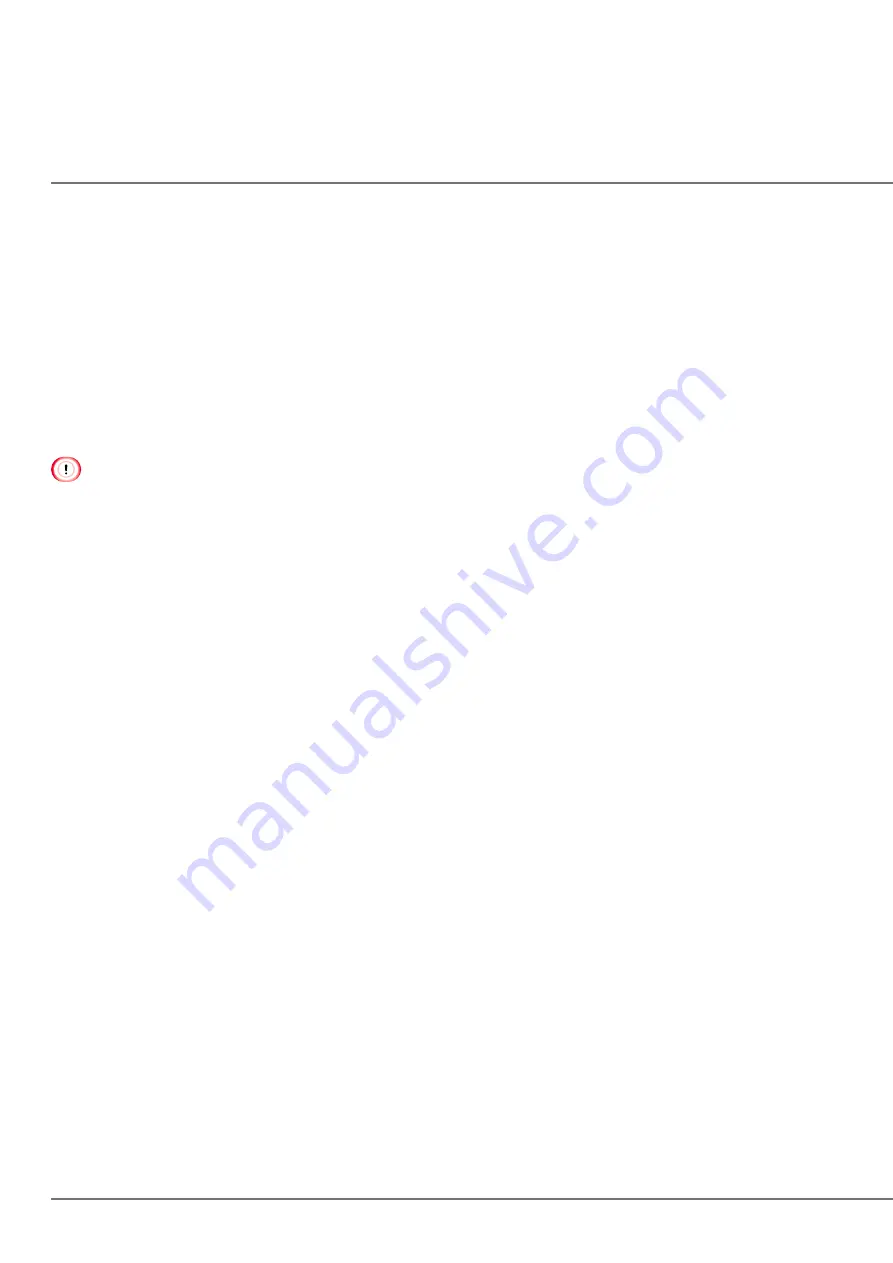
112
Replacing the Image Drum Unit
When "ORDER IMAGE DRUM" is displayed on the screen of the operation panel, prepare a replacement image drum
unit.
If you continue printing, "IMAGE DRUM LIFE" is displayed and printing stops.
When "IMAGE DRUM LIFE" is displayed and printing stops, replace the image drum unit.
The estimated replacement cycle of an image drum unit is approximately 25,000 pages for 216 mm simplex printing
(one page per job).
The actual number of pages you can print with the image drum unit depends on how you use the machine. It
may be less than half the above estimation depending on the printing conditions.
Printing quality of the toner cartridge may deteriorate after one year has passed since unpacking. Replace the im-
age drum unit with a new one.
Even after "IMAGE DRUM LIFE" is displayed, you can continue printing, but we recommend you replace the unit
immediately when "REPLACE IMAGE DRUM" is displayed.
The "ORDER IMAGE DRUM" message is not displayed when [ADMIN SETUP] > [PANEL SETUP] > [NEARLIFE STATUS]
is set to [DISABLE].
Use genuine DTM Print GmbH consumables to ensure product performance.
Problems caused by using non-genuine consumables require a payment, regardless of the warrant or mainte-
nance contract. (Although use of non-genuine consumables does not always result in problems, be extremely
careful when using them.)
Use extra care when handling the image drum (the glossy cylinder), because it is fragile.
Do not expose the image drum unit to direct sunlight or strong light (approximately 1,500 lux or more). Do not
leave the image drum unit exposed for 5 minutes or more, even under room lighting. When the image drum unit
will be left alone for 5 minutes or more, cover it with black paper, etc. to prevent it from being exposed to light.
You can change the timing for displaying the "ORDER IMAGE DRUM" message. Set it using [ADMIN SETUP] >
[OTHERS SETUP] > [NEARLIFE SETUP] > [DRUM NEARLIFE] on the operation panel. Available values are from 500
to 5,000 (in 500 increments).
Содержание CX86e
Страница 2: ...2 ...
Страница 16: ...16 Peel off the protective tape Peel off the protective tape and remove the desiccant Remove the cover toner ...
Страница 115: ...115 Remove the cover toner Close the top cover Open the toner cartridge cover ...
Страница 143: ...143 Gently pull out the jammed paper ...
Страница 195: ...195 Click Menu settings ...
Страница 198: ...198 Click Change password Enter the current password and new password and click OK ...
Страница 210: ...210 ...
















































