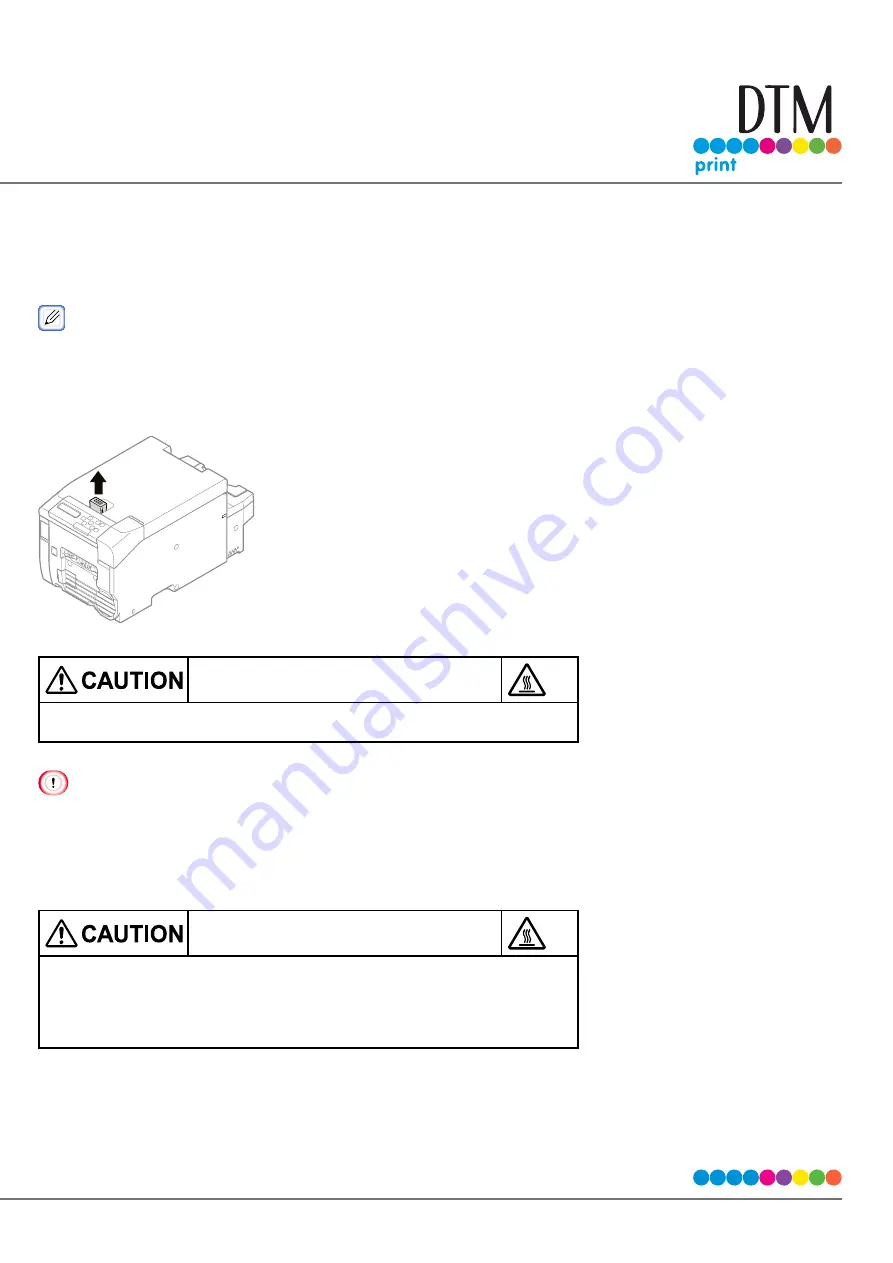
119
"ORDER FUSER UNIT" is not displayed when [ADMIN SETUP] > [PANEL SETUP] > [NEARLIFE STATUS] is set to [DIS-
ABLE].
Do not expose the image drum unit to direct sunlight or strong light (approximately 1,500 lux or more). Do not
leave the image drum unit exposed for 5 minutes or more, even under room lighting.
You can change the timing for displaying the "ORDER FUSER UNIT" message. Set it using [ADMIN SETUP] > [OTHERS
SETUP] > [NEARLIFE SETUP] > [FUSER NEARLIFE] on the operation panel. Available values are from 500 to 5,000 (in
500 increments).
Insert your finger into the recess on the top of the machine and pull up the lever.
Open the top cover until it stops.
Burns may result.
The fuser unit is extremely hot. Do not touch it.
Hold the blue handle and pull out the image drum unit vertically.
Pull it out after opening the top cover fully.
Place the image drum unit you took out on a flat surface and cover it with black paper, etc. so that the image
drums are not exposed to light.
Pull up the blue handle at the front of the machine interior and pull out the fuser unit vertically.
Burns may result.
Since the fuser unit gets hot, carry out the operation carefully, and make sure to
hold it by the handle when lifting it up. When it is hot, do not attempt to carry out
the operations. Wait until it is cooled down and then carry out the operations.
Содержание CX86e
Страница 2: ...2 ...
Страница 16: ...16 Peel off the protective tape Peel off the protective tape and remove the desiccant Remove the cover toner ...
Страница 115: ...115 Remove the cover toner Close the top cover Open the toner cartridge cover ...
Страница 143: ...143 Gently pull out the jammed paper ...
Страница 195: ...195 Click Menu settings ...
Страница 198: ...198 Click Change password Enter the current password and new password and click OK ...
Страница 210: ...210 ...
















































