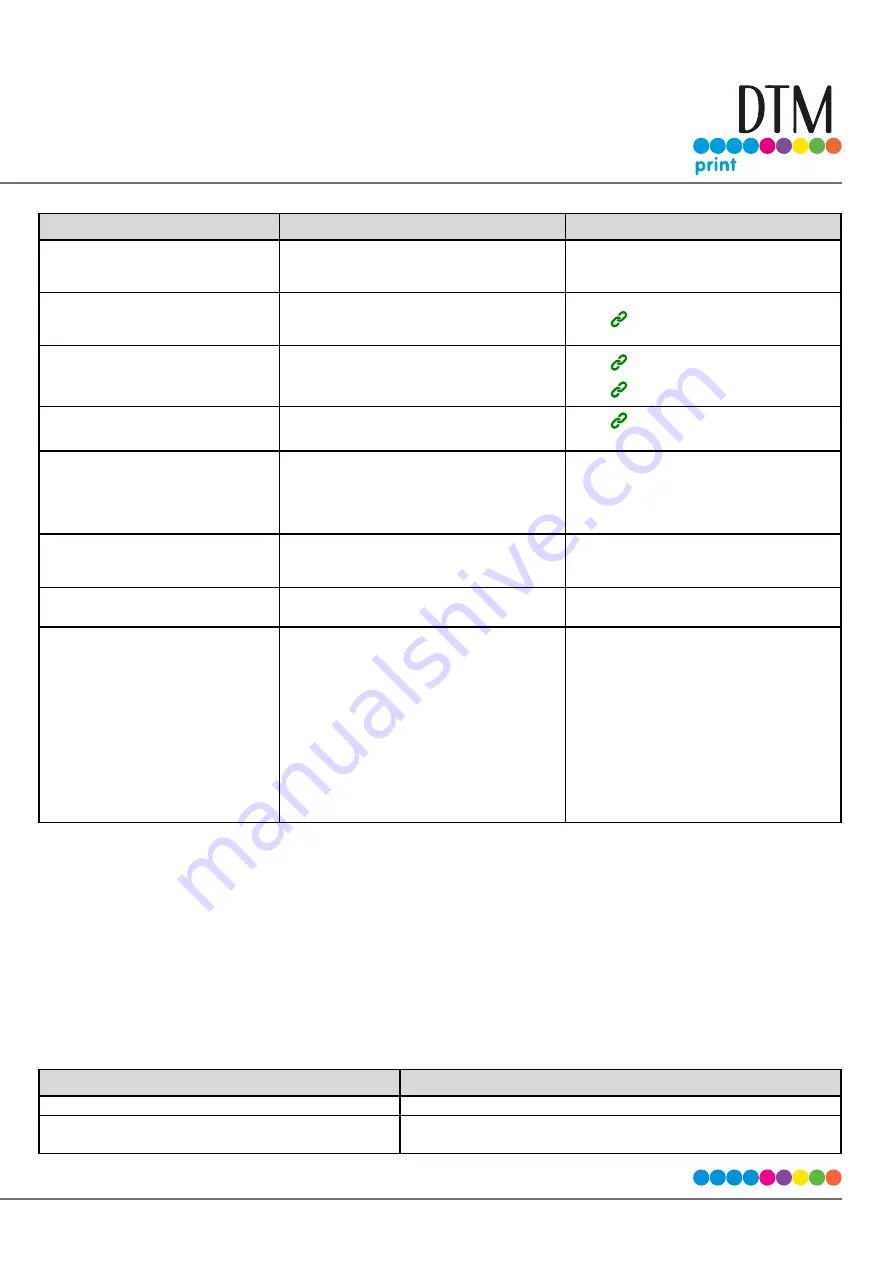
145
Cause
Remedy
Reference
The machine is offline.
Press «ONLINE» button on the op-
eration panel to display [READY TO
PRINT].
-
An error message is displayed
on the screen of the operation
panel.
Check the displayed error message
and perform the remedy.
List of Messages
The interface settings are
disabled.
Check the interface settings to see
whether the machine settings match
the connection environment.
Using the Machine
Connecting via Wireless LAN
There is a problem with the
print function.
Check whether the configuration list
can be printed.
Checking Information about the
Machine
The machine is not set as the
default printer.
Set the machine as the default printer.
Right-click the [Your Printer] icon in
the [Devices and Printers] folder, and
select [Set as default printer].
-
The output port of the printer
driver is incorrect.
Select the output port where the LAN
cable/USB cable is connected.
-
Printing is being processed
from another interface.
Wait until the process is complete.
-
[PRESS OK BUTTON/INVALID
DATA] is displayed on the
screen of the operation panel
and printing is not performed.
Set a longer time in [MENUS] >
[SYSTEM ADJUST] > [TIMEOUT INJOB]
on the operation panel. The default
setting is 40 seconds.
When [PRESS OK BUTTON/INVALID
DATA] is displayed on the screen of
the operation panel and printing is
not performed, the print data may
not be suitable for the machine.
Check whether the printer driver
matches the machine.
-
List of Messages
This section describes the messages displayed on the operation panel.
□
: Means that an arbitrary message is displayed on the top.
[CODE]
: Displays an arbitrary numeric value.
[INFO]
: Displays an arbitrary message.
[FS_ERROR]
: Displays an arbitrary numeric value.
[ERRERROR]
: Displays an arbitrary numeric value.
[SUBCODE]
: Displays an arbitrary numeric value.
[COVER]
: Indicates the top cover or feeder cover.
Message
Description
PLEASE WAIT
Wait until the machine becomes ready to print.
INITIALIZING
The machine is initializing. Wait until the machine becomes ready to
print.
Содержание CX86e
Страница 2: ...2 ...
Страница 16: ...16 Peel off the protective tape Peel off the protective tape and remove the desiccant Remove the cover toner ...
Страница 115: ...115 Remove the cover toner Close the top cover Open the toner cartridge cover ...
Страница 143: ...143 Gently pull out the jammed paper ...
Страница 195: ...195 Click Menu settings ...
Страница 198: ...198 Click Change password Enter the current password and new password and click OK ...
Страница 210: ...210 ...






























