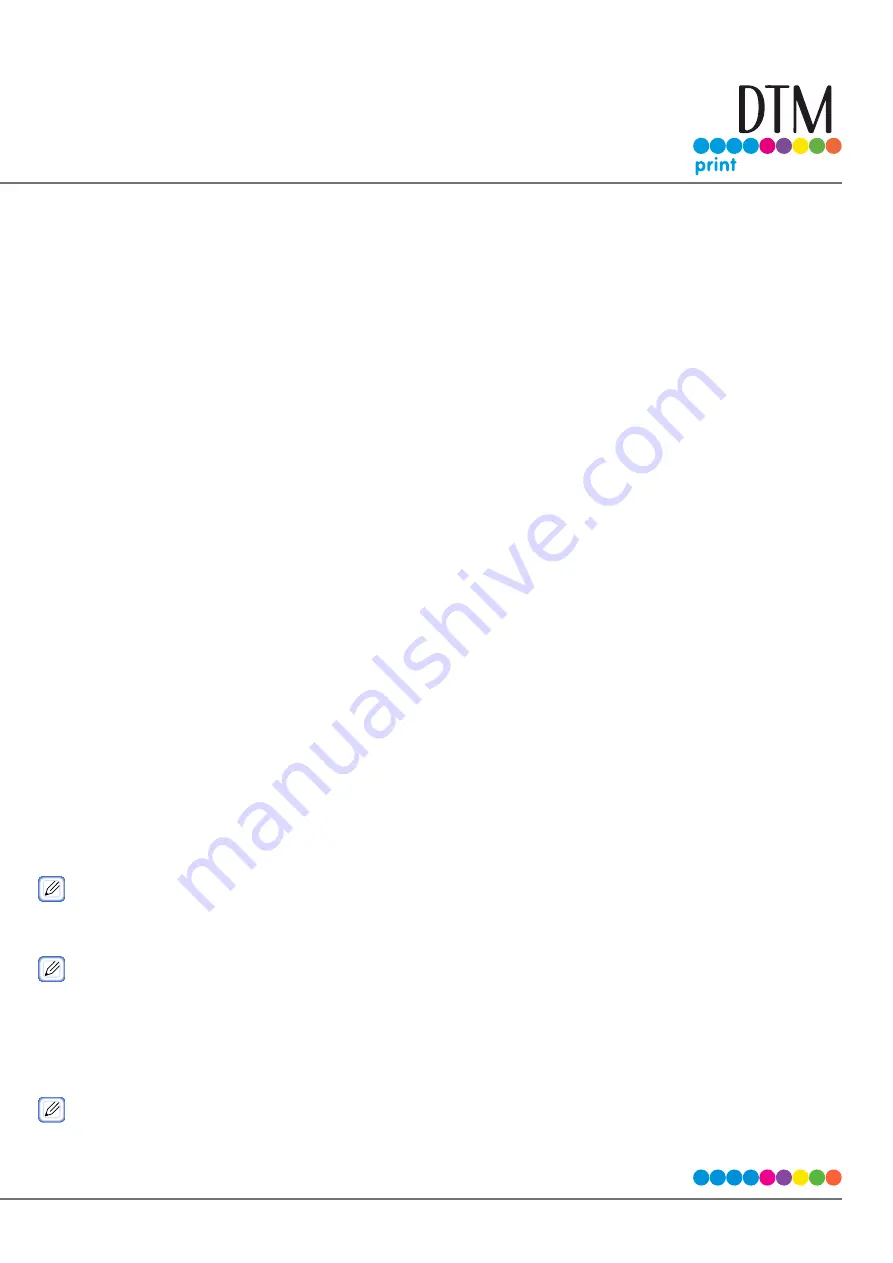
105
Skipping Blank Pages
You can skip the printing of blank pages to save paper.
Open the file to print.
Select [Print] from the [File] menu.
Click [Preferences].
Click [Advanced] on the [Extend] tab.
On the [Advanced] screen, click [Skip White Pages], and select [ON] from the [Settings] drop-down box.
Click [OK].
Click [OK].
Click [Print].
Printing Using the Presenter Unit
Using the optional Presenter Unit enables printed paper to be retained in the outlet without being output.
The following operation modes exist.
MODE1
: Retain the printed paper in the outlet. Printing of the next paper starts when the printed paper is
removed.
MODE2
: The last printed paper is retained in the outlet and output when the next printing starts. The last
paper is retained in the outlet until the next printing starts.
OFF : Output the printed paper without retaining it.
Setting the Mode
Install the Presenter Unit.
For details, refer to “Installing the Presenter Unit”.
Turn on the machine.
For information on turning on the machine, refer to “Turning On the Machine”.
Confirm that [READY TO PRINT] is displayed on the machine.
Press
∧
button or
∨
button several times to display [ADMIN SETUP], and press «OK» button.
When [ENTER PASSWORD] is displayed, enter the password.
The default password is “999999.”
When the password has been entered, press «OK» button.
Press
∧
button or
∨
button several times to display [PRINT SETUP], and press «OK» button.
Содержание CX86e
Страница 2: ...2 ...
Страница 16: ...16 Peel off the protective tape Peel off the protective tape and remove the desiccant Remove the cover toner ...
Страница 115: ...115 Remove the cover toner Close the top cover Open the toner cartridge cover ...
Страница 143: ...143 Gently pull out the jammed paper ...
Страница 195: ...195 Click Menu settings ...
Страница 198: ...198 Click Change password Enter the current password and new password and click OK ...
Страница 210: ...210 ...






























