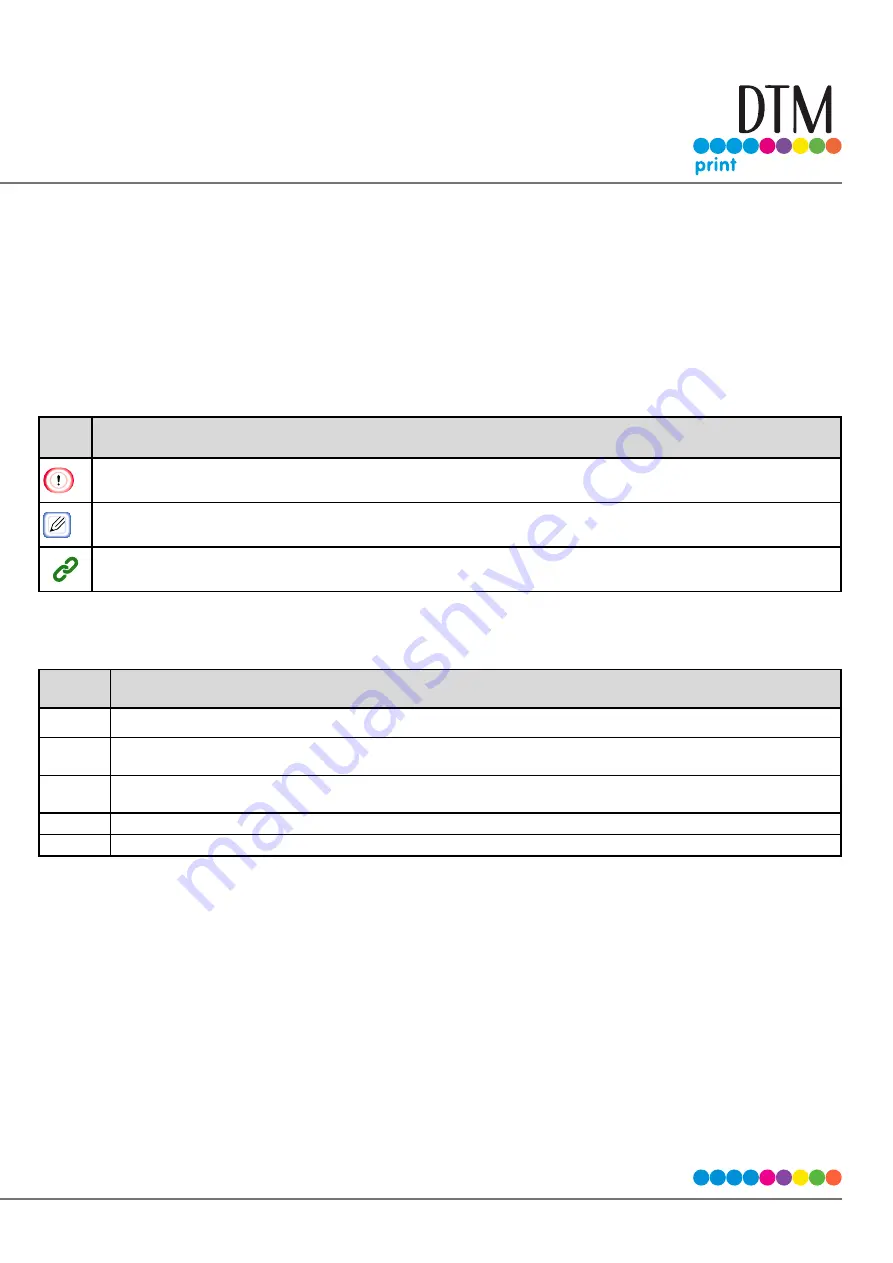
11
Screens
Unless otherwise specified, this manual uses screens from the following operating system in examples.
Windows 10
Screens may differ from those in this manual, depending on the operating system, model, and version you are using.
Marks
This manual uses the following marks.
Mark
Meaning
Indicates cautions for operating the machine correctly. Make sure to read these cautions to ensure that you operate the
machine correctly.
Indicates information that is convenient or useful for using the machine. It is recommended that you read this informa-
tion.
Indicates a reference topic. Read when you need more information.
Symbols
This section describes the symbols used in this manual and their meaning.
Symbol
Meaning
« »
Indicates buttons/keys on the operation panel of the machine.
[ ]
Indicates mesnu names, item names, and selections displayed on the operation panel. Indicates the menus, win-
dows, and dialog names displayed on the computer screens.
" "
Indicates message and entered text displayed on the operation panel. Indicates file names on a computer. Indicates
the titles of links.
< >
Indicates keys on the keyboard of the computer.
>
Indicates the menu transition of the machine and the computer.
Illustrations
The operation panel screens used in this manual use the default settings.
Содержание CX86e
Страница 2: ...2 ...
Страница 16: ...16 Peel off the protective tape Peel off the protective tape and remove the desiccant Remove the cover toner ...
Страница 115: ...115 Remove the cover toner Close the top cover Open the toner cartridge cover ...
Страница 143: ...143 Gently pull out the jammed paper ...
Страница 195: ...195 Click Menu settings ...
Страница 198: ...198 Click Change password Enter the current password and new password and click OK ...
Страница 210: ...210 ...












































